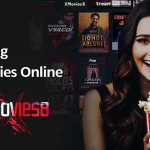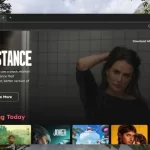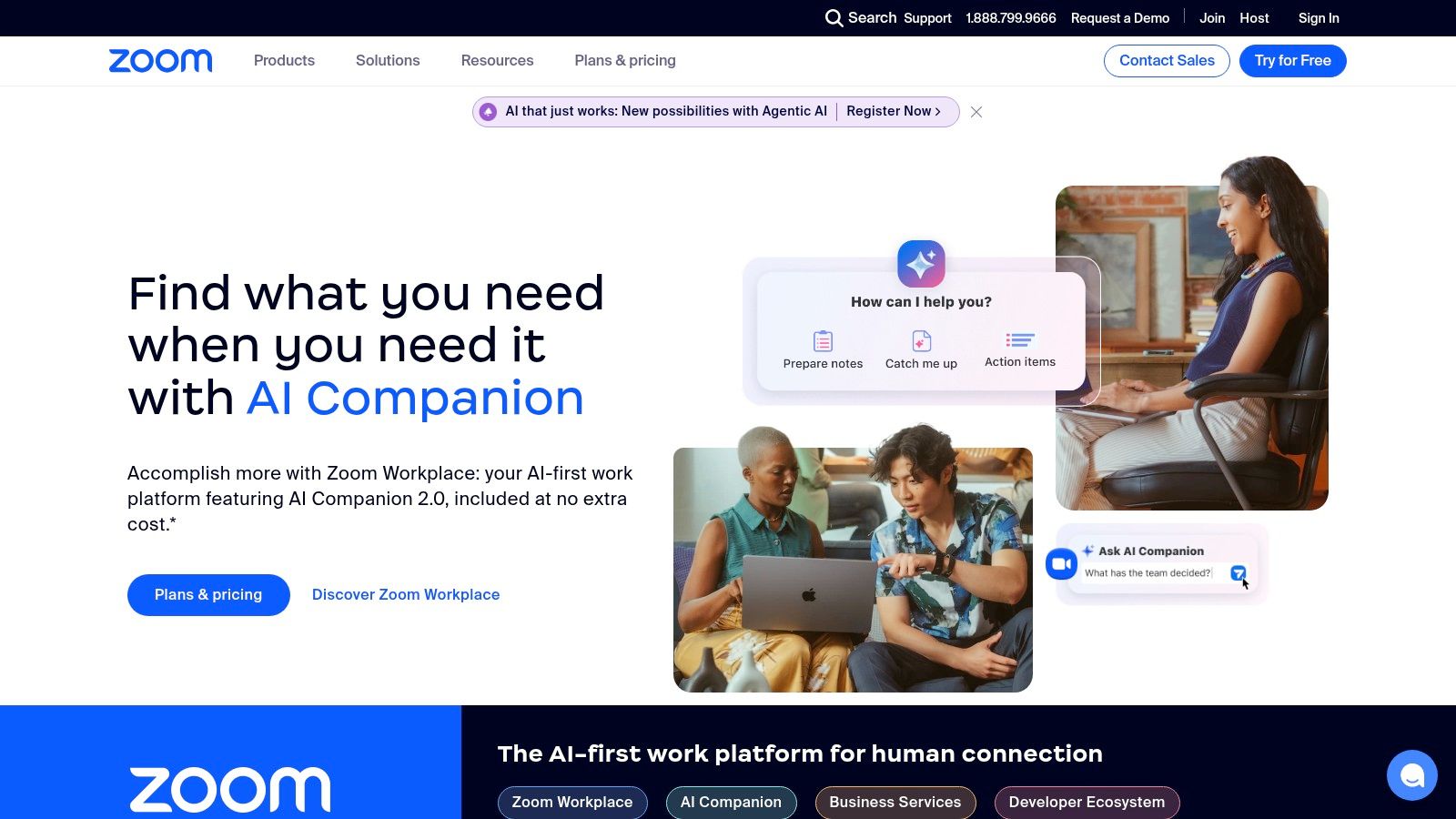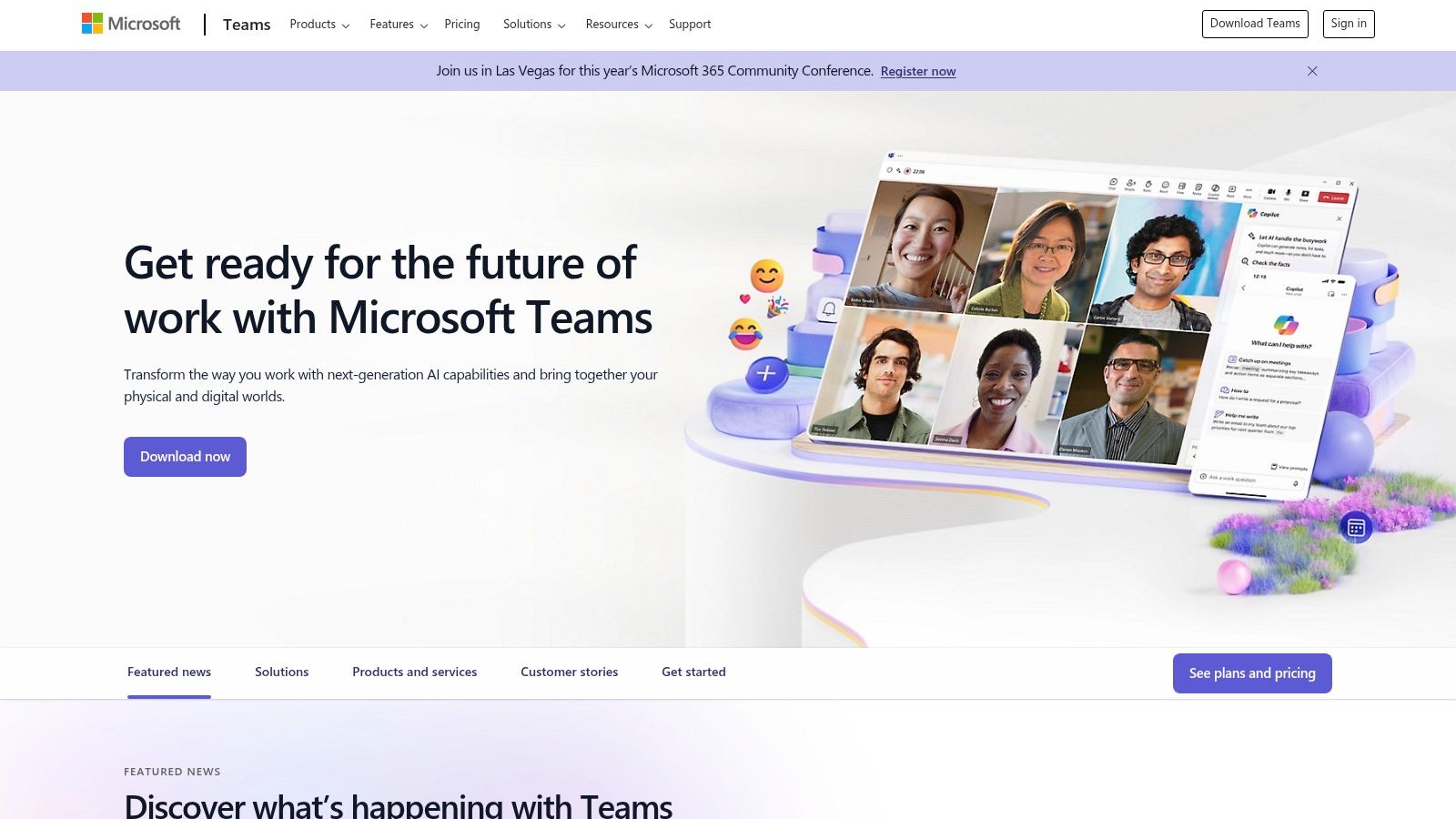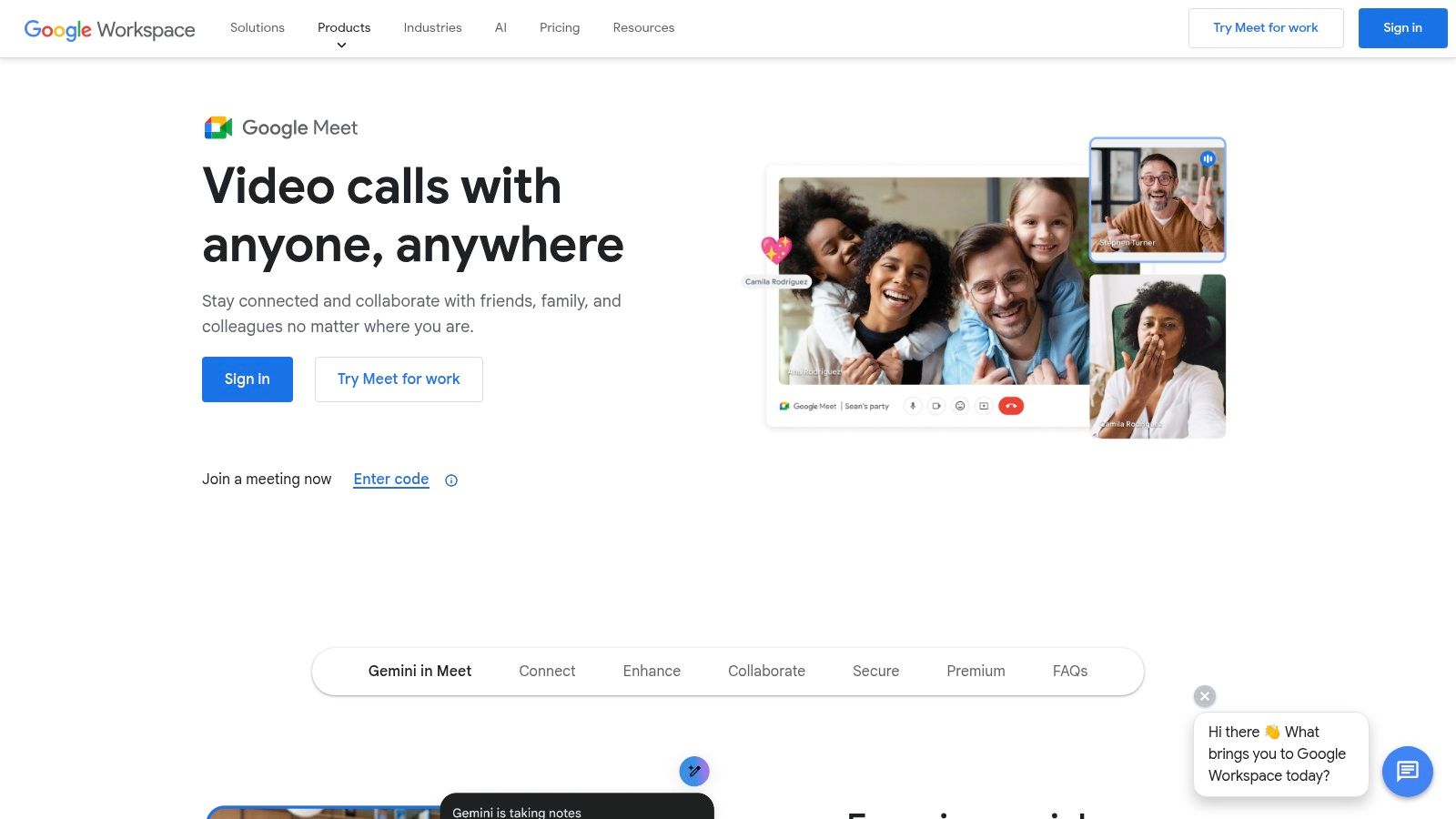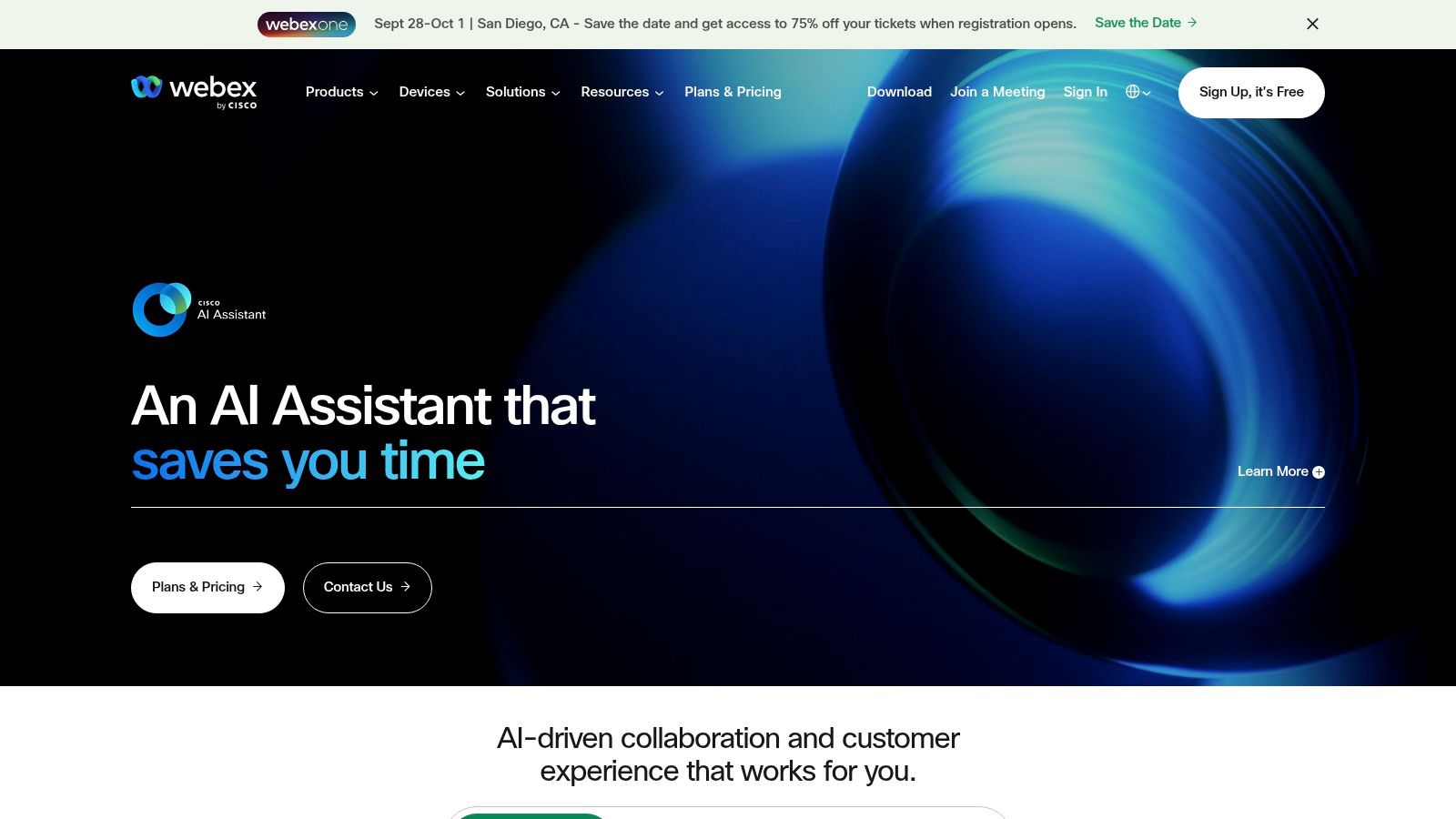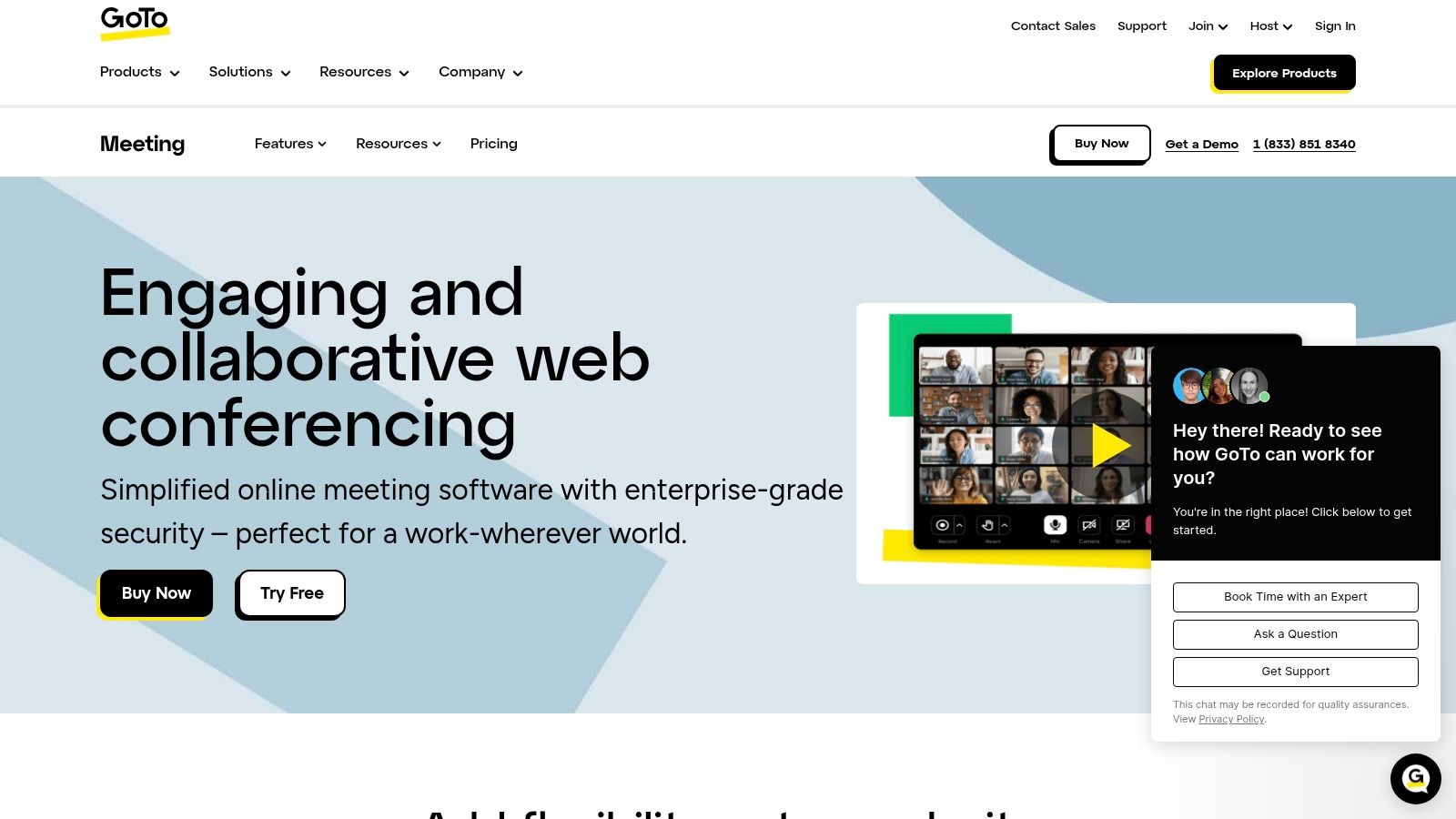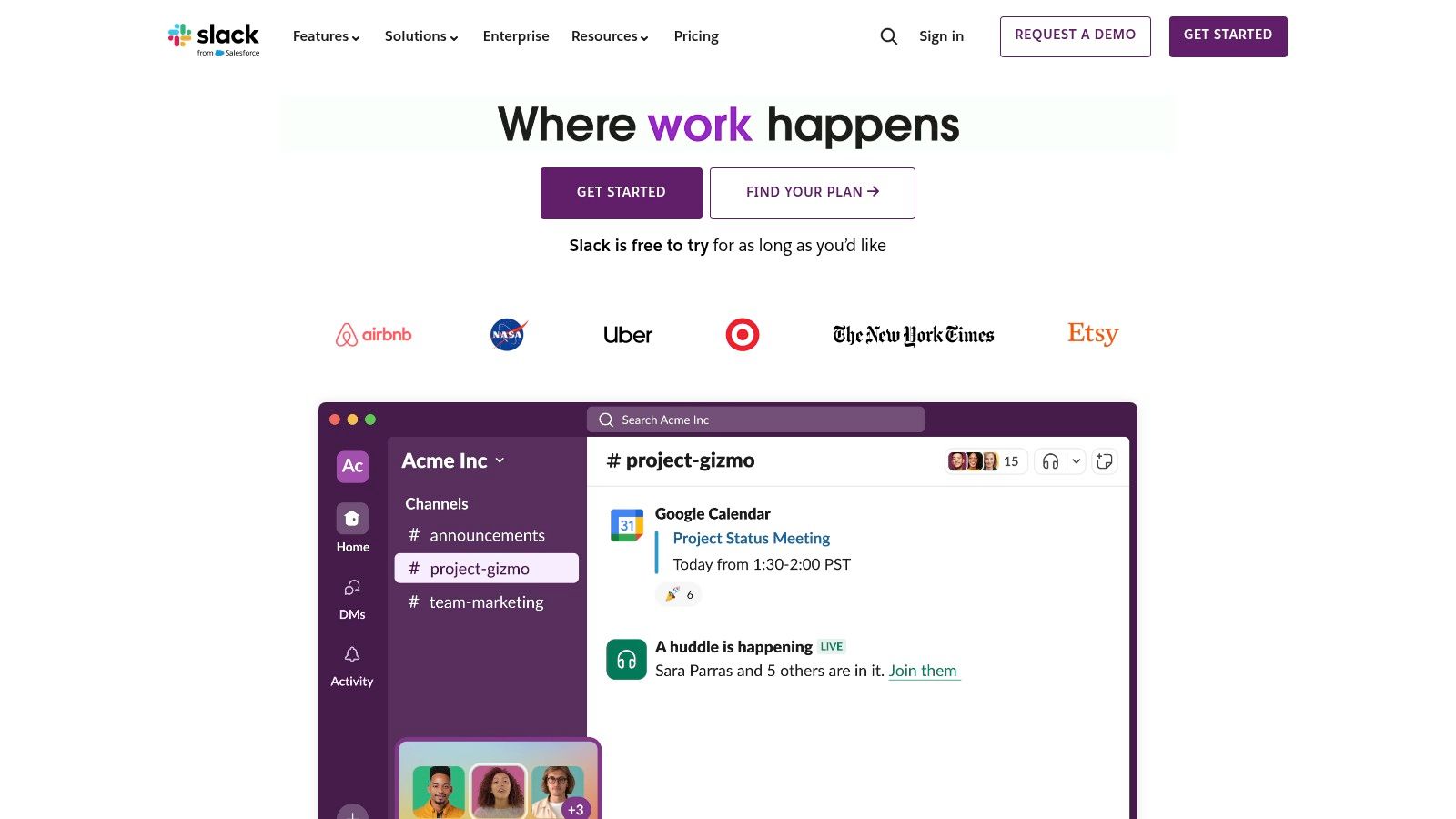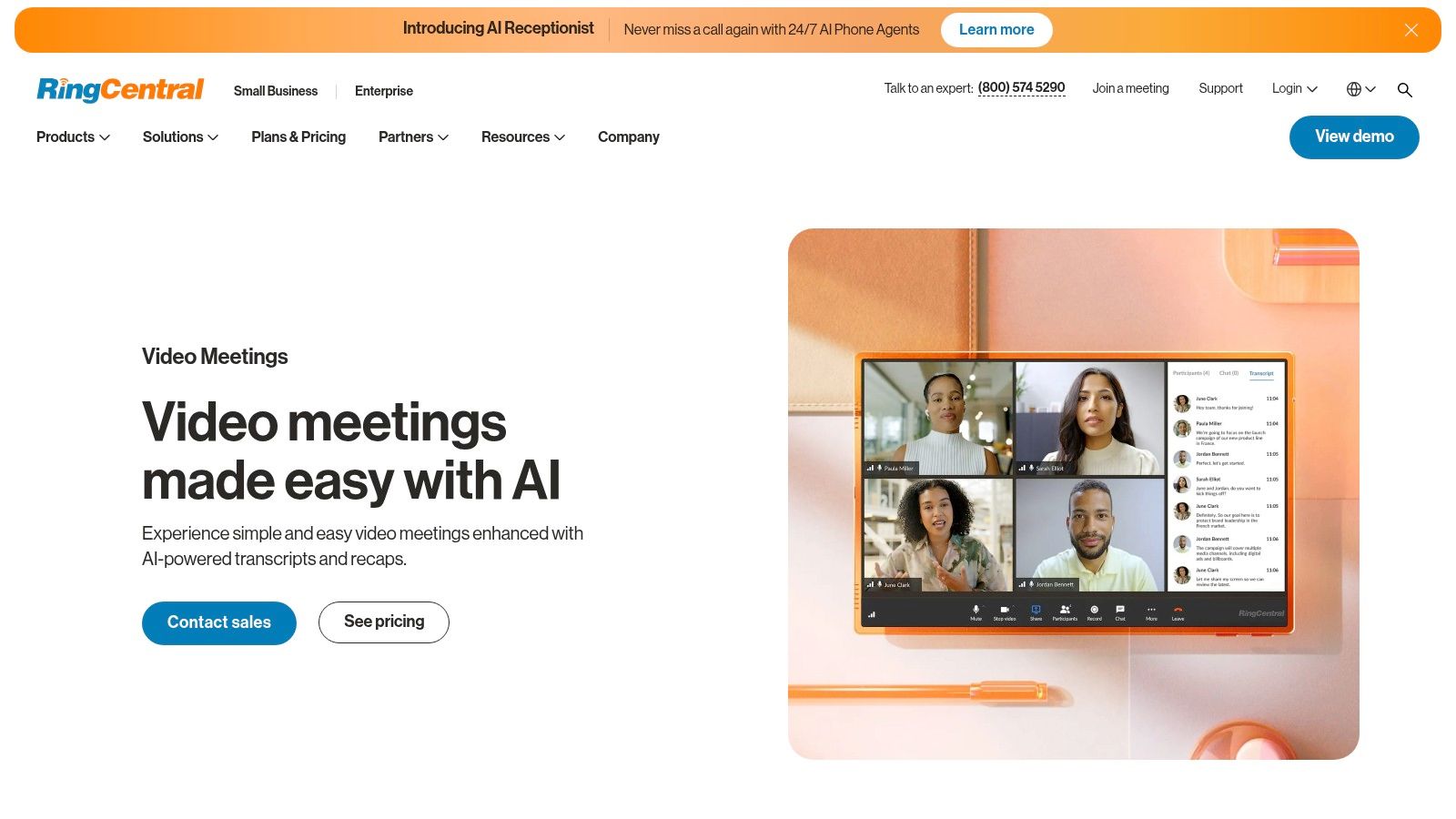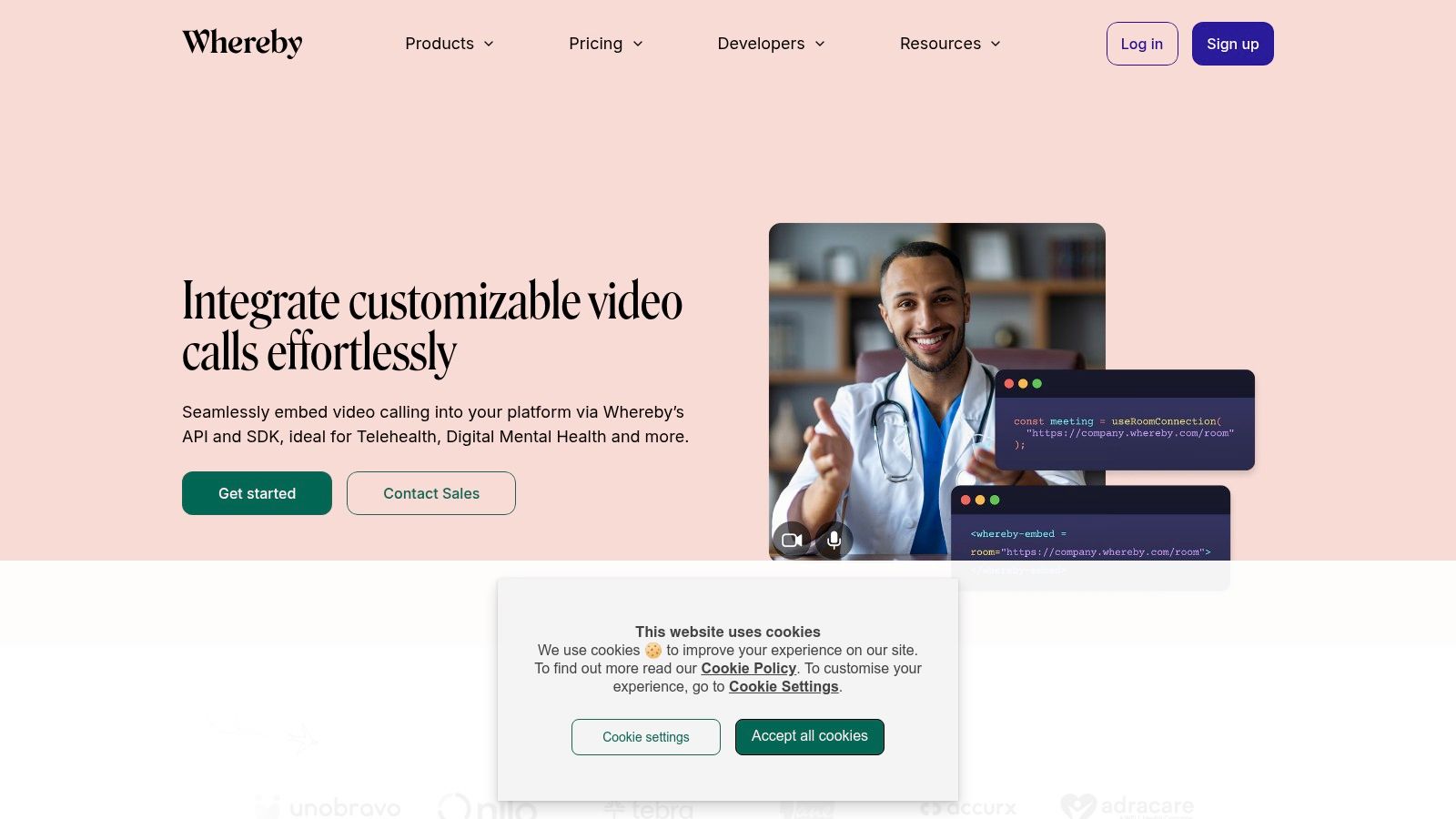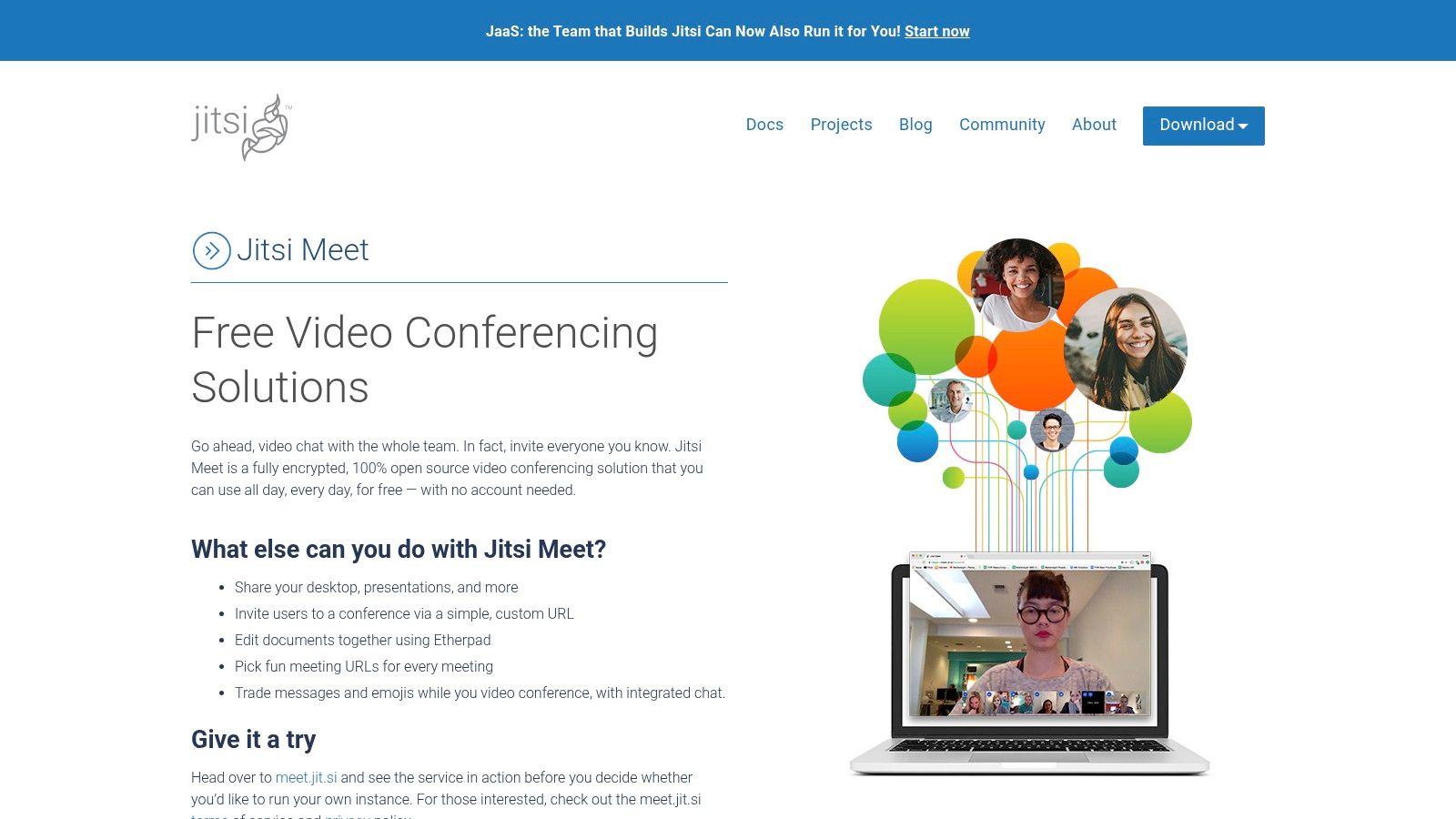Connecting in 2025: A Look at the Top Video Conferencing Platforms
Staying connected is no longer a perk, it's a requirement. Whether it's for global team meetings, client connections, webinars, or family chats across continents, video conferencing is essential for modern communication. With so many platforms available, choosing the right one can feel overwhelming. Should you focus on security features, high-quality audio and video, robust collaboration tools, or perhaps simplicity and affordability?
Finding the ideal video conferencing platform means solving several key challenges: overcoming geographical barriers, enabling real-time collaboration, and simplifying communication workflows. Choosing the right tool involves considering your budget, your audience's size and technical skills, necessary features (like breakout rooms, recording, or live streaming), and integration with existing software. Effective platforms prioritize a positive user experience, with intuitive designs, reliable performance, and strong security to safeguard sensitive data. Pricing varies significantly, from free basic plans with limited features to enterprise-level subscriptions packed with advanced tools and dedicated support. Technical aspects like bandwidth needs, compatibility across operating systems (Windows, macOS, iOS, Android), and the need for specific hardware should also influence your decision.
In this listicle, we’ll explore the 10 best video conferencing platforms of 2025, providing a detailed overview of their strengths, weaknesses, and best-suited uses. This guide will help you choose the right platform, whether you’re a tech enthusiast wanting the latest features, a business professional aiming to boost productivity, a digital marketer connecting with audiences, a remote worker needing a dependable communication hub, or a streamer engaging with your community. Get ready to connect!
1. Zoom
Zoom has become synonymous with video conferencing, and its widespread adoption is well-earned. Its user-friendly interface, reliable performance, and ability to scale make it a popular choice for various communication needs, from personal calls to large webinars and corporate meetings. The platform experienced a significant surge in usage during the COVID-19 pandemic, prompting rapid improvements to its security and features, further cementing its position as a leading video conferencing solution.
Zoom's success lies in its effective combination of features, accessibility, and performance. A generous free tier caters to individual users and small teams, while paid plans unlock a range of powerful features for larger organizations and businesses seeking advanced functionalities.
Key Features
-
Up to 100 Participants (Free Plan): This makes Zoom an excellent option for small team meetings, online classes, or virtual family gatherings.
-
Virtual Backgrounds: Users can personalize their backgrounds, creating a more professional or engaging atmosphere.
-
Screen Sharing and Annotation: Zoom facilitates real-time collaboration on projects and presentations through its screen sharing and annotation features.
-
Breakout Rooms: For larger meetings, breakout rooms enable smaller group discussions, promoting focused interaction.
-
HD Video and Audio Quality: Clear communication and a professional experience are ensured with high-definition video and audio.
Pros and Cons of Using Zoom
Pros:
-
Intuitive Interface: Zoom's interface is designed for ease of use, minimizing the learning curve for even first-time users.
-
Reliable Connection: The platform maintains stable connections, even with limited bandwidth, ensuring smooth communication.
-
Robust Collaboration Tools: Features like screen sharing, annotation, and breakout rooms significantly enhance productivity.
-
Cross-Platform Compatibility: Zoom works seamlessly across various platforms and devices, including Windows, macOS, iOS, Android, and Linux.
Cons:
-
40-Minute Limit (Free Tier): Group meetings on the free tier are limited to 40 minutes, which can be disruptive for longer discussions.
-
Advanced Features (Paid Plans): Features such as cloud recording and increased meeting capacities require a paid subscription.
-
Past Security Concerns: While Zoom has made substantial improvements to its security, users should remain aware of past vulnerabilities and ensure they are using the latest security updates.
Pricing and Technical Requirements
Zoom's free tier provides basic functionality, while paid plans start at approximately $15/month/host, offering features like longer meeting durations, cloud recording, and administrative controls. Technical requirements are minimal, needing only a computer, smartphone, or tablet with a stable internet connection. A webcam and microphone are recommended for optimal video and audio quality.
Implementation and Setup Tips
Setting up Zoom is simple. Downloading the desktop client or mobile app is straightforward, and creating a free account takes only a few minutes. Familiarizing yourself with the basic controls before your first meeting is recommended. For additional information, visit the Zoom website. You can also check out Our Sitemap for more resources.
Comparison with Similar Tools
Alternatives such as Google Meet and Microsoft Teams offer integrated solutions within their respective ecosystems. However, Zoom's dedicated focus on video conferencing often provides a more refined and feature-rich experience specifically for virtual meetings.
2. Microsoft Teams
Microsoft Teams has become a leading platform for collaborative communication. More than just video conferencing, it provides a central hub for chat, file sharing, and app integrations, along with high-quality video meetings. Its tight integration with the Microsoft 365 suite makes it especially attractive for businesses already using those products.
Teams excels in various situations. Businesses use it for team meetings, project collaborations, and client presentations. Features like screen sharing and co-authoring greatly improve productivity. Educational institutions utilize Teams for virtual classrooms, lectures, and student collaboration. Even personally, Teams works well for group video calls, shared planning, and staying connected with loved ones.
Key Features and Benefits
Several key features contribute to Teams' versatility:
-
Deep Integration with Microsoft 365: You can access and share files directly from OneDrive, work together on documents in real-time using Office apps, and schedule meetings from Outlook.
-
Large Meeting Capacity: Teams allows up to 300 participants in standard meetings, accommodating webinars and large conferences.
-
Enhanced Meeting Experience: Engage your audience with background blur, custom backgrounds, live captions, and transcriptions. The "Together Mode" even creates shared virtual environments for a more immersive meeting.
-
Robust Security: Teams offers enterprise-grade security, including encryption and access controls, to keep sensitive data safe.
Pros and Cons of Using Microsoft Teams
Here's a quick overview of the advantages and disadvantages of using Microsoft Teams:
Pros:
- Seamless Microsoft Ecosystem Integration: Streamlined workflows for current Microsoft 365 users.
- Comprehensive Collaboration Tools: A central hub for communication, file sharing, and project management.
- Strong Security Features: Ensures data privacy and protection.
- Unlimited Meeting Time (Even Free): A major benefit compared to other platforms.
Cons:
- Resource Intensive: Can require a powerful computer for optimal performance.
- Complex Interface: The numerous features might feel overwhelming to new users.
- Best Experience with Paid Subscription: While a free version exists, some advanced features require a paid Microsoft 365 subscription.
Pricing and Technical Requirements
A free version of Teams is available with limited features. Paid Microsoft 365 plans that include Teams begin at approximately $5 per user per month. Teams works on Windows, macOS, Linux, iOS, Android, and web browsers. System requirements vary depending on the platform.
Implementation Tip
Consider starting with a small pilot group to help users become familiar with Teams and provide feedback before a company-wide launch. Take advantage of Microsoft's online resources and tutorials to encourage adoption and maximize effectiveness.
Website: https://www.microsoft.com/microsoft-teams
You might also find helpful resources on productivity and software tools at: PickAlternative Sitemap
3. Google Meet
Google Meet is Google's professional video conferencing solution, seamlessly integrated within the Google Workspace ecosystem. Its clean and straightforward interface makes it incredibly user-friendly, especially for those already working with Google products. While known for its simplicity, Meet offers a robust set of features comparable to other leading platforms. This makes it a versatile choice for various situations.
From quick team check-ins to large webinars with up to 100 participants in the free version, Google Meet adapts to your needs. This makes it suitable for most business meetings and online classes. Its tight integration with Google Calendar and Gmail streamlines scheduling. You can easily join meetings directly from your inbox or calendar events. Imagine scheduling a video conference and sending invitations directly from Google Calendar with just a few clicks. This integrated approach simplifies workflows and removes the need for third-party integrations.
Furthermore, Google Meet uses Google's technology to improve the meeting experience. Live captions, powered by Google’s speech recognition, improve accessibility and understanding, particularly in noisy environments. Background noise cancellation minimizes distractions, while the low-light mode ensures clear video, even in dimly lit spaces. These features help create more productive and inclusive meetings.
For businesses already using Google Workspace, Google Meet becomes an even more practical option. Features like seamless file sharing, collaborative editing, and real-time communication within the familiar Google environment boost productivity and team cohesion. For more resources on maximizing productivity with various online tools, you might be interested in: Our Sitemap.
Pros and Cons of Using Google Meet
Here’s a quick overview of the advantages and disadvantages:
Pros:
- Simple, clean interface
- No downloads required—works directly in your browser
- Seamless Google Workspace integration
- Strong security with encrypted meetings
Cons:
- Some advanced features (like breakout rooms and recording in the free version) require a paid Google Workspace subscription
- Fewer built-in collaboration tools (like whiteboarding) compared to some competitors
- Limited view options compared to alternatives
While some advanced features require a paid Google Workspace subscription, the free version provides plenty of functionality for everyday video conferencing needs. Its ease of use, cross-platform compatibility, and robust features make it a strong competitor in the video conferencing market. Google Meet earns its spot on this list by providing a reliable, accessible, and integrated solution, particularly for individuals and businesses already using the Google ecosystem.
Website: https://meet.google.com
4. Cisco Webex
Cisco Webex earns its place on this list thanks to its strong security and reliability. These features make it a popular choice, especially for large enterprises that value data protection and seamless communication. While some newer platforms may offer more modern interfaces, Webex's focus on a secure and stable platform has cemented its position as a leader in enterprise video conferencing.
Webex goes beyond simple video meetings. It’s a comprehensive communication platform designed for a wide range of uses. Think daily team meetings, project collaborations, large webinars, training sessions, and company-wide meetings – Webex provides the tools for effective connection. Imagine confidently hosting a product launch webinar for thousands of attendees, knowing the platform can handle the scale and maintain security.
Consider a global team collaborating seamlessly on a project, using breakout sessions for focused discussions within a secure and encrypted environment. This is where Webex truly excels.
Key Features and Benefits
-
End-to-End Encryption: This crucial feature is essential for businesses handling sensitive information, ensuring that all communication remains private and protected.
-
AI-Powered Enhancements: Webex uses AI to enhance the user experience. Features like noise removal eliminate distracting background sounds, and transcription makes meetings more accessible and easily searchable.
-
Virtual Backgrounds and Blur: These features add a level of professionalism and privacy. Users can customize their backgrounds or blur them for a cleaner, less distracting meeting experience.
-
Gesture Recognition: This innovative feature makes meetings more interactive and engaging by allowing users to react with emojis or virtually raise their hand.
-
Breakout Sessions: Perfect for team collaboration and workshops, breakout sessions let participants divide into smaller groups for focused discussions.
Pros
-
Enterprise-Grade Security and Compliance: Webex adheres to strict security standards, making it suitable for organizations with stringent compliance requirements.
-
Excellent Audio Quality with Background Noise Suppression: Clear audio is fundamental for effective communication, and Webex delivers exceptional audio quality.
-
Scales Well for Large Organizations: Whether a small team meeting or a large webinar, Webex can handle the demand.
-
Comprehensive Webinar and Event Features: Webex provides a complete set of tools to host and manage webinars and virtual events effectively.
Cons
-
Interface Can Feel Dated: While functional, the interface may not be as visually appealing or intuitive as some newer competitors.
-
Higher Pricing for Premium Features: Accessing the full range of features often requires a more expensive subscription.
-
Occasional Connection Issues: While generally stable, some users have reported occasional problems with connectivity.
Pricing and Technical Requirements
Webex offers a range of plans, from free options with limited features to enterprise-grade plans with advanced functionality. Visit the Webex website for detailed pricing information. Technical requirements depend on the features used but are generally compatible with most modern operating systems and browsers.
Comparison With Similar Tools
Compared to platforms like Zoom or Google Meet, Webex prioritizes security and enterprise-grade features over ease of use and affordability. Zoom is often preferred for its user-friendly interface and freemium model, while Google Meet integrates smoothly with the Google Workspace ecosystem. However, Webex often remains the top choice for organizations that prioritize security and compliance.
Implementation and Setup Tips
Setting up Webex is simple. Sign up for an account, download the desktop app (recommended for the best experience), and configure your settings. Larger organizations may want to consider dedicated IT support for initial setup and integration with existing systems.
Website: https://www.webex.com
5. GoToMeeting
GoToMeeting, a veteran in the video conferencing arena developed by LogMeIn, stands out for its simplicity and reliability. While other platforms offer a multitude of features, GoToMeeting prioritizes core meeting functionality and ease of use. This makes it ideal for businesses and individuals seeking a straightforward, no-fuss solution. It's particularly well-suited for users who value a stable connection and a streamlined experience.
For busy professionals leading online presentations or running frequent team meetings, GoToMeeting's "one-click meetings" are a huge time-saver. The Smart Meeting Assistant, with its transcription capabilities, is invaluable for accurately recording meeting content and extracting key takeaways. Screen sharing and drawing tools further enhance collaboration, simplifying the process of explaining complex concepts and providing visual feedback.
Key Features & Benefits
GoToMeeting offers a range of features designed for efficient and productive meetings:
- One-click meetings: Start and join meetings instantly.
- Smart meeting assistant with transcription: Automated transcriptions ensure accurate records and facilitate easy follow-up.
- Drawing tools and screen sharing: Enhance presentations and collaboration.
- Personal meeting rooms: Maintain a consistent online meeting space with a personalized URL.
- Cloud recording with automatic transcripts: Record meetings and automatically generate transcripts.
Pros
- Easy setup and joining: GoToMeeting's intuitive interface is accessible to all users.
- Reliable performance: Its optimized performance ensures a smooth experience, even with slower internet connections.
- Good mobile experience: The dedicated mobile app allows seamless participation on the go.
- Strong focus on core functionality: GoToMeeting excels at delivering the essential features for productive online meetings.
Cons
- Fewer features than competitors: Users looking for advanced features like breakout rooms or extensive integrations may find GoToMeeting limited.
- No free plan: GoToMeeting operates on a subscription-based model. Pricing details are available on their website.
- Limited integrations: GoToMeeting offers fewer integrations with other productivity tools compared to some competitors, like Slack or Microsoft Teams.
Implementation/Setup Tips
- Download the desktop app: For the optimal experience, download the dedicated desktop application.
- Familiarize yourself with the controls: Before hosting a meeting, take some time to explore the control panel and its features.
- Use personal meeting rooms: Leverage the personal meeting room feature for recurring sessions.
Comparison With Other Platforms
Compared to platforms like Zoom or Microsoft Teams, GoToMeeting offers a more streamlined experience. It prioritizes ease of use and reliability, trading some advanced features for simplicity. If your focus is seamless, reliable communication without the need for extensive integrations, GoToMeeting is an excellent choice.
Website: https://www.goto.com/meeting
GoToMeeting's consistent performance, ease of use, and focus on core functionality make it a valuable tool for a variety of uses, from business meetings and client presentations to online training and remote team collaboration. Its reliability and simplicity make it a strong contender in the video conferencing market.
6. Slack
While best known for team messaging, Slack has also become a practical option for video conferencing, especially for teams already working within the Slack environment. Its strength lies in the close integration between text-based communication and video calls, allowing for a smooth and efficient workflow. This makes Slack a powerful tool for quick meetings, spontaneous discussions, and project updates, all without needing to switch platforms.
Imagine troubleshooting a coding problem with a colleague. You're discussing the problem in a Slack channel, sharing code snippets, and then realize a quick video call would be helpful. With Slack, you can immediately start a video call within the channel, maintaining the conversation's context and avoiding the hassle of setting up a separate meeting. Once the issue is resolved, you can seamlessly return to messaging.
Key Features of Slack Video Conferencing
Slack offers a number of features that make its video conferencing capabilities stand out:
- Integration with Slack Channels and Messages: Initiate video calls directly from channels or direct messages, keeping all communication in one place.
- Screen Sharing and Annotation: Share your screen and use annotation tools to highlight key points during presentations and collaborative work.
- Huddles: Use quick audio-only conversations for informal check-ins and discussions. This feature is perfect for distributed teams.
- Emoji Reactions During Calls: Give immediate feedback during meetings without interrupting the conversation.
- Calendar App Integration: Schedule Slack calls directly from your preferred calendar application.
Pros of Using Slack for Video Calls
- Seamless Transition Between Chat and Video: This is arguably Slack's biggest advantage. It minimizes disruption and keeps everyone focused.
- Ideal for Existing Slack Teams: No new platforms or training are needed.
- Simplicity for Quick Meetings: Starting and joining calls is straightforward.
- Robust Search and Meeting History: Easily search previous conversations and access recorded meetings.
Cons of Using Slack for Video Calls
- Limited Participant Capacity: Slack isn't ideal for large webinars or company-wide meetings.
- Fewer Specialized Video Features: Slack lacks advanced features like breakout rooms, virtual backgrounds, or the robust production tools found in dedicated video conferencing platforms like Zoom or Microsoft Teams.
- Supplementary Feature, Not a Core Focus: Video conferencing in Slack is a useful addition, but messaging remains the platform's central function.
Pricing and Technical Requirements
Slack offers a variety of plans, from free to enterprise-level, each with different limitations on video call features and durations. Visit the Slack website for current pricing details. Slack is accessible through desktop and mobile apps, as well as any web browser. Specific system requirements vary depending on the device and operating system.
Why Slack is on This List
Despite certain limitations, Slack’s seamless integration with its messaging platform makes it a valuable tool. For teams that heavily use Slack, the ability to easily shift between text and video communication provides significant convenience and efficiency. It’s great for quick internal meetings, project updates, and informal collaborations. While Slack may not replace dedicated video conferencing platforms for larger, more formal events, its ease of use and integration within the Slack ecosystem make it a valuable tool for many teams.
7. BlueJeans
BlueJeans by Verizon provides a compelling video conferencing solution, especially for organizations that prioritize high-quality audio and video. This makes it an attractive option for businesses operating in hybrid environments or those with significant investments in existing hardware. Its focus on interoperability and powerful analytics tools further strengthens its appeal.
Audio Clarity and Integration
BlueJeans excels in situations where crystal-clear audio is paramount. Consider large conferences, webinars, or international meetings where clear communication is essential. The integrated Dolby Voice audio enhancement significantly minimizes background noise and optimizes voice clarity. This leads to more natural, less fatiguing conversations. A key differentiator for BlueJeans is its interoperability. It seamlessly integrates with traditional room systems (H.323/SIP), offering a practical transition path for organizations moving toward a unified communications platform.
Imagine a boardroom equipped with a high-end Polycom system. BlueJeans can bridge the connection between that existing hardware and participants joining remotely via laptops or mobile devices. This flexibility is invaluable in today's increasingly hybrid work environments.
Smart Meetings and Event Hosting
BlueJeans offers Smart Meetings, powered by AI. These meetings include features like automatic transcription and key insights generation, streamlining post-meeting workflows. It's like having a dedicated, automated minute-taker that highlights the most crucial discussions and action items. Busy professionals can quickly catch up on meeting details, saving valuable time. For large-scale events, BlueJeans provides interactive event hosting capabilities. This enables effective webinars and town halls with features like Q&A moderation and audience polling.
Key Features:
- Dolby Voice audio enhancement: Delivers superior audio quality, reducing listener fatigue.
- Smart meetings with automatic highlights: Streamlines workflows through automated notes and key insights.
- Interactive event hosting for large audiences: Facilitates engaging online events and webinars.
- Command center analytics: Provides valuable data insights for IT administrators to manage usage and performance.
- Meeting recording with highlights: Enables efficient review and sharing of critical meeting moments.
Pros and Cons of BlueJeans
Pros:
- Exceptional audio quality through Dolby Voice: Noticeably improved clarity for discerning users.
- Seamless integration with existing video conferencing hardware: Works well with legacy systems, protecting existing investments.
- Robust analytics for IT administrators: Offers actionable insights for optimizing resource allocation and troubleshooting.
- Ideal for hybrid environments: Bridges the gap between in-room and remote participants efficiently.
Cons:
- Higher price point compared to competitors: May not be the most budget-friendly option for smaller organizations.
- No free tier (only a trial period): Limits accessibility for casual users.
- Mobile apps offer a less robust experience compared to the desktop version: Some features might be limited on mobile devices.
Pricing, Technical Requirements, and Implementation
Pricing: Contact BlueJeans sales for detailed pricing information tailored to your specific needs and user count.
Technical Requirements: A stable internet connection and compatible devices (desktops, laptops, mobile devices, and room systems) are required. Bandwidth needs depend on the features used and the number of participants.
Implementation/Setup Tips:
- Utilize the comprehensive documentation and support resources available on the BlueJeans website.
- Test thoroughly with your current hardware to ensure seamless integration.
- Train users on key features like Smart Meetings and screen sharing to maximize productivity gains.
Comparison and Conclusion
While platforms like Zoom and Microsoft Teams offer broader feature sets and more accessible pricing, BlueJeans distinguishes itself with its superior audio and robust interoperability. If audio clarity and seamless integration with existing hardware are top priorities, BlueJeans deserves serious consideration. Visit the BlueJeans website to learn more. Its targeted approach and focus on quality make it a compelling option for the right audience.
8. RingCentral Video
RingCentral Video distinguishes itself as a robust video conferencing solution tightly integrated within a larger unified communications platform. While many standalone video conferencing tools exist, RingCentral presents a compelling option for businesses seeking to consolidate their communication channels. It combines video meetings with team messaging and phone services, creating a central hub for all communication needs.
This integrated approach offers significant advantages for businesses weary of managing multiple applications. Imagine seamlessly transitioning from a team chat to a video conference, and then to a phone call with a client—all within the same platform. This streamlines workflows, improves team collaboration, and ultimately boosts productivity.
Features like AI-powered noise reduction and background replacement ensure professional-quality video meetings. Meanwhile, the integrated team messaging feature allows for quick questions and file sharing without interrupting the flow of the conversation.
Real-World Applications
RingCentral Video excels in situations requiring fluid communication across various channels. For example, marketing teams can brainstorm campaign ideas in a video meeting, share assets via team messaging, and then contact clients by phone—all within RingCentral.
Remote teams also benefit from the platform's ability to facilitate daily stand-ups, project updates, and quick check-ins. This fosters a sense of connection, regardless of location. The robust mobile experience keeps users connected on the go, a practical necessity for busy professionals.
Features & Benefits
- AI-powered noise reduction and background replacement: Ensures a professional and focused meeting atmosphere.
- Integrated team messaging: Allows for real-time communication and file sharing during video meetings.
- Single-click joining from any device: Simplifies meeting access for participants.
- Advanced meeting analytics: Provides insights on meeting duration, attendance, and engagement.
- AI meeting summaries and action items: Automates meeting follow-up and captures key takeaways.
- Good international calling options: Facilitates communication with global teams and clients.
Pros
- Part of a complete unified communications platform.
- Strong mobile experience.
- Good international calling options.
- AI meeting summaries and action items.
Cons
- Greatest value realized when using the entire RingCentral ecosystem. Standalone video conferencing might be more cost-effective for smaller teams with basic needs.
- Some users have noted occasional UI confusion, possibly due to the extensive features available.
- More complex setup than standalone video tools due to integration with existing communication systems.
Pricing
RingCentral offers a variety of plans designed for diverse business needs. Visit their website for the latest pricing information and specific features included in each plan.
Technical Requirements
RingCentral Video is compatible with a wide range of devices and operating systems. Detailed system requirements are available on their website.
Implementation/Setup Tips
- Begin with a free trial to explore the features and assess if RingCentral meets your specific requirements.
- Carefully plan the integration with existing communication systems to minimize disruptions.
- Train your team on effective platform usage to maximize its benefits.
Comparison with Similar Tools
While platforms like Zoom and Google Meet excel at standalone video conferencing, RingCentral differentiates itself by offering a comprehensive communication suite. If your organization prioritizes unified communications and needs seamless integration between video, messaging, and phone, RingCentral Video is a strong contender.
Website
https://www.ringcentral.com/video
9. Whereby
Whereby, formerly Appear.in, stands out for its straightforward and user-friendly video conferencing experience. This browser-based platform prioritizes ease of use, eliminating the need for software downloads. This makes it perfect for quick meetings, client calls, and collaborations where software installation can be a hurdle. It's especially well-suited for small businesses, freelancers, and individuals looking for a streamlined approach to video calls.
Imagine needing a quick chat with a client. Instead of scheduling meetings and waiting for downloads, simply send a personalized Whereby room link (e.g., whereby.com/yourcompanyname). Your client clicks the link and joins instantly. This seamless access is Whereby's greatest strength.
Key Features and Benefits
Whereby offers a range of features designed for efficient and convenient video conferencing:
-
No Downloads Required: The browser-based platform bypasses compatibility issues and software installations, allowing quick and easy meeting access from any device. This is a significant benefit for users who switch devices often or connect with clients using various systems.
-
Personalized Meeting Rooms: Custom URLs for meeting rooms reinforce branding and provide memorable join links for participants, enhancing the professional image of your meetings.
-
Knock to Enter: Control meeting access with this privacy feature, preventing interruptions and ensuring participants are prepared before joining.
-
Integrated YouTube and Miro Board Sharing: Seamlessly incorporate YouTube videos and Miro boards into meetings, enhancing presentations and collaborative sessions.
-
Breakout Groups: Facilitate smaller group discussions within larger meetings, promoting focused interaction and engagement.
Pros and Cons
Like any platform, Whereby has advantages and disadvantages to consider:
Pros:
- Incredibly user-friendly, even for non-technical individuals.
- Clean and minimalist interface, prioritizing the conversation.
- Customizable branding with paid plans, reinforcing brand identity.
- Ideal for quick meetings with clients and external partners.
Cons:
- Participant limits (up to 100 on the Business plan) make it less suitable for large webinars or conferences.
- Fewer advanced features compared to enterprise solutions like Zoom or Microsoft Teams.
- Occasional browser compatibility issues, though less frequent than in the past.
Pricing and Technical Requirements
Whereby offers a free plan with limited features. Paid plans start at $6.99/month for individuals and $9.99/user/month for businesses, offering increased capacity, recording, and custom branding. Visit their website for the latest pricing information. All you need is a modern web browser (Chrome, Firefox, Safari, Edge).
Comparison and Implementation Tips
While Zoom and Google Meet offer a wider range of features, Whereby excels in its simplicity. If your focus is on quick, hassle-free video meetings, Whereby is an excellent choice. For recurring meetings, create a personalized room and bookmark it. Consider a paid plan for branding and larger meeting capacities if needed.
Website: https://whereby.com
10. Jitsi Meet
Jitsi Meet is a leading open-source and privacy-focused video conferencing solution. It’s a powerful tool for anyone concerned about data security and seeking a free and flexible alternative to commercial platforms. Jitsi Meet serves a wide range of users, from individual tech enthusiasts to businesses needing secure communication and remote workers wanting a private meeting platform.
For tech-savvy users and businesses with high security requirements, Jitsi Meet's self-hosting capability is a significant advantage. This feature gives you complete control over your data and server infrastructure, eliminating dependence on third-party providers. Digital marketers and those in the streaming and entertainment industries can use the integrated YouTube live streaming feature to broadcast conferences to a broader audience.
Key Features and Benefits
-
Fully Encrypted Meetings: All Jitsi Meet calls are end-to-end encrypted, ensuring confidentiality and safeguarding sensitive information. This is critical for privacy-conscious businesses and individuals.
-
No Account or Download Required: Join meetings directly from your browser, simplifying access and removing the need for software installations. This is especially useful for quick, impromptu meetings or when using shared computers.
-
Screen Sharing and Recording: Share presentations, documents, or your entire screen during meetings. The recording functionality allows you to save discussions for later review or sharing.
-
Live Streaming to YouTube: Broadcast meetings live on YouTube, expanding your reach and connecting with a larger audience. This is ideal for webinars, online events, and public announcements.
-
Custom Deployments Possible: Deploy Jitsi Meet on your own server for maximum control and customization. This flexibility allows organizations to tailor the platform to specific security and infrastructure needs.
Pros
-
Completely Free to Use: There are no subscription fees, hidden costs, or limits on meeting duration.
-
Open-Source with Transparency: Jitsi Meet's open-source nature guarantees code transparency and encourages community contributions, improving security and building trust.
-
Strong Focus on Privacy and Security: End-to-end encryption and self-hosting options offer a high level of data protection.
-
Can Be Self-Hosted for Full Control: Take complete control of your data and server infrastructure.
Cons
-
Less Polished Interface than Commercial Alternatives: The user interface might seem less refined compared to platforms like Zoom or Google Meet.
-
Can Experience Performance Issues with Many Participants: Large meetings might occasionally experience performance problems, especially when using the public Jitsi instance.
-
Fewer Integrations with Other Productivity Tools: Compared to commercial options, Jitsi Meet has fewer integrations with other applications.
Pricing
Free to use. Costs associated with self-hosting depend on your server infrastructure.
Technical Requirements
A modern web browser is sufficient for joining meetings. Self-hosting requires a server and technical expertise.
Implementation/Setup Tips
-
For casual use, simply go to the Jitsi Meet website and start a meeting.
-
For self-hosting, consult the detailed instructions on the Jitsi website. Some technical configuration will be necessary.
Jitsi Meet is notable for its strong commitment to privacy and security. While it might lack some of the refined interface and integrations of paid platforms, its open-source foundation, free availability, and robust security make it a compelling option for individuals and organizations prioritizing these values.
Top 10 Video Conferencing Platforms: Core Features Comparison
| Platform | Core Features | User Experience ★ | Value 💰 | Target Audience 👥 | Unique Points ✨ |
|---|---|---|---|---|---|
| Zoom | HD video, breakout rooms, screen share | Intuitive & reliable ★ | Free & Premium plans 💰 | Individuals, SMBs, Enterprises 👥 | Scalable, collaborative 🏆 |
| Microsoft Teams | MS365 integration, transcription, Together mode | Robust but can be complex ★ | Free unlimited meet & subscription 💰 | Enterprise & Business 👥 | Deep MS ecosystem ✨ |
| Google Meet | G Suite integration, live captions, noise cancellation | Clean & simple ★ | Free & Workspace tiers 💰 | Small to Medium Businesses 👥 | Browser-based convenience ✨ |
| Cisco Webex | End-to-end encryption, AI features, breakout sessions | Enterprise-grade secure ★ | Premium pricing 💰 | Large Corporations 👥 | Advanced security & webinars 🏆 |
| GoToMeeting | One-click meet, cloud recording, transcription | Reliable & straightforward ★ | Paid trial only 💰 | Business users & SMBs 👥 | Focus on core meeting features ✨ |
| Slack | Integrated chat & video, screen share, huddles | Seamless chat-to-video transition ★ | Included in platform package 💰 | Team-based organizations 👥 | Unified communication workspace ✨ |
| BlueJeans | Dolby Voice audio, smart meeting highlights | High-quality audio experience ★ | Higher tier pricing 💰 | Hybrid & hardware-centric users 👥 | Great hardware integration & analytics 🏆 |
| RingCentral Video | Unified communications, AI summaries, analytics | Comprehensive & smooth ★ | Best value within ecosystem 💰 | Business enterprises 👥 | All-in-one communication solution ✨ |
| Whereby | Browser-based, personalized meeting rooms | Minimalist & easy-to-use ★ | Affordable plans 💰 | Small businesses, freelancers 👥 | No downloads required, custom URLs ✨ |
| Jitsi Meet | Open-source, end-to-end encryption, screen share | Free & flexible interface ★ | Completely free 💰 | Privacy-conscious, tech-savvy users 👥 | Customizable, open-source transparency ✨ |
Choosing the Right Video Conferencing Platform for You
With so many video conferencing platforms available, finding the perfect fit can be challenging. The ideal choice depends on your unique needs and priorities. Whether you're a streamer connecting with an audience, a business professional leading team meetings, or a digital marketer collaborating with clients, the right platform can dramatically impact your productivity and success. This guide will help you navigate the selection process.
When comparing popular platforms like Zoom, Microsoft Teams, Google Meet, Cisco Webex, GoToMeeting, Slack, BlueJeans, RingCentral Video, Whereby, and Jitsi Meet, consider these key factors:
Budget and Resources
Some platforms offer robust free versions ideal for individual users or small teams with basic needs. Others offer premium features at different price points, perfect for larger organizations requiring advanced functionalities like webinar hosting, large meeting capacities, and increased security. Evaluate your budget and decide which features are essential and which are simply desirable.
Features and Functionality
Do you require screen sharing, recording capabilities, breakout rooms, virtual backgrounds, or other advanced collaboration tools? Each platform offers a unique set of features. Focus on the functions critical for your specific use cases. For streamers, high-quality video and audience interaction tools are essential. Business users may prioritize screen sharing and integration with other productivity applications.
Security and Privacy
Security is paramount, especially for businesses handling confidential information. Look for platforms with end-to-end encryption, strong security protocols, and privacy controls aligned with your organizational requirements.
Ease of Use and Implementation
Consider how easy the platform is to set up, learn, and manage. A user-friendly interface and intuitive controls can significantly affect adoption rates and overall user satisfaction. Keep your team's technical skills in mind when choosing a platform.
Integration and Compatibility
Check if the platform integrates with your existing tools like calendar apps, project management software, or CRM systems. Seamless integration can improve workflows and boost productivity. Confirm compatibility with various operating systems and devices to ensure accessibility for all participants.
Getting Started With Video Conferencing Platforms
Most platforms provide free trials or freemium versions, letting you explore features before committing to a paid subscription. Use these trials to test the interface, experiment with different functionalities, and determine which platform best suits your needs.
Key Takeaways
Choosing the right video conferencing platform requires carefully considering your budget, feature requirements, security preferences, and ease of use. Prioritize the factors most important to you and select a platform that fulfills your specific needs.
In summary, the world of video conferencing is always changing. The platforms discussed offer diverse capabilities suitable for various uses, from casual chats to large webinars. By carefully evaluating your needs and exploring the available options, you can find the ideal video conferencing solution to power your communication and collaboration, now and in the future.