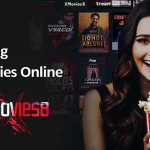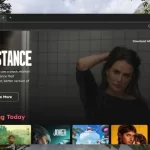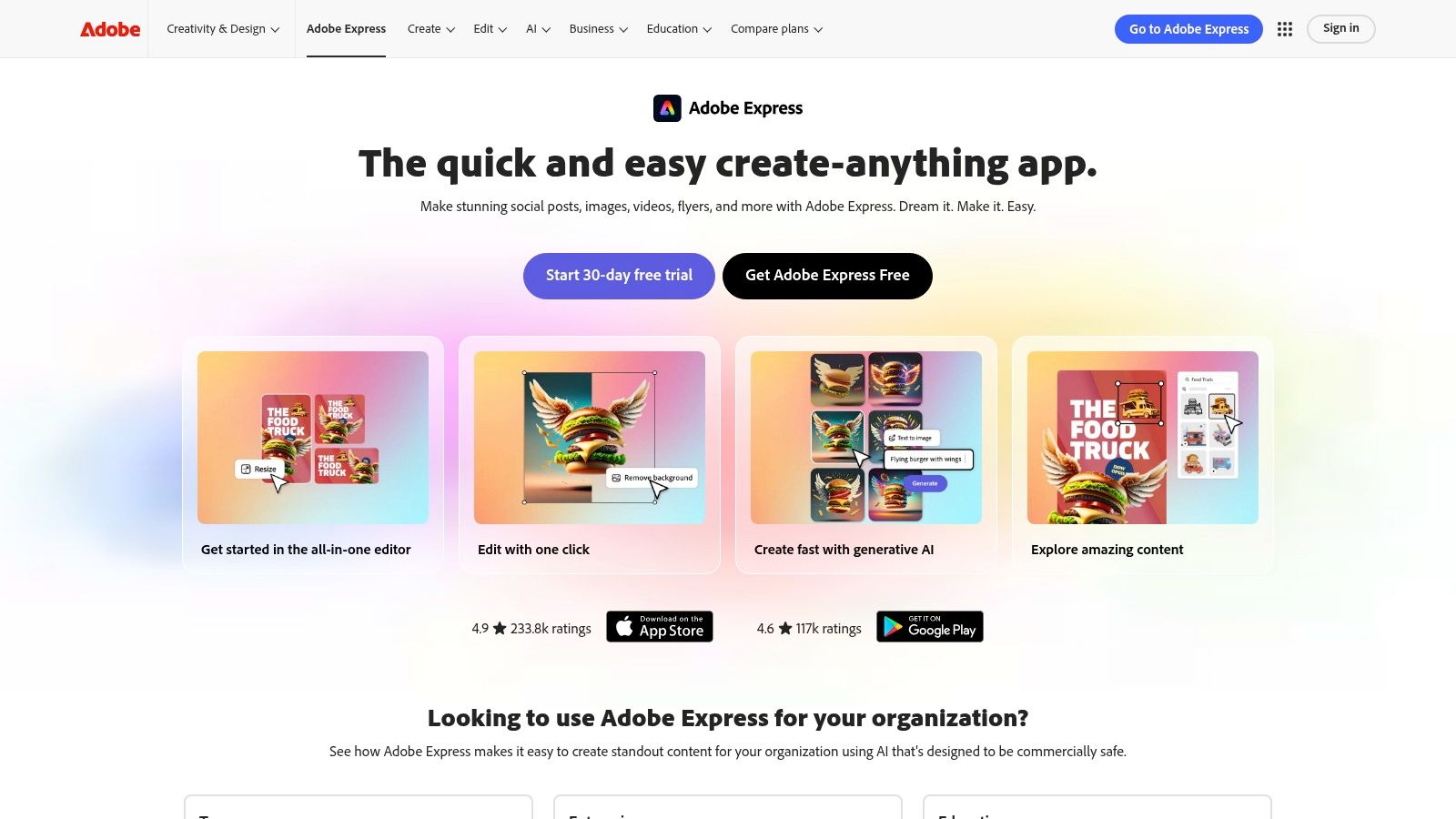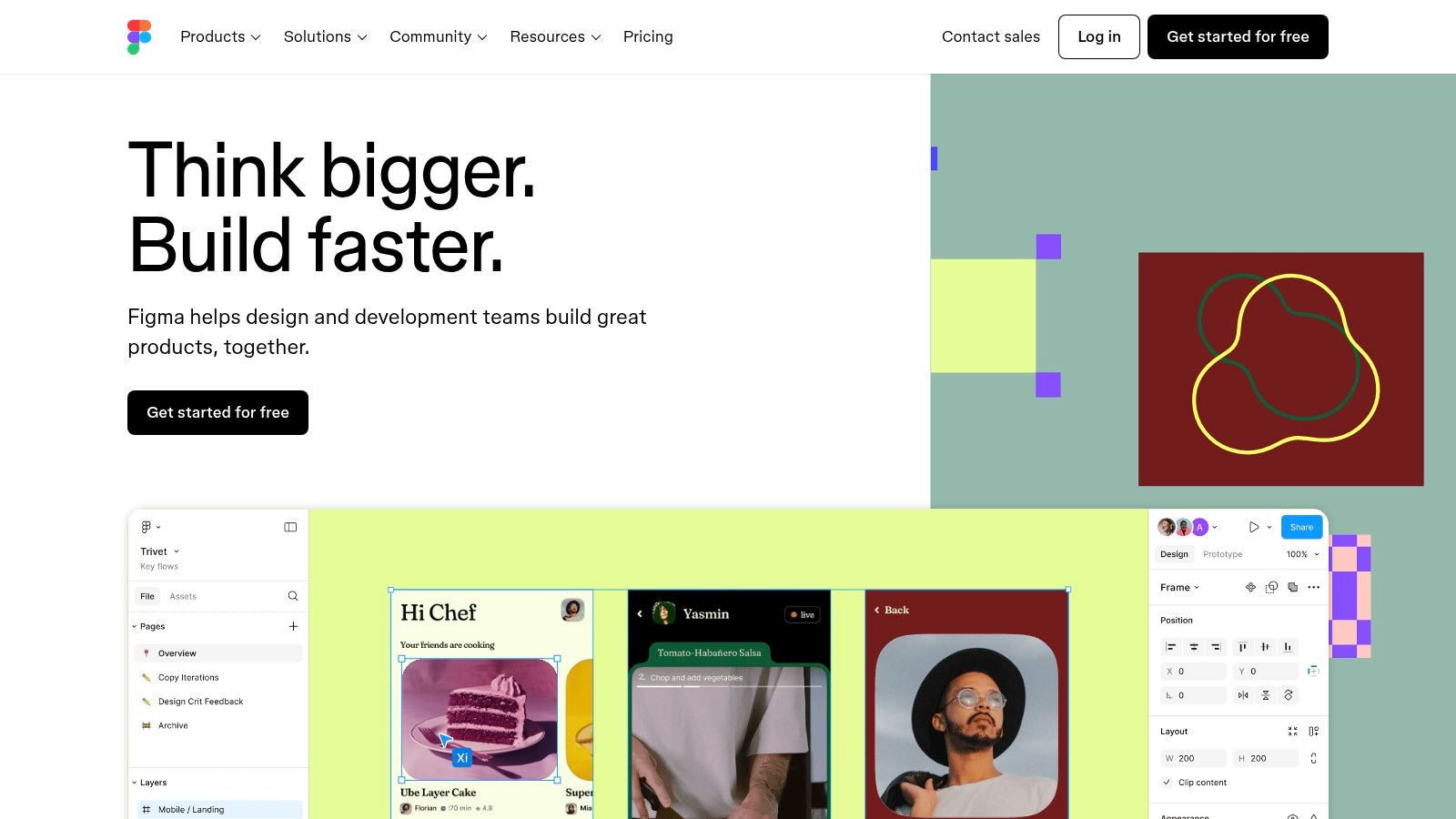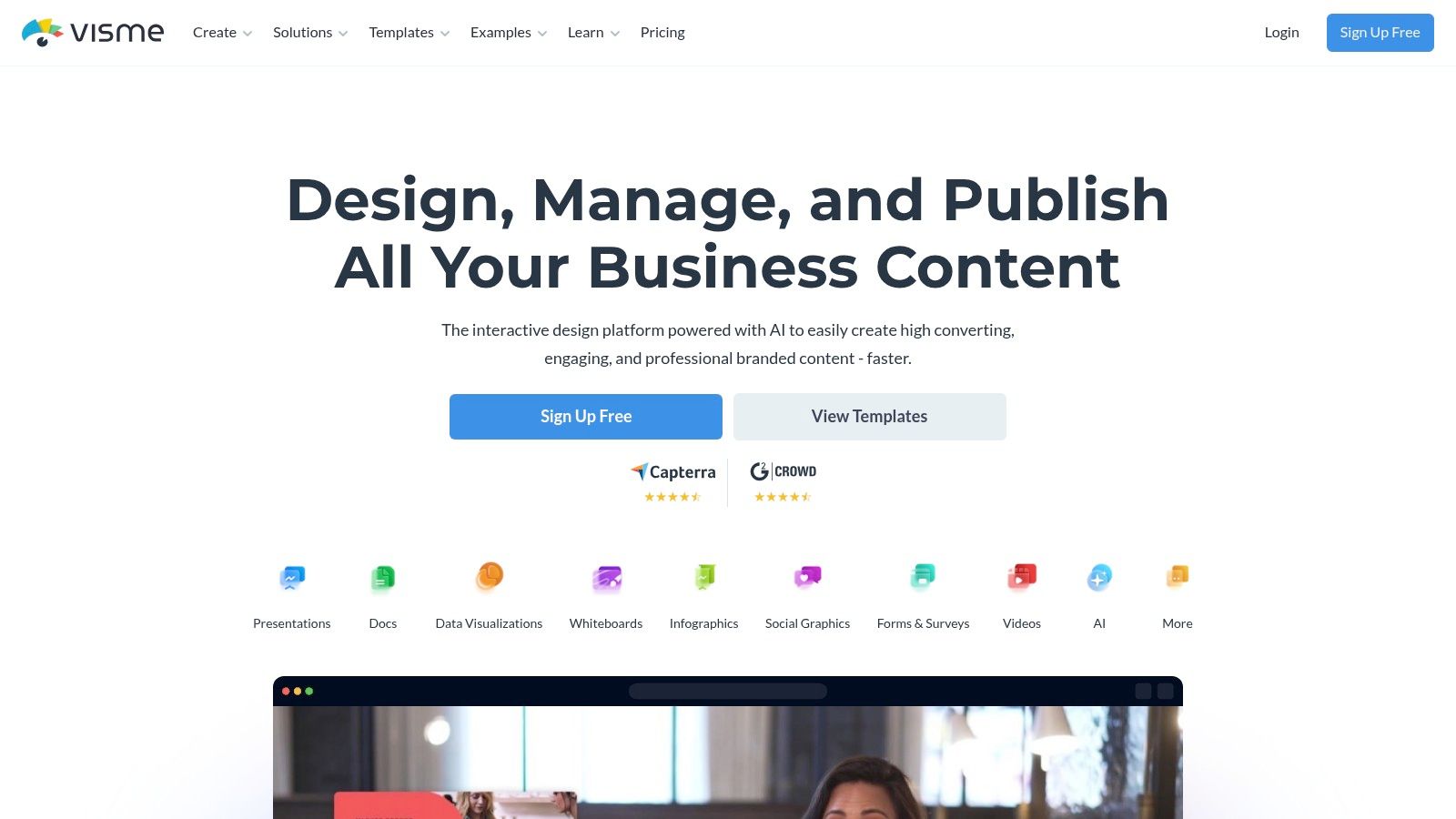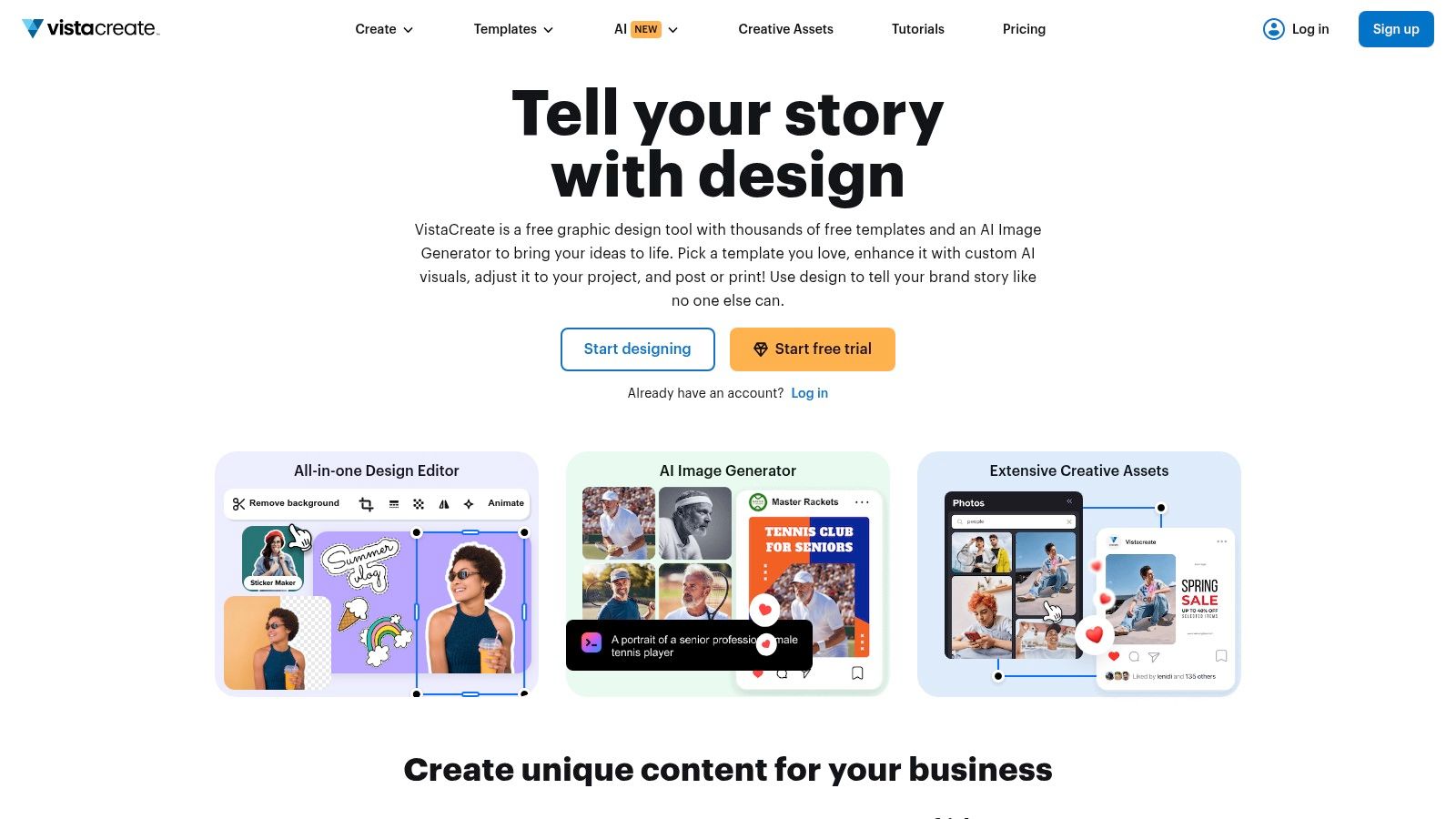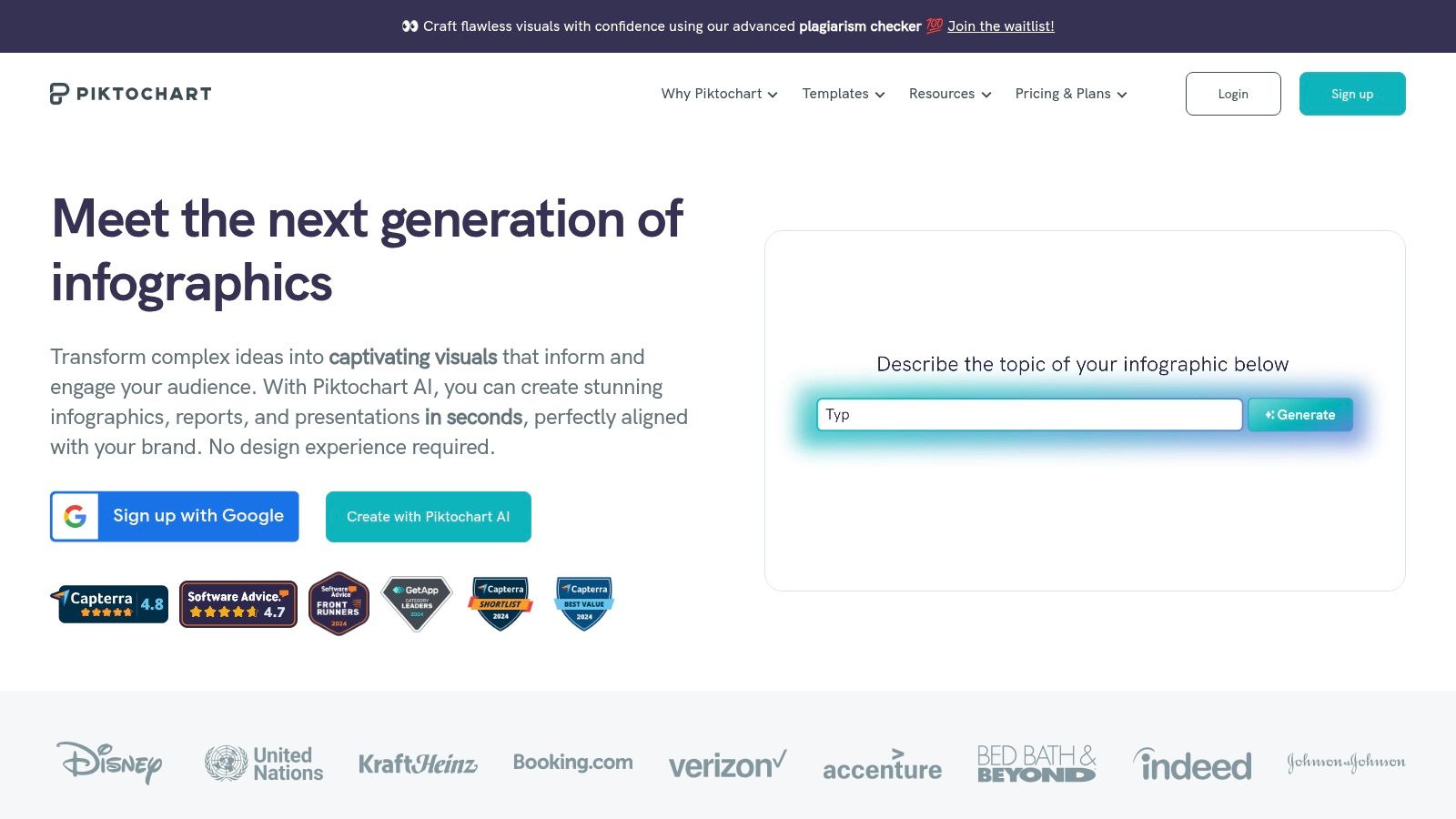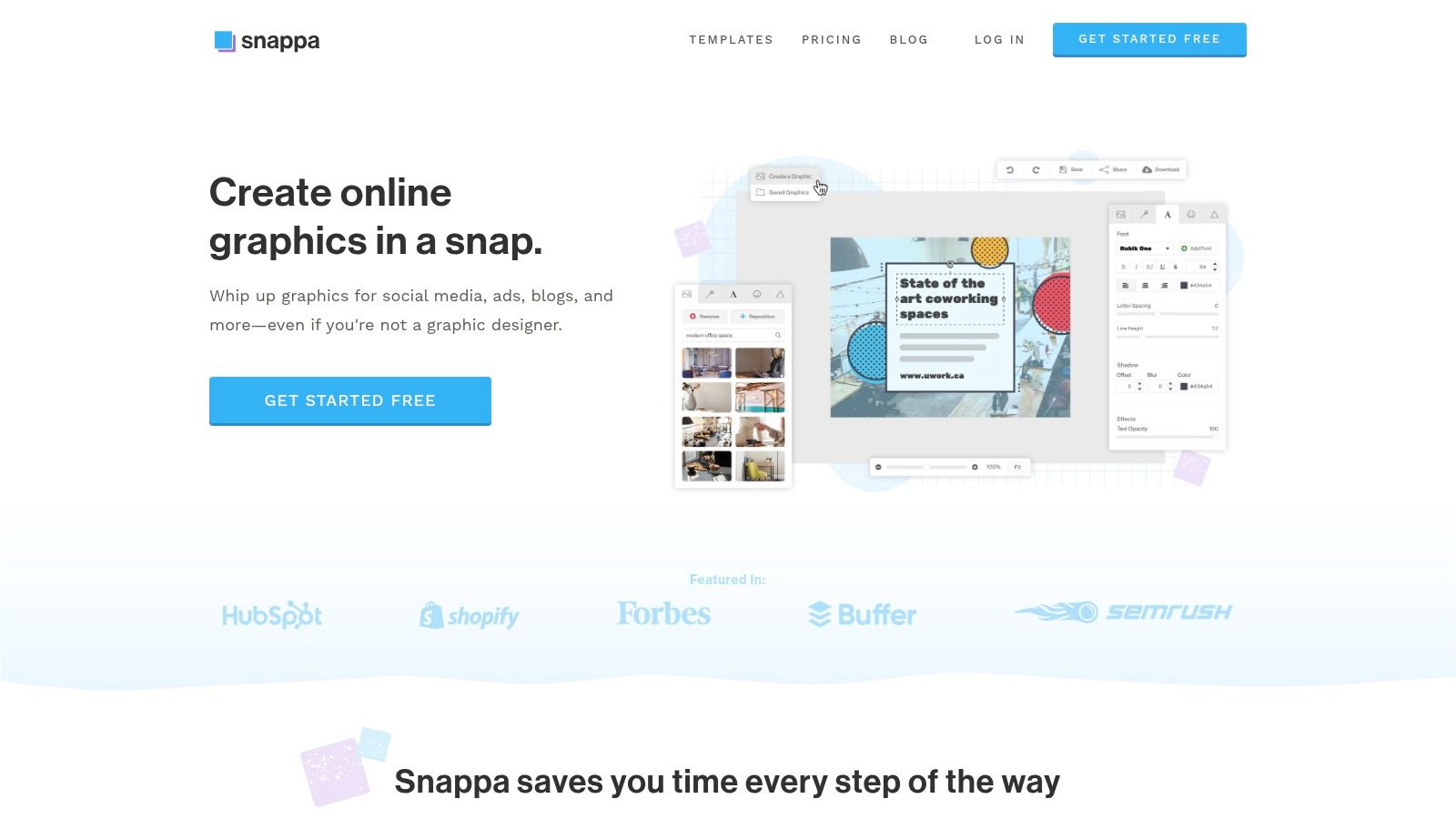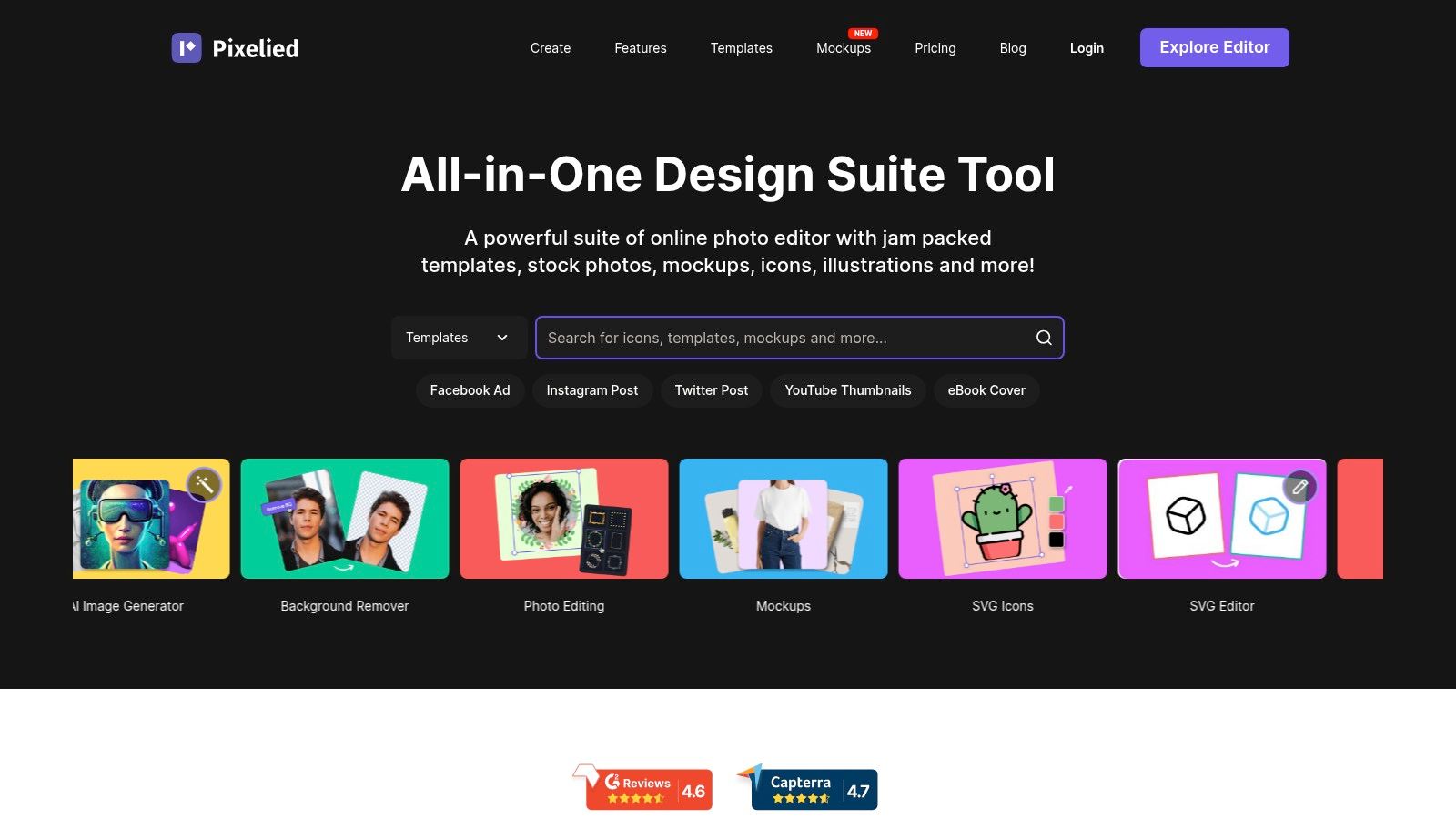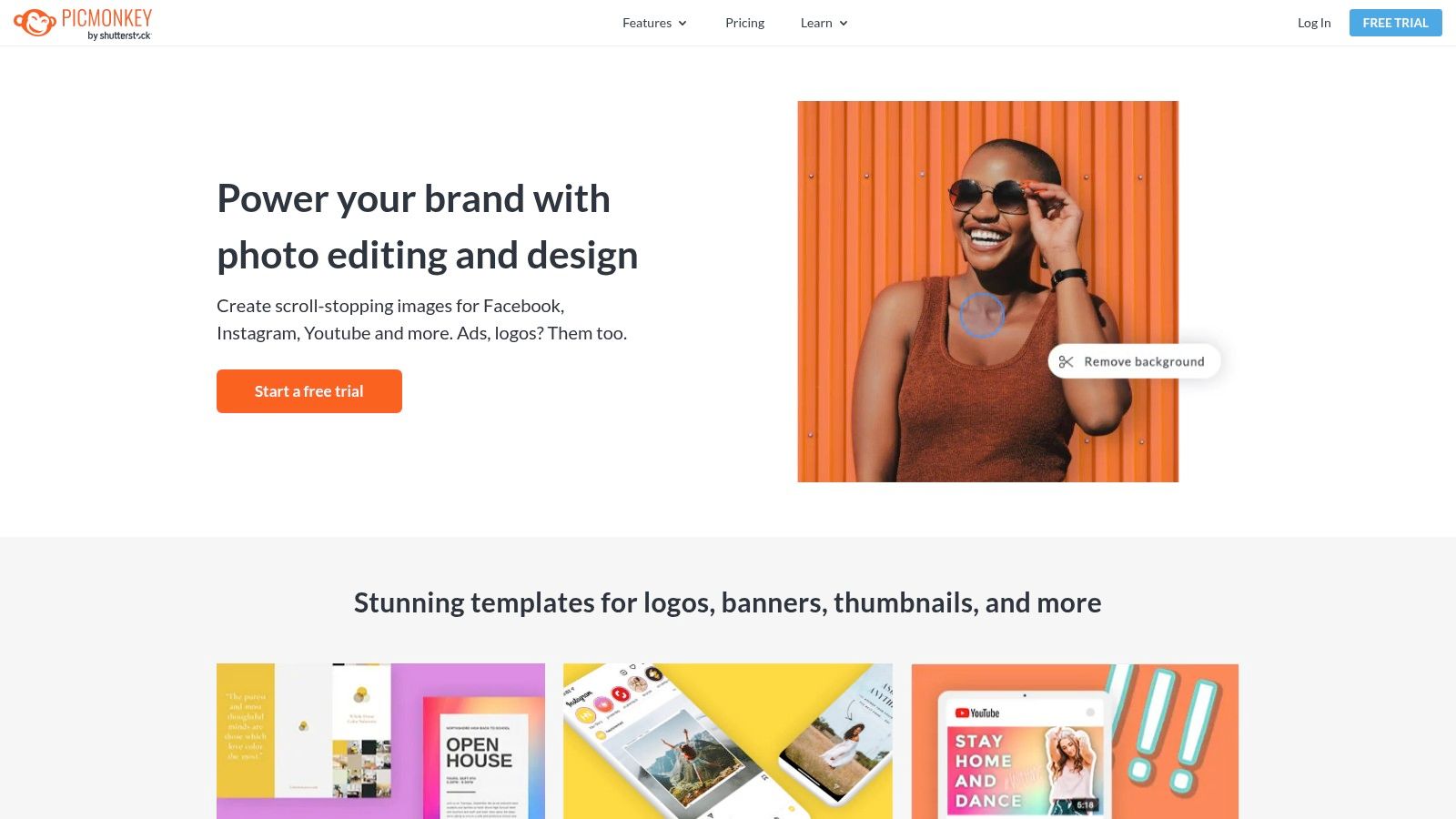Beyond Canva: Unleashing Your Design Potential
Canva has undoubtedly made design more accessible. But its broad approach might not suit everyone. Perhaps you need more advanced features, better collaboration tools, or a platform designed for your specific niche. The current design software market offers many powerful Canva alternatives, each with unique strengths and catering to various needs and budgets.
Whether you're a graphic designer, a business professional, a digital marketer, a remote worker, or even a streamer creating thumbnails, the right tool can significantly impact your results. Finding the perfect fit can elevate your visual content and streamline your workflow.
Exploring the Alternatives
This article explores the top 10 Canva alternatives, helping you make the best choice for your design journey. We'll look at solutions excelling in different areas, from vector editing and project management to user-friendly interfaces for quick designs.
Key Factors in Choosing a Design Tool
Choosing the right design tool involves considering several key factors:
- Pricing: Options range from free plans to subscription-based services. Understanding the pricing structure is essential for budgeting.
- Features: Consider whether you need animation, brand kit management, or other advanced features. Some platforms offer specialized tools tailored to specific design needs.
- Ease of Use: The platform's learning curve should align with your technical skills and the time you have available for training. An intuitive interface can save you valuable time and effort.
An effective design tool empowers you to bring your vision to life, whether you're creating social media graphics, presentations, marketing materials, or video editing projects. Let’s discover the perfect design companion to unlock your creative potential and enhance your visuals.
1. Adobe Express
Adobe Express (formerly Adobe Spark) is a powerful Canva alternative, especially for those already familiar with Adobe products. While Canva is known for its simplicity, Adobe Express offers tighter integration with professional Adobe tools and more advanced design capabilities. This makes it an attractive choice for business professionals, digital marketers, and remote workers creating marketing collateral, social media posts, or short videos.
Adobe Express features an intuitive interface and a vast library of professionally designed templates. These templates cover a wide range of needs, from social media graphics and web pages to short-form videos. Access to high-quality assets is provided through integration with Adobe Fonts and Adobe Stock, ensuring polished and professional results.
The platform also offers several time-saving features. The content scheduler streamlines social media management, while the Brand Kit ensures brand consistency across various platforms. Adobe Firefly AI integration adds generative AI capabilities for creating unique visuals. Quick actions automate common design tasks for increased efficiency. For video creators, Adobe Express offers surprisingly robust editing features, perfect for crafting engaging social media clips and even more involved video projects.
Key Features
- Content scheduler for social media
- Thousands of professionally designed templates
- Adobe Firefly AI integration for generative AI features
- Brand Kit for consistent design
- Quick actions for common design tasks
- Seamless integration with other Adobe Creative Cloud apps
Pros
- Seamless integration with the Adobe Creative Cloud ecosystem
- High-quality templates and design assets
- Powerful video editing capabilities
- Robust brand management tools
Cons
- Premium features require a paid subscription (though a free plan with limited features is available)
- Steeper learning curve compared to Canva
- Can feel overwhelming for complete beginners
Pricing
A free plan is available with limited features. Paid plans unlock premium features, templates, and additional storage. Visit the Adobe Express website for current pricing information.
Technical Requirements
Adobe Express is primarily web-based and accessible through any modern browser. Mobile apps are available for both iOS and Android devices.
Implementation Tip
Start with the free plan to familiarize yourself with the interface and available features. If you find yourself using Adobe Express regularly, consider upgrading to a paid subscription to unlock its full potential. For those new to design tools or looking for a broader range of content creation resources, consider exploring our sitemap of articles.
Website
https://www.adobe.com/express/
Adobe Express presents a viable Canva alternative for users seeking more advanced design features and seamless integration within the Adobe Creative Cloud suite. While Canva prioritizes simplicity, Adobe Express delivers a more extensive toolkit and higher-quality assets for creating professional-grade content.
2. Figma
Figma is a powerful browser-based design platform, ideal for collaborative teams, particularly those specializing in UI/UX design and prototyping. While Canva excels at creating simple marketing graphics quickly, Figma provides a more robust and versatile environment for complex design projects.
Figma truly shines with its real-time collaboration features. Multiple users can work simultaneously on the same design, seeing each other's changes instantly. This eliminates version control issues and streamlines feedback, a significant advantage for remote teams and agencies. Imagine your marketing and design teams collaborating on a landing page mockup in real-time, discussing changes, and iterating on the fly.
Beyond real-time collaboration, Figma offers advanced prototyping features. Designers can create interactive mockups that simulate the actual user experience. This is invaluable for UI/UX designers testing user flows and interactions before development begins. Figma's component-based design system ensures consistency across projects, making scaling design efforts much simpler. Create a button once, reuse it throughout your project, and update it everywhere with a single click.
For brainstorming and collaborative planning, Figma integrates FigJam, a digital whiteboard. Teams can brainstorm, wireframe, and plan projects visually, all within the same platform. From initial sketches to high-fidelity prototypes, Figma offers a comprehensive toolkit.
Features
- Real-time collaboration with multiple users
- Advanced prototyping capabilities
- Component-based design system
- Robust vector editing tools
- FigJam for collaborative whiteboarding
Pros
- Excellent collaboration features
- Cross-platform compatibility via any browser
- Powerful design system capabilities
- Free tier available for individuals
Cons
- Steeper learning curve for non-designers
- More UI/UX focused than pre-made marketing materials
- Limited template library compared to Canva
Pricing
Figma offers a free starter plan perfect for individual users and small projects. Paid plans, designed for teams and organizations, unlock additional features and collaboration capabilities. Visit the Figma website for current pricing details.
Technical Requirements
As a browser-based tool, Figma runs on any operating system with a modern web browser. No special software installation is needed.
Implementation/Setup Tips
- Begin with the free plan to explore the platform’s features.
- Explore Figma’s extensive tutorials and community resources.
- Utilize the component-based design system from the outset to ensure consistency and scalability.
While Figma might not be as intuitive as Canva for creating quick social media graphics, its strength lies in its sophisticated design and collaboration tools. It's an excellent choice for professional designers, remote teams, and anyone working on UI/UX design and prototyping, making it a viable Canva alternative for specific needs.
3. Visme
Visme is a versatile visual content creation platform. More than just a graphic design tool, it offers a complete suite for creating presentations, infographics, reports, and other engaging visuals. While similar to Canva, Visme’s focus on data visualization and business features makes it a strong alternative for professionals.
Visme allows users to transform data into compelling visuals with its advanced charting and graphing tools. Features like interactive charts, customizable maps, and data widgets can truly bring reports and presentations to life. This focus on data visualization makes Visme particularly appealing for business professionals, digital marketers, and anyone needing to communicate complex information clearly.
Interactive elements and animations further enhance engagement, capturing attention in presentations and online marketing materials. This makes Visme ideal for creating dynamic content that resonates with viewers.
Branding and Content Management
Beyond data visualization, Visme provides a brand kit feature to ensure consistent branding across all visual content. This is invaluable for businesses and marketing teams striving to maintain a cohesive brand identity. A built-in content management system helps organize projects and assets, streamlining your workflow.
The presentation mode with analytics offers valuable insights into audience engagement. This allows you to refine presentations for maximum impact, a key advantage for regular presenters.
Features and Benefits
- Advanced data visualization tools: Charts, graphs, and maps allow for complex data representation.
- Interactive elements and animations: Bring your content to life and engage your audience.
- Brand kit: Maintain consistent branding across all your visuals.
- Content management system: Organize your projects and assets efficiently.
- Presentation mode with analytics: Track engagement and improve presentation effectiveness.
- Offline download options: Access and share your work even without internet access.
Pros and Cons
Pros:
- Ideal for interactive, data-rich presentations.
- Strong infographic creation capabilities.
- Balances simplicity with advanced features.
- Offline downloads offer flexibility.
Cons:
- The free version has limitations.
- Can have a learning curve, especially for beginners.
- Some advanced features may require more effort to master.
Pricing and Technical Requirements
Visme offers a free basic plan with limited features. Paid plans begin at $12.25/month (billed annually) and unlock additional features, templates, and storage.
Visme is web-based and accessible from any modern browser. No software installation is required.
Implementation Tips
- Start with a template: Visme offers a vast library of pre-designed templates.
- Use the brand kit: Upload your logos, fonts, and color palettes for brand consistency.
- Explore data visualization tools: Experiment with different chart types and interactive elements.
- Leverage presentation analytics: Track audience engagement to improve your presentations.
Why Visme Stands Out
Visme combines design tools with powerful data visualization. While Canva emphasizes simplicity, Visme caters to users who need more advanced features, particularly for presentations, infographics, and data-driven content. It's a valuable asset for business professionals, digital marketers, and anyone creating engaging, informative content.
Website: https://www.visme.co/
4. VistaCreate
VistaCreate (formerly Crello) is a versatile and user-friendly alternative to Canva, ideal for creating social media content and marketing materials. While Canva is known for collaborative design, VistaCreate stands out for its ease of use and robust free plan, making it a great choice for individuals and small businesses. Even without design experience, the intuitive interface allows users to create visually appealing graphics, animations, and short videos.
One of VistaCreate's strengths is its extensive library of pre-designed templates, organized by platform and purpose. Whether it's an Instagram story, a Facebook ad, or a presentation slide, there's likely a template to get you started. Customization is easy with drag-and-drop functionality and access to stock photos, videos, and design elements.
Adding Movement and Maintaining Brand Consistency
Built-in animation tools make it simple to create dynamic graphics. The Brand Kit feature helps maintain brand consistency, allowing users to store logos, fonts, and color palettes. Need to remove a background from an image? VistaCreate includes a handy background remover tool. The resize tool also simplifies adapting designs for different platforms and formats.
For businesses needing printed materials, the direct integration with VistaPrint is a major advantage. You can seamlessly move from designing online to ordering physical prints. For more resources on software tools, see our site navigation guide.
Features:
- Extensive template library for various formats
- Animation tools for creating moving designs
- Brand kit functionality
- Background remover
- Resize tool
- Direct integration with VistaPrint
Pros:
- Intuitive and user-friendly interface
- Large library of free stock images and videos
- Good free tier with generous allowances
- Direct integration with VistaPrint for printing
Cons:
- Limited advanced design capabilities compared to professional tools like Adobe Photoshop or Adobe Illustrator.
- Some premium features require a subscription.
- Fewer integration options with third-party platforms compared to some competitors.
Pricing: VistaCreate has a free plan with access to a substantial number of features and assets. Paid plans unlock additional premium templates, stock content, and more storage. Pricing details are available on their website.
Technical Requirements: VistaCreate is web-based and accessible through any modern web browser on desktop and mobile devices. No software installation is needed.
Website: https://create.vista.com/
5. Piktochart
Piktochart stands out as a strong alternative to Canva, specifically designed for creating visually engaging infographics, presentations, reports, and other data-heavy visuals. While Canva does offer infographic templates, Piktochart’s specialized tools and emphasis on data visualization makes it a better option for clearly and effectively communicating complex information.
This focus is particularly helpful for tech enthusiasts explaining intricate systems, business professionals creating impactful presentations, digital marketers generating data-driven reports, and educators developing engaging learning resources.
Piktochart’s strength lies in its ability to transform raw data into easily understood narratives. Its intuitive interface empowers users of all skill levels, including those without design experience, to craft polished visuals.
Key Features and Benefits
Features like specialized infographic templates, integrated chart and graph creation tools, and seamless data importing from spreadsheets simplify the visualization of complex datasets. Think about effortlessly converting spreadsheet data into an infographic showcasing market trends or a presentation summarizing key project performance metrics. Piktochart makes this possible.
Collaboration is also made easy with features that allow teams to work together effectively on projects. This makes it a great tool for remote workers and distributed teams. Interactive presentation capabilities add another layer of engagement, allowing you to truly captivate your audience.
Features:
- Specialized infographic templates and tools
- Data visualization capabilities
- Chart and graph creation tools
- Collaborative features for team projects
- Interactive presentation capabilities
Pros:
- Excellent for data visualization and infographics
- User-friendly interface for creating complex visuals
- Good selection of charts and graphs
- Easy to incorporate data from spreadsheets
Cons:
- Free version has watermark and limited exports
- More specialized than all-purpose design tools like Canva
- Limited template variety outside of infographics and reports
Pricing: Piktochart offers both free and paid plans. Free plans come with limitations on exports and include a watermark. Paid plans unlock additional features and templates, removing the watermark and offering more value for professional use. Visit their website for current pricing details.
Technical Requirements: Piktochart is a web-based application accessible through modern web browsers. No specific software installation is typically needed.
Comparing Piktochart to Other Tools
While tools like Canva and Visme offer some infographic features, Piktochart's dedicated focus on data visualization and its specialized tools make it unique. If creating compelling data visualizations is your primary goal, Piktochart offers a more targeted and powerful toolset.
Tips for Getting Started
- Begin with a template that best suits your data and core message.
- Import your data directly from a spreadsheet to quickly populate charts and graphs.
- Use Piktochart's built-in icons and illustrations to enhance the visual appeal of your work.
- Explore the interactive presentation features to design presentations that truly engage.
Website: https://piktochart.com/
6. Stencil
Stencil is a true speed demon in the world of social media graphic design. If creating engaging visuals quickly and consistently is a priority, Stencil is a tool worth exploring. Its design emphasizes simplicity, offering a streamlined workflow that takes you from concept to completed graphic in minutes. This is a huge advantage for busy content creators, social media managers, and bloggers needing a quick and efficient solution for visual content.
Imagine managing multiple social media accounts, requiring daily posts, ads, and blog headers, but without hours to dedicate to complex design software. Stencil's intuitive interface and focus on speed empower you to create professional-looking graphics quickly. Need to resize an image for different platforms? Stencil handles it effortlessly. Want to overlay a quote on a captivating image? Done in seconds.
Stencil's features are all geared towards efficient content creation:
- Over 5 million royalty-free stock photos: Source the perfect image without ever leaving the platform.
- Quick resize options for different platforms: Easily adapt your visuals for Instagram, Facebook, Twitter, Pinterest, and more with a single click.
- Chrome extension for creating graphics from any webpage: Transform inspiring online content into engaging graphics directly from your browser.
- Built-in scheduling for social media: Plan and schedule your visual content in advance, simplifying your workflow.
- Large collection of quotes and preset text: Add impactful text overlays to your designs with ease.
Pros of Using Stencil
- Unmatched speed for simple designs: Stencil excels at creating basic graphics quickly, making it a time-saver for busy professionals.
- Competitive pricing: Stencil offers affordable plans accessible to both individuals and small businesses.
- Intuitive interface: No design expertise is needed to use Stencil effectively. Its user-friendly design makes it easy to learn and use.
- Optimized for social media: The platform is specifically designed for creating eye-catching social media graphics.
Cons of Using Stencil
- Limited advanced features: Stencil may not be suitable for complex design projects requiring advanced features like layer management or vector editing.
- Smaller template library: While Stencil offers a decent selection of templates, it doesn't have the extensive libraries found in some competitors like Canva.
- Focus on digital graphics: Stencil is primarily for digital graphics, especially for social media. It's not ideal for complex layouts or print-ready files.
Website: https://getstencil.com/
Implementation Tip
Install the Chrome extension to quickly create graphics from any webpage. This seamless integration streamlines your visual content creation process within your browsing workflow.
While Stencil may not replace a full-fledged design suite, it fills a specific and valuable niche. It's the perfect tool for those who prioritize speed and simplicity in creating visually engaging social media content. If your focus is on creating a high volume of simple, yet attractive graphics, Stencil is a strong contender.
7. Snappa
Snappa is a valuable tool for anyone looking for a quick and easy graphic design solution. It's a popular alternative to Canva and prioritizes speed and simplicity. Snappa is specifically designed with non-designers and marketers in mind, helping them create visually appealing content without a steep learning curve.
Whether you're an entrepreneur, social media manager, or content creator, Snappa's intuitive platform empowers you to produce professional-looking graphics. Think of it as a streamlined version of Canva. While Canva offers a wider range of features, Snappa focuses on quick and easy design.
If you find Canva overwhelming or simply need a faster way to create visuals for social media, blog posts, ads, and other marketing materials, Snappa might be the perfect fit.
Key Features and Benefits
Snappa offers a variety of features designed to make graphic design accessible to everyone:
-
Drag-and-drop editor: This intuitive interface allows you to easily manipulate elements, add text, and arrange visuals, even without design experience.
-
Over 6,000 templates: Jumpstart your designs with pre-made templates for various platforms and purposes. These templates cover everything from social media posts to infographics and YouTube thumbnails, saving you valuable time and effort.
-
Library of 5+ million stock photos and graphics: Access a vast collection of royalty-free images and graphics directly within the platform, eliminating the need for separate image searches.
-
One-click resize: Easily adapt your designs for different social media platforms or ad sizes. This feature eliminates the need to manually adjust dimensions.
-
Font combinations and text effects: Elevate your designs with pre-selected font pairings and stylish text effects, adding a professional touch to your visuals.
Pros and Cons
Like any tool, Snappa has its strengths and weaknesses:
Pros:
- User-friendly for beginners: The intuitive interface makes Snappa accessible to anyone, regardless of their design skills.
- Quick creation process: Ideal for creating engaging social media content in minutes.
- Good free plan: Test the platform and its core features without any financial commitment.
- Direct social media integration: Schedule and publish your graphics directly to social media platforms, streamlining your workflow.
Cons:
- Limited customization: While sufficient for basic design needs, Snappa may not offer the same level of control as professional design software like Photoshop.
- Fewer features: If you need advanced features like animation or video editing, you might need a different tool.
- Not for complex projects: Snappa's simplicity, while a strength, can also be a limitation for complex or highly customized designs.
Pricing and Technical Requirements
Snappa offers a free plan with limited usage. Paid plans start at $10/month (billed annually) and unlock unlimited downloads, more templates, and team collaboration features. As a web-based platform, Snappa only requires a web browser and an internet connection.
Implementation Tips
To get the most out of Snappa, consider these tips:
- Start with a template to quickly create professional-looking graphics.
- Explore the stock photo and graphic library to enhance your visuals.
- Use the one-click resize feature to adapt designs for different platforms.
Website: https://snappa.com/
Snappa provides a quick, easy, and affordable way to create visually appealing graphics. It’s a valuable resource for busy professionals, marketers, and content creators seeking to streamline their visual content creation process.
8. DesignCap
DesignCap is a budget-friendly and user-friendly alternative to Canva, perfect for creating visually appealing graphics. It's ideal for users who prioritize speed and simplicity. Need a quick social media graphic, presentation slide, or simple infographic? DesignCap's extensive template library can jumpstart your design process.
This online graphic design tool offers an accessible way to create a variety of visual content. This includes posters, infographics, social media graphics, and business cards. The straightforward drag-and-drop interface and thousands of pre-designed templates make it easy for even beginners to produce professional-looking results. DesignCap excels at streamlining the design workflow for everyday graphics.
Features
- Thousands of templates across various categories (social media, marketing, business, education, etc.)
- Millions of stock photos and design elements
- Text editing with custom font support
- Easy chart and graph creation tools
- Simple drag-and-drop interface
Pros
- Affordable Pricing: DesignCap offers both free and paid plans.
- Beginner-Friendly: The intuitive interface and templates allow quick starts.
- Template Variety: DesignCap likely has a template for your needs, from YouTube thumbnails to infographics.
- Speed and Efficiency: It's ideal for producing graphics quickly.
Cons
- Limited Advanced Features: DesignCap lacks advanced features like photo editing and animation found in professional design software.
- Smaller Resource Library: While offering millions of resources, its library isn't as extensive as some competitors.
- Paid Features: Some features, like the full template library, require a subscription.
- Interface Quirks: Some aspects of the interface could be improved.
Comparison With Similar Tools
Compared to Canva, DesignCap prioritizes simplicity and affordability over advanced features and a vast resource library. Canva is a better choice for extensive customization. Similarly, tools like Visme offer more interactive features but come at a higher price. DesignCap offers a good balance for users on a budget.
Implementation/Setup Tips
Getting started is simple. Visit the DesignCap website, choose a template, and start customizing. Add your text, images, and elements, or use the provided resources. The drag-and-drop interface makes arranging and resizing elements easy. Download your finished design in various formats.
DesignCap can be valuable for various users, from tech enthusiasts and business professionals to digital marketers and remote workers. Create engaging visuals for social media, presentations, and marketing materials. Even streamers can use DesignCap for custom thumbnails and channel art. While not the most powerful design tool available, its affordability and ease of use make it a worthwhile option for a simpler design experience.
9. Pixelied
Pixelied presents a compelling alternative to Canva, blending user-friendly design with robust image editing features. While Canva shines with its vast template library, Pixelied empowers users to create and manipulate visuals from scratch. This makes it ideal for those seeking more control over their designs, offering advanced editing capabilities without the complexity of professional software like Adobe Photoshop.
Imagine crafting a product mockup for your latest tech release. With Pixelied, you can quickly upload your product image, remove the background with a single click, and seamlessly place it onto a professional device mockup. Need to refine the image with filters or lighting adjustments? Pixelied provides the tools to do so, all within a single platform. This streamlined workflow is a boon for busy professionals, digital marketers, and tech enthusiasts.
Key Features and Benefits
- One-Click Background Remover: This tool dramatically simplifies image editing, saving valuable time.
- Powerful Photo Filters and Effects: Give your images a professional look with a wide range of enhancements.
- SVG Editing Capabilities: Work with scalable vector graphics, ensuring crisp, high-quality designs at any size. This is especially important for logos and other design elements.
- Device Mockup Generator: Showcase your designs on realistic device mockups for presentations and marketing materials.
- Brand Kit: Maintain brand consistency by storing your logos, colors, and fonts in a centralized location.
Pros
- Comprehensive Set of Image Editing Tools: Pixelied offers a surprisingly powerful suite of tools within an intuitive interface.
- Good Balance of Simplicity and Power: It caters to both beginners and experienced users, making it adaptable to various skill levels.
- Affordable Pricing Model: With a free plan and affordable paid options, Pixelied is accessible to a broad audience.
- Regular Updates with New Features: The platform’s active development ensures a continuously evolving toolset.
Cons
- Smaller Template Library than Major Competitors: If you rely heavily on pre-designed templates, Canva's larger library might be more appealing.
- Limited Collaboration Features: Collaboration options are not as robust as some other platforms, making it less suitable for large teams.
- Some Advanced Tools Require Paid Subscription: Accessing the full suite of features requires a paid subscription, although the free plan offers substantial functionality.
Website: https://pixelied.com/
Implementation/Setup Tips
Getting started with Pixelied is simple. Create a free account to access the platform and familiarize yourself with the interface. Explore the tools, starting with the one-click background remover and mockup generator. Consider a paid plan for full feature access and higher usage limits.
Comparison with Similar Tools
While sharing similarities with Canva, Pixelied emphasizes image editing and mockup creation. Specialized tools like remove.bg focus solely on background removal, but Pixelied integrates this functionality alongside other powerful editing tools, creating an all-in-one solution.
Pixelied provides a valuable alternative, particularly for those prioritizing image editing and mockups. Its user-friendly interface and powerful features make it a worthwhile tool for various users, from tech enthusiasts and digital marketers to remote workers and content creators.
10. PicMonkey
PicMonkey, now under the Shutterstock umbrella, offers a robust blend of photo editing and graphic design capabilities. It presents a compelling alternative to Canva, particularly for those seeking advanced photo manipulation tools alongside design features. Whether you're a business professional refining product images, a marketer crafting social media visuals, or a remote worker perfecting a headshot, PicMonkey provides a comprehensive platform.
PicMonkey's strength lies in its powerful image editing features. Consider it a streamlined version of Photoshop, complete with layered editing for non-destructive workflows. This allows for advanced touch-ups, color adjustments, and even sophisticated face-retouching tools.
Beyond basic edits, PicMonkey boasts a vast library of templates, textures, graphics, and hundreds of fonts to enhance your creative projects. Maintaining brand consistency is simplified with the Brand Kit feature. The built-in Hub streamlines storage and organization, keeping your designs neatly categorized. The Shutterstock integration provides direct access to an extensive stock photo library.
You might be interested in: Our complete sitemap for more resources on various software alternatives.
Features
- Advanced photo editing and retouching tools
- Layered editing similar to Photoshop
- Text editing with hundreds of fonts
- Brand kit for consistent design
- Hub for storing and organizing designs
- Integration with the Shutterstock library
Pros
- Excellent photo editing capabilities
- Intuitive interface with professional features
- Strong face-retouching and touch-up tools
- Seamless Shutterstock integration
Cons
- No free plan (free trial available)
- Can be more expensive than some Canva alternatives
- Some users report occasional performance issues
- Advanced features have a learning curve
Pricing
PicMonkey offers several subscription tiers. Check their website for current pricing details.
Technical Requirements
PicMonkey is primarily a web-based application accessible through most modern browsers.
Comparison With Similar Tools
While Canva excels in ease of use and collaboration, PicMonkey stands out with its superior photo editing capabilities, rivaling features found in Photoshop. Compared to other photo editors, PicMonkey offers a more design-focused approach, making it suitable for marketing materials and graphic content beyond simple photo touch-ups.
Implementation/Setup Tips
Start with the free trial to explore the features and interface. Utilize the tutorials and resources to quickly learn the tools. If creating branded content, set up your Brand Kit early for a streamlined workflow.
Website
Head-to-Head Comparison: Top 10 Canva Alternatives
| Product | Core Features ★ | UX 🏆 | Target Audience 👥 | USP & Value 💰✨ |
|---|---|---|---|---|
| Adobe Express | Templates, AI integration, brand kit | Streamlined & versatile | Designers & marketers | Seamless Adobe Cloud; premium upgrade |
| Figma | Real-time collaboration, vector editing | Robust, team-focused | Professional designers | Browser-based collaboration; free tier option |
| Visme | Data visualization, interactive elements | Balanced simplicity & advanced tools | Businesses & educators | Infographic specialist; offline downloads |
| VistaCreate | Extensive templates, animations, resizing | Intuitive & user-friendly | Non-designers & professionals | Direct VistaPrint integration; flexible plans |
| Piktochart | Infographics, charts, data visualization | Intuitive for visual storytelling | Educators & marketers | Specialized in data viz; free version includes watermark limitations |
| Stencil | 5M+ stock photos, quick resize options | Fast & simple | Content creators & bloggers | Affordable; optimized for social media |
| Snappa | Drag-and-drop editor, pre-made templates | Beginner-friendly & quick | Marketers & non-designers | Easy social media publishing; free plan available |
| DesignCap | Drag-and-drop templates, vast stock assets | Accessible for beginners | Budget users & quick creators | Affordable pricing; essential tools |
| Pixelied | Background remover, photo effects, mockup generator | Simple yet powerful | Marketers & design novices | Regular updates; competitive pricing |
| PicMonkey | Advanced photo editing, layered design | Professional-grade editing | Advanced users & photographers | Shutterstock integration; no free plan |
Choosing the Right Canva Alternative For You
With so many Canva alternatives on the market, finding the perfect fit for your design needs can be a challenge. The best choice depends on several factors, including your design complexity, budget, technical skills, and desired features. Whether you're a seasoned graphic designer, a marketing professional, a remote worker creating presentations, or a streamer designing visuals, the right tool can significantly improve your workflow and results.
This guide will help you navigate the selection process:
Consider Your Priorities
-
Complexity of Design Needs: Do you need advanced features like vector editing and prototyping? If so, Figma or Adobe Express might be good choices. For simpler projects like social media graphics or presentations, tools like Stencil, Snappa, or DesignCap could be sufficient. If infographic creation is your focus, consider Piktochart or Visme.
-
Skill Level: Beginners often prefer intuitive interfaces like those found in Snappa, DesignCap, and Pixelied. Experienced designers may prefer the robust features of Figma or Adobe Express.
-
Collaboration Requirements: If team collaboration is a must, Figma, with its collaborative design environment, is an excellent option. Other tools like Visme also offer valuable collaborative features.
-
Content Format and Platform: Think about the type of content you'll create (social media posts, presentations, infographics, etc.) and where you'll use it. Some tools are better suited for specific content formats and platforms.
Implementation and Getting Started
Most Canva alternatives offer free trials or free versions. Take advantage of these to test the features and interface before committing to a paid plan. Hands-on experience is invaluable in finding the right fit. Look for tutorials, documentation, and support resources to get started quickly.
Budget and Resource Considerations
Pricing structures vary considerably. Some tools offer free plans with limitations, while others use subscription models. Balance your budget with the value each tier provides. Consider resource requirements as well. Some tools are web-based, while others require downloaded software.
Integration and Compatibility
Check for integration with other platforms you use regularly, like social media schedulers, cloud storage, or marketing automation tools. Seamless integration streamlines your workflow. Also, ensure the tool supports the file formats you need for your final output.
Key Takeaways
- Advanced Design and Prototyping: Figma, Adobe Express
- User-Friendly Social Media Graphics: Stencil, Snappa, DesignCap
- Engaging Presentations and Infographics: Visme, Piktochart
- Budget-Conscious Users: Explore free tiers and open-source options
The right Canva alternative will empower you to create visually compelling and effective designs efficiently. By carefully considering your individual needs and exploring the available options, you can find the perfect tool to unlock your creativity and achieve your design goals.