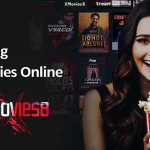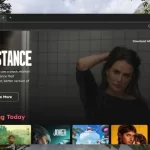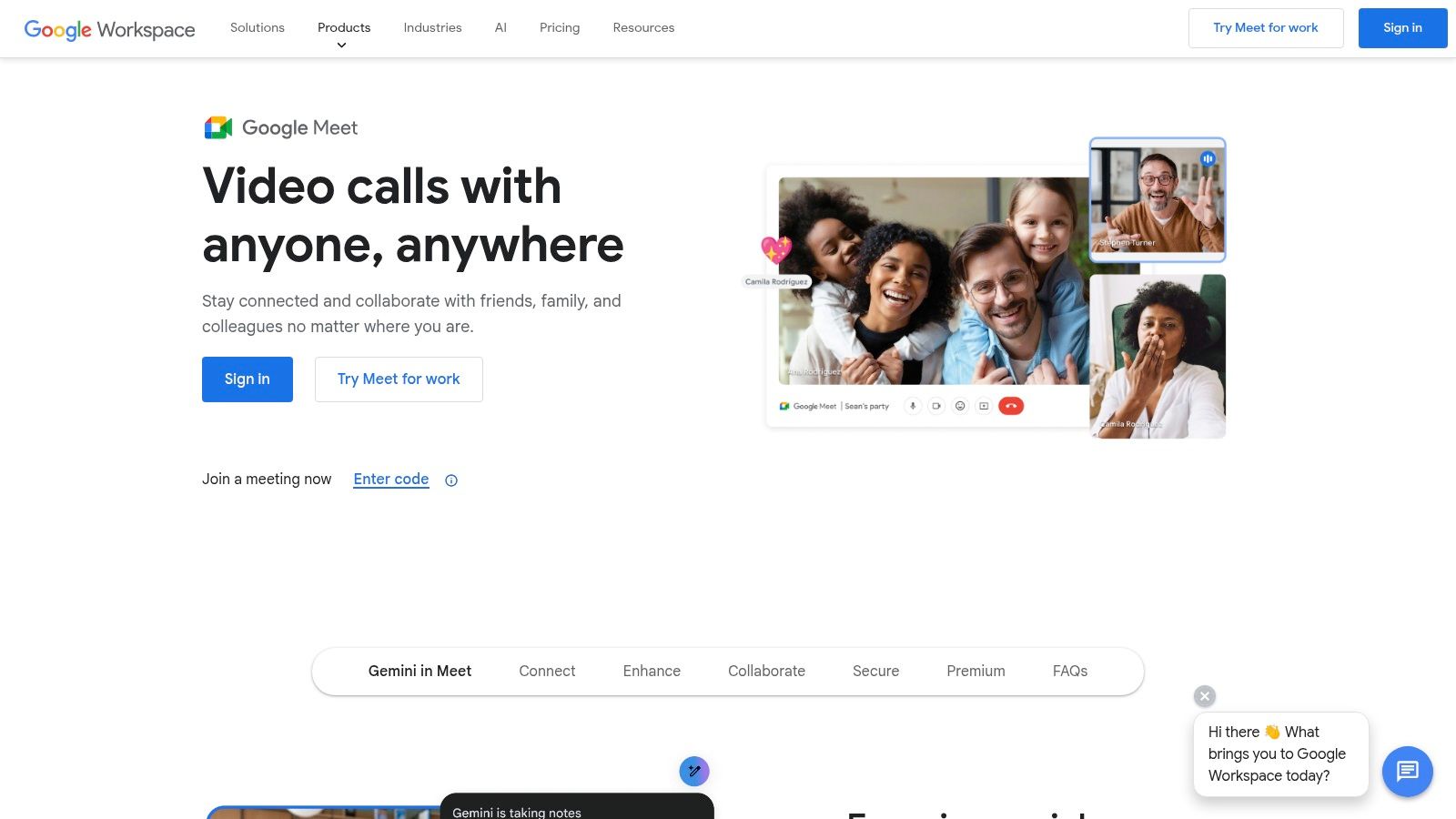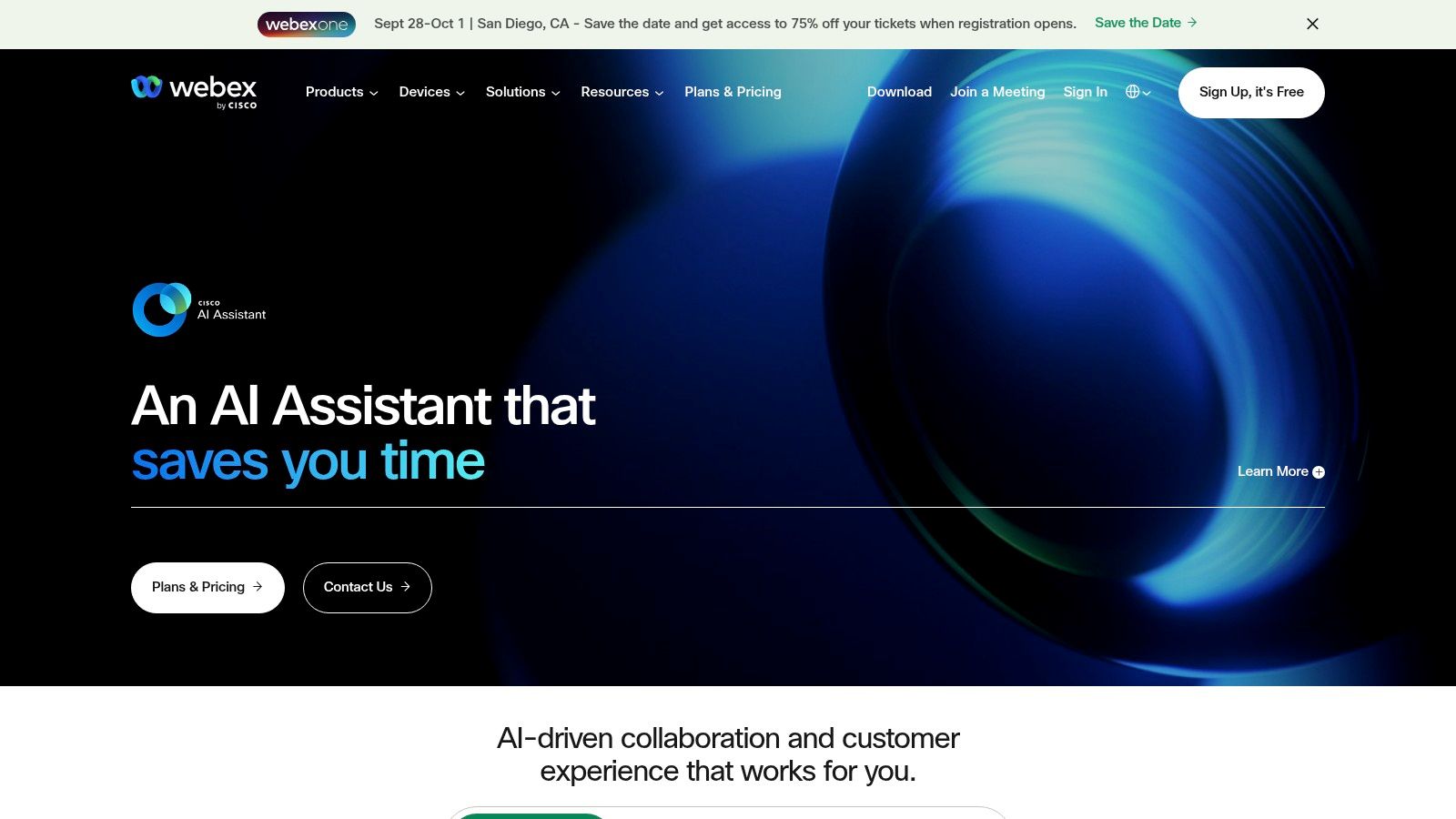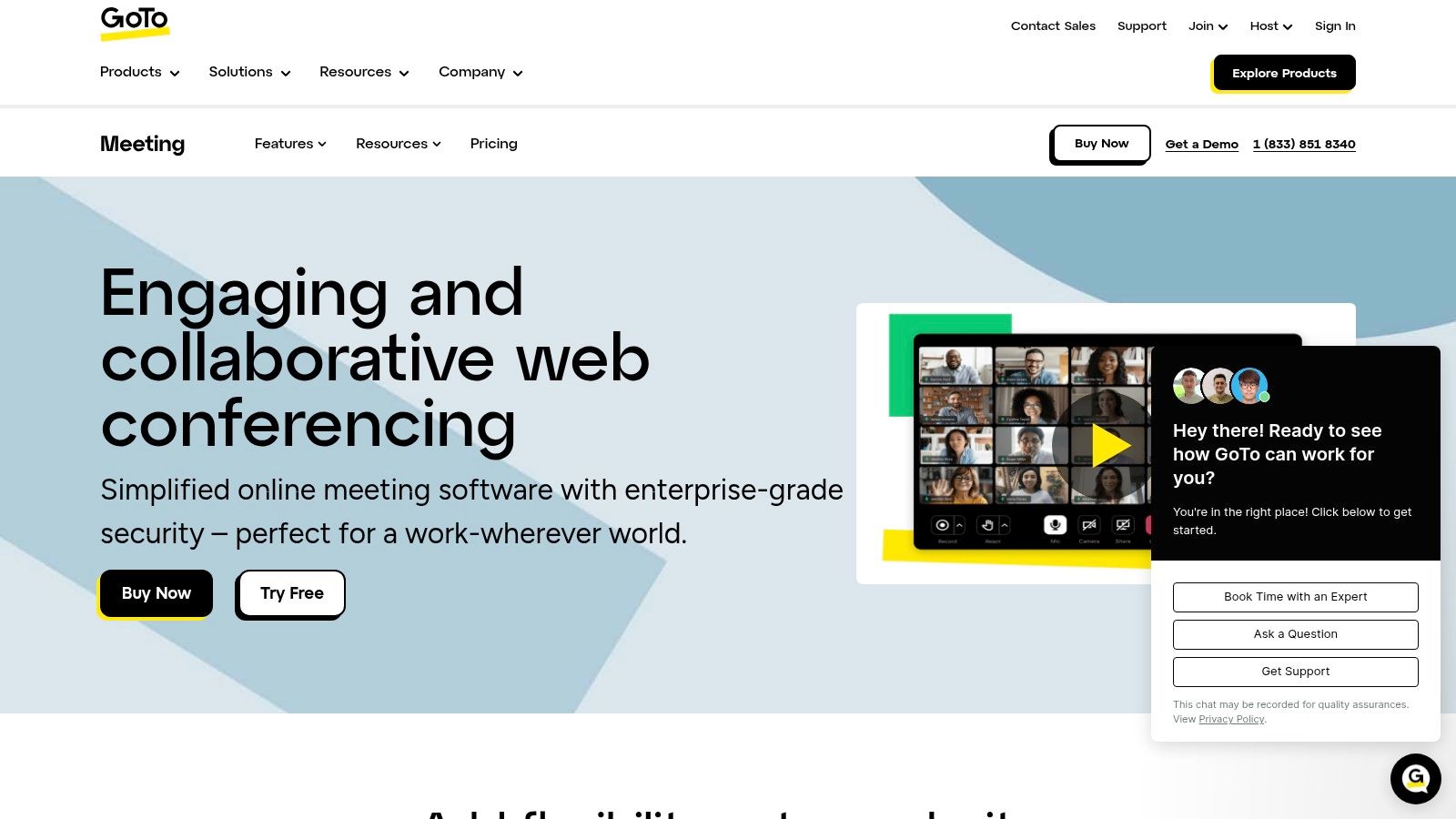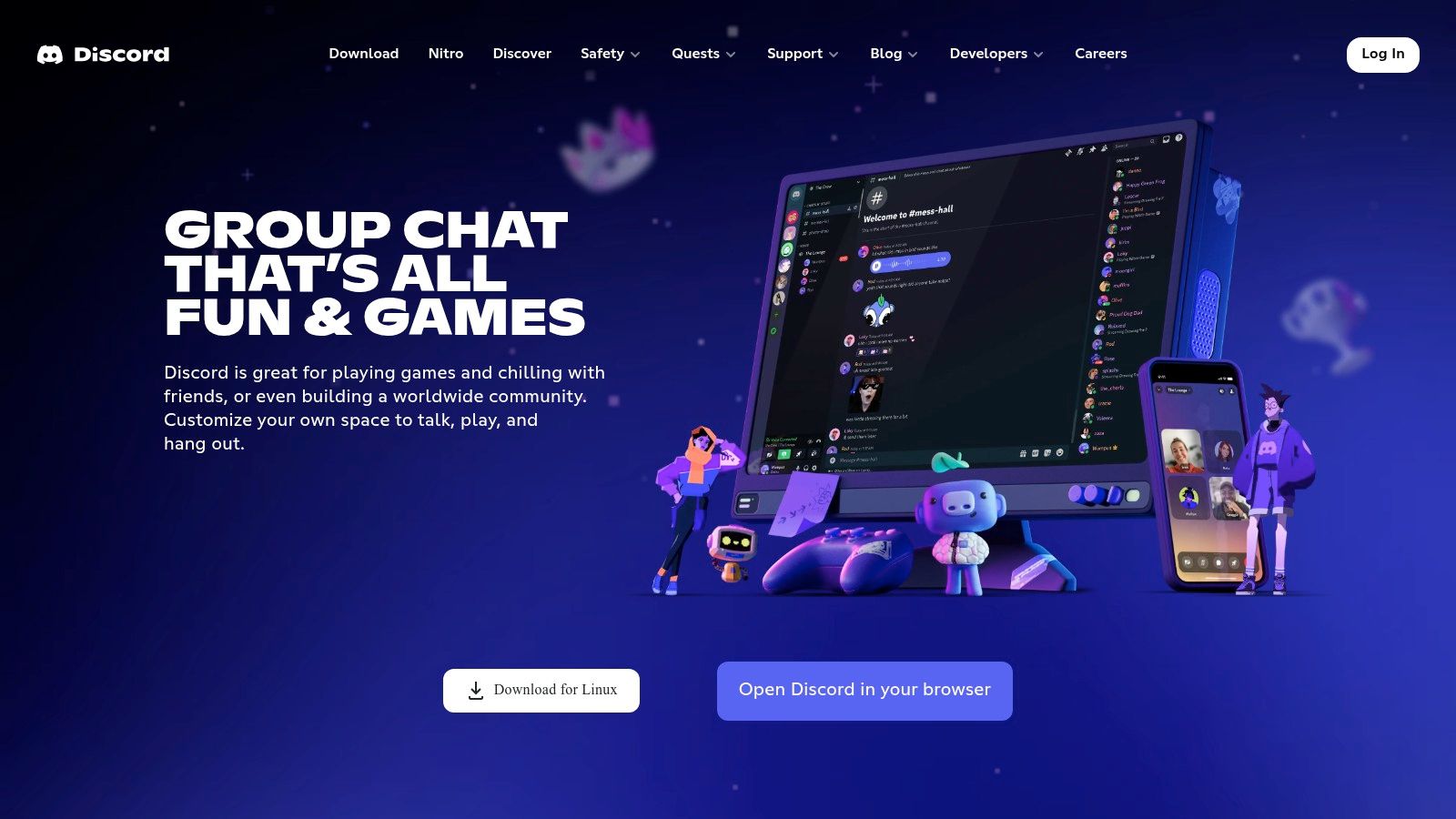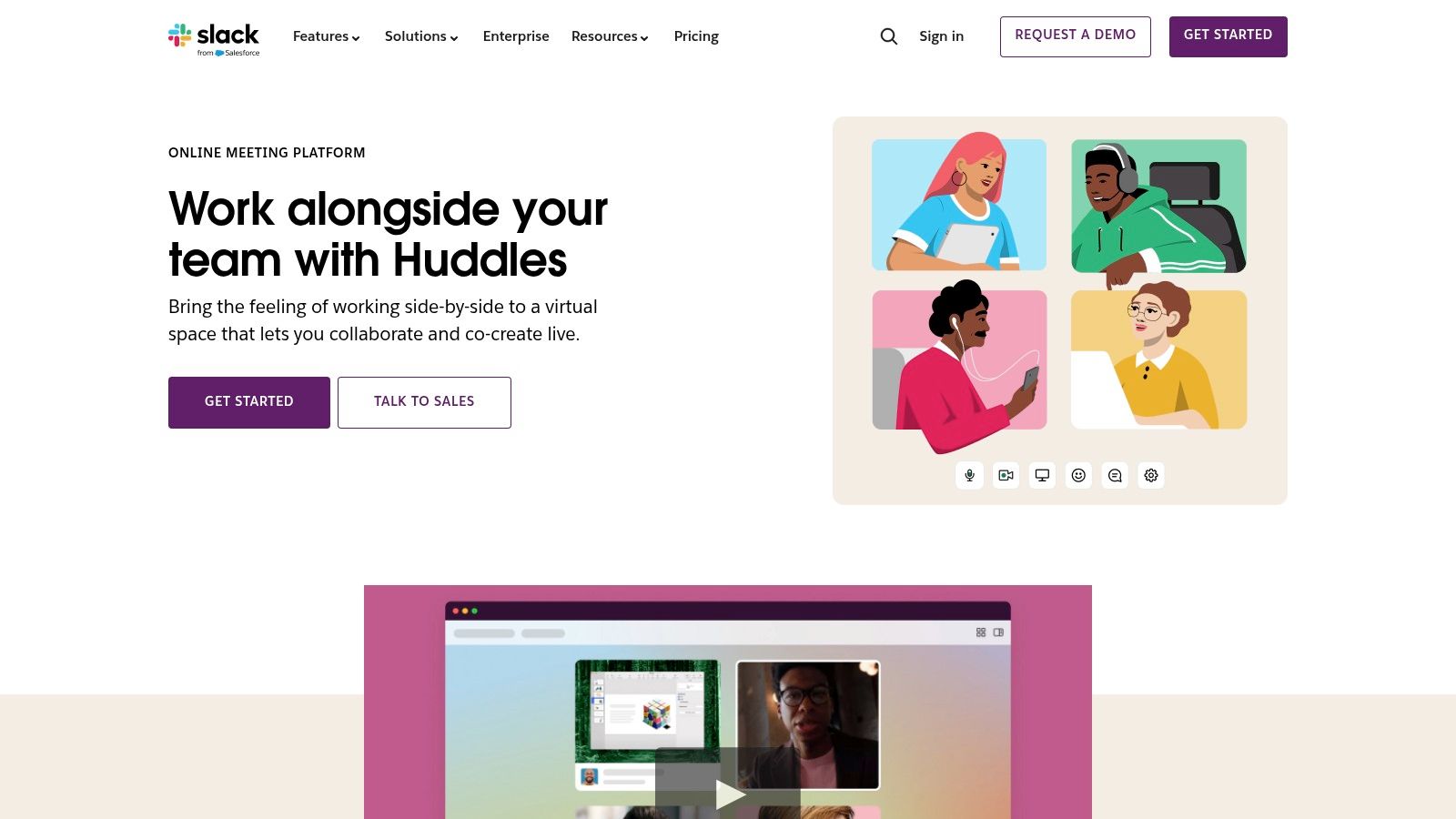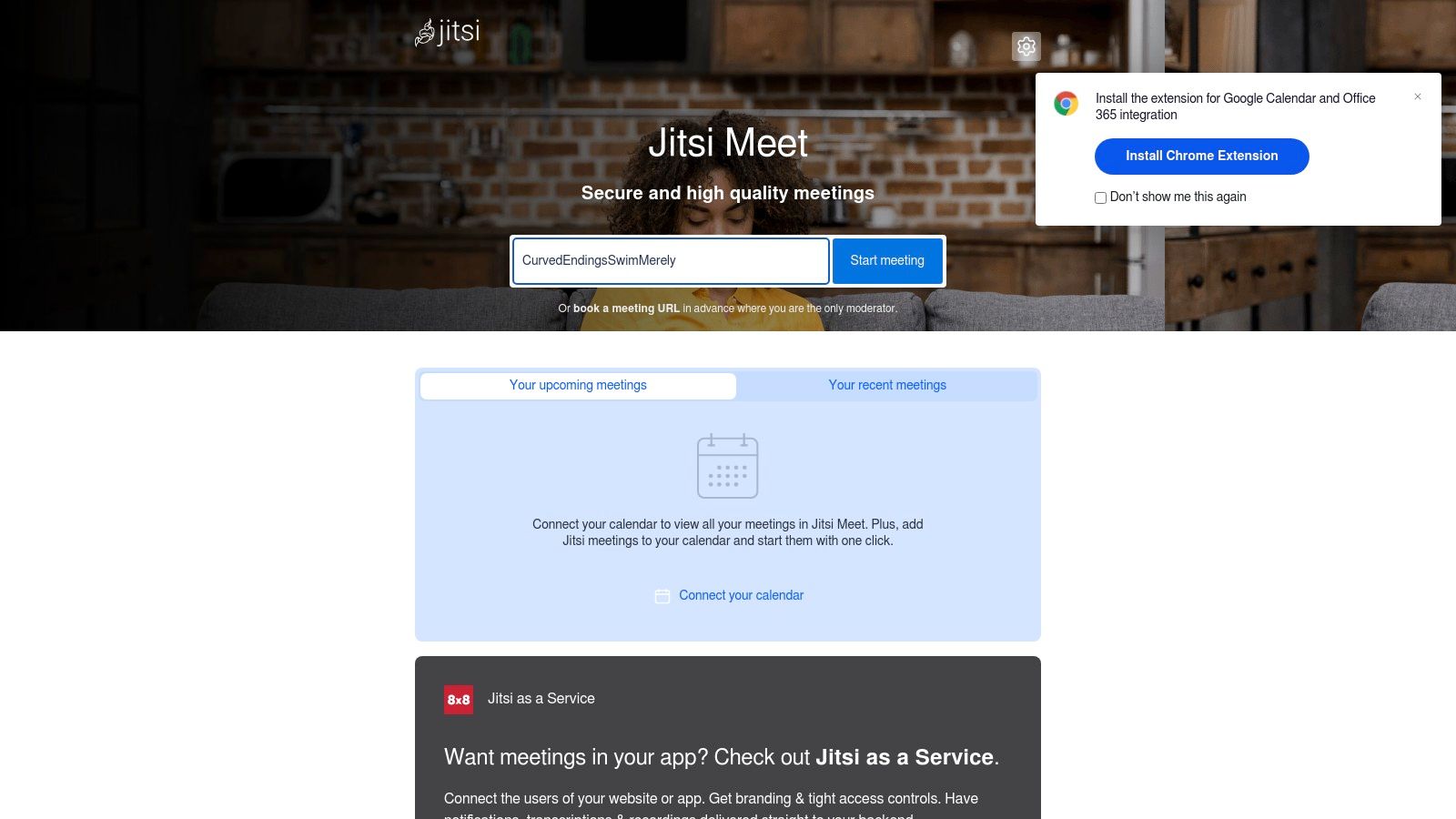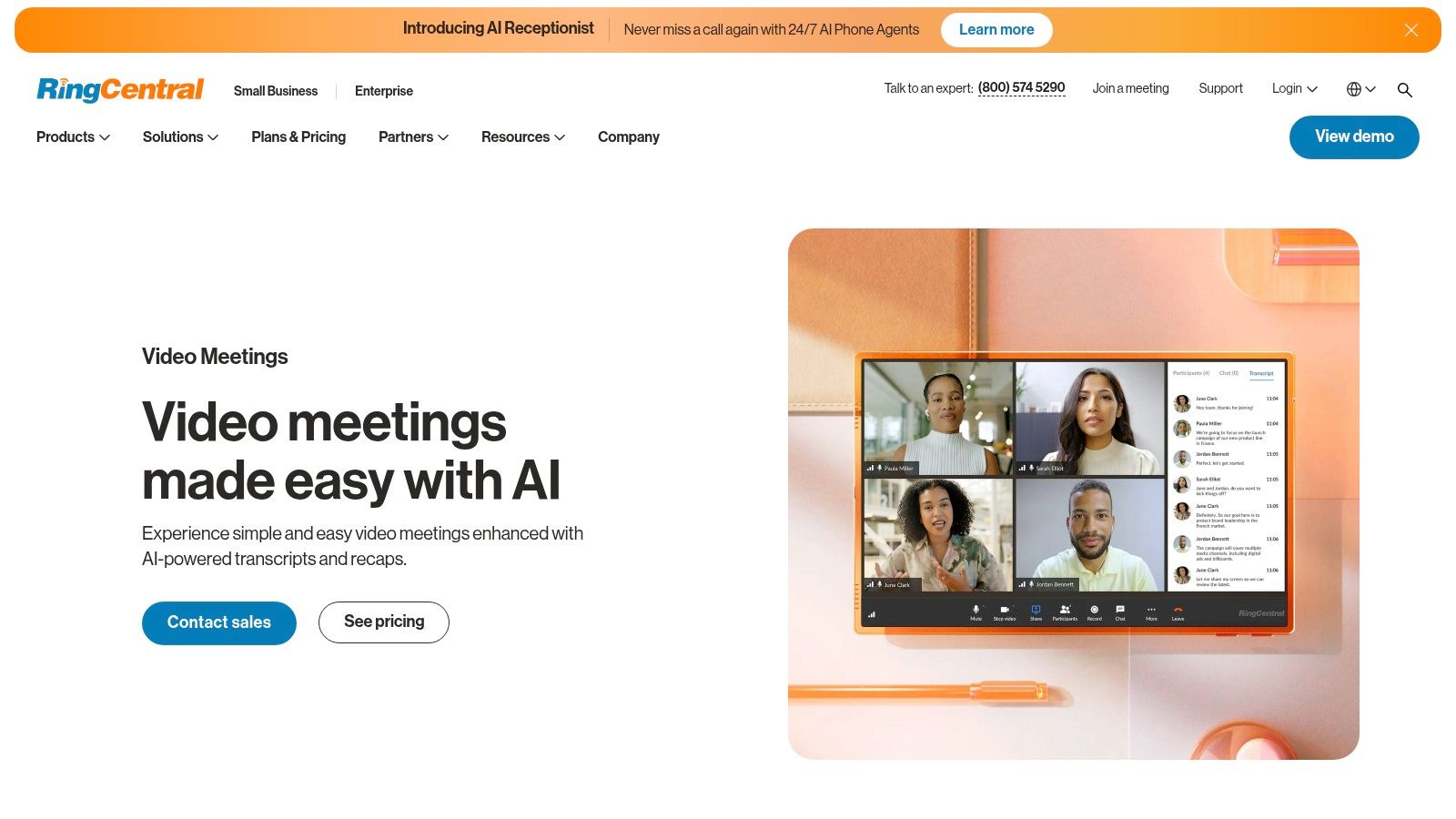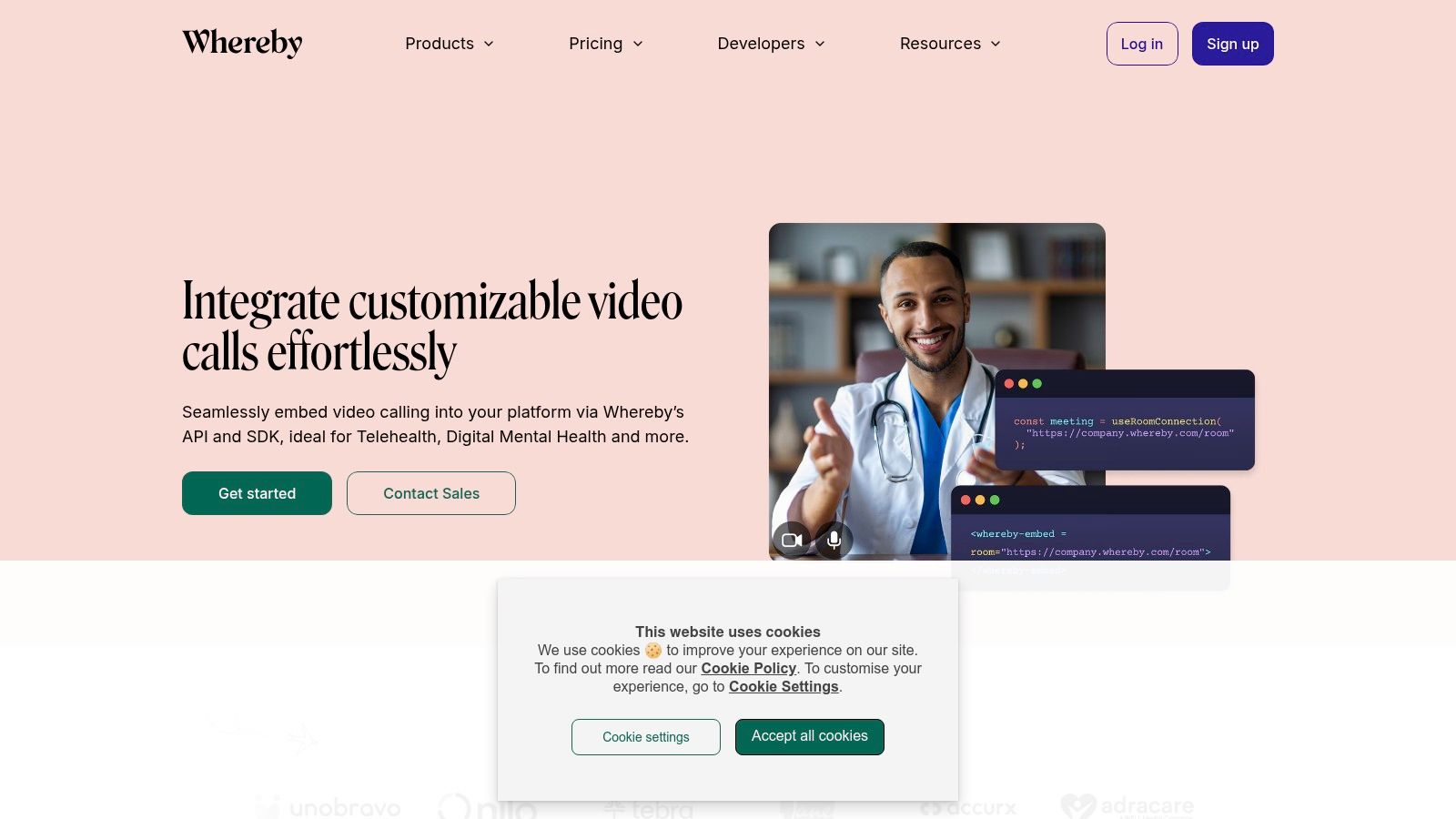Beyond Zoom: Exploring the Best Video Conferencing Options
Video conferencing has become essential for communication and collaboration in our interconnected world. While Zoom is a familiar name, it isn't the only option, and it may not be the best fit for everyone. Finding the right video conferencing platform can significantly impact your productivity and success, whether you're a tech enthusiast, business professional, digital marketer, remote worker, or streamer. This article explores ten excellent Zoom alternatives, each designed to address specific needs and improve your online interactions.
Choosing the right video conferencing tool involves considering several key factors. These include the maximum number of participants, screen sharing and recording capabilities, security and privacy measures, ease of use and integration with other platforms, and cost. Costs can range from free to enterprise-grade subscriptions. An effective tool facilitates seamless communication, minimizes technical issues, and provides a user-friendly experience for all.
We'll explore options for different budgets and technical expertise, highlighting key features, pricing models, and platform compatibility. This will help you choose the perfect Zoom alternative for your specific needs. Read on to discover the platform that best suits your video conferencing needs and unlock the potential for better communication and collaboration.
Key Features to Consider
When choosing a video conferencing platform, consider the following:
- Number of Participants: How many people need to join your calls? Some platforms limit participant numbers on free plans.
- Screen Sharing: Essential for presentations and collaboration, ensure the platform supports high-quality screen sharing.
- Recording: Do you need to record meetings for later review or training purposes? Check if the platform offers recording and storage options.
- Security and Privacy: For sensitive discussions, robust security measures, including end-to-end encryption, are crucial.
- Integrations: Seamless integration with other tools, such as calendar apps and project management software, can boost productivity.
- Cost: Free options might suffice for basic needs, but paid plans often offer advanced features and larger participant capacities.
Finding the Right Fit
With so many options available, selecting the right video conferencing platform can feel overwhelming. By considering your specific needs and prioritizing the key features discussed, you can narrow down the choices and find the perfect tool to enhance your online communication and collaboration. This guide will help you navigate the options and make an informed decision.
1. Microsoft Teams
Microsoft Teams has become a central communication and collaboration hub for many businesses, educational institutions, and individuals. Its extensive features extend beyond simple video conferencing, offering a strong alternative to Zoom. While Zoom is known for its user-friendly video calls, Teams provides a more integrated and robust platform for ongoing teamwork.
This platform seamlessly combines video meetings, chat, file sharing, and collaborative document editing within a single application. A key advantage is its integration with the Microsoft 365 ecosystem, which streamlines tasks for users already working with Microsoft products.
Key Features and Benefits
-
Large Meeting Capacity: Host meetings with up to 1,000 participants, suitable for webinars, large conferences, and company-wide announcements.
-
Microsoft 365 Integration: Access and work on Word documents, Excel spreadsheets, PowerPoint presentations, and other Office files directly within Teams. This avoids constant application switching and simplifies meeting scheduling and management through your Outlook calendar.
-
Enhanced Collaboration Tools: Beyond video conferencing, Teams supports collaboration with dedicated channels for projects, teams, or topics. Features like file sharing, task management, and shared notes enhance organization. Breakout rooms facilitate smaller group discussions within larger meetings.
-
Security and Compliance: Microsoft Teams adheres to strict security and compliance standards, including data encryption and multi-factor authentication. This makes it a secure option for organizations handling sensitive information.
-
Live Captions and Transcription: Improve accessibility with live captions and transcriptions during meetings. This is particularly useful for participants with hearing impairments or those who prefer a written record.
-
Background Blur and Custom Backgrounds: Maintain a professional appearance and minimize distractions during video calls with background blur or custom backgrounds.
Pros
-
Excellent Microsoft Ecosystem Integration: Streamlines workflows for existing Microsoft 365 users.
-
Robust Security and Compliance: Offers peace of mind for organizations managing sensitive data.
-
Comprehensive Collaboration Tools: Facilitates teamwork and project management beyond just video meetings.
-
Generous Free Tier: A free tier with a 60-minute meeting limit allows individuals and small teams to try the platform.
Cons
-
Resource Intensive: The application can be demanding on processing power and memory, especially during large meetings.
-
Cluttered Interface: New users may find the abundance of features overwhelming, especially when transitioning from simpler tools.
-
Advanced Features Require Subscription: Unlocking the full potential of Teams often requires a paid Microsoft 365 subscription.
Pricing
Microsoft Teams provides a free tier with some limitations. Paid plans are available through Microsoft 365 subscriptions, offering more features and capacity. Visit the Microsoft Teams website for pricing details.
Implementation Tips
-
Pilot Group: Before a company-wide rollout, start with a small pilot group to test the platform and gather feedback.
-
Training and Resources: Provide users with training and resources to help them navigate the interface and use its features.
-
Communication Guidelines: Develop clear guidelines for communication within Teams to ensure productive collaboration and minimize unnecessary distractions.
Why Teams Deserves Its Place on This List
Microsoft Teams is a strong Zoom alternative, particularly for organizations needing a more integrated and feature-rich platform. While Zoom is convenient for quick video calls, Teams excels in its broader approach to teamwork. It is a powerful tool for communication, project management, and seamless integration with the Microsoft ecosystem. Its strong security features further reinforce its position as a top choice for businesses and institutions.
2. Google Meet
Google Meet is Google's video conferencing platform, seamlessly integrated with the Google Workspace ecosystem. Its ease of use, accessibility, and close ties with other Google services make it a strong contender in the video conferencing arena. Being browser-based means no downloads are needed, allowing users to join meetings quickly. This is especially helpful for remote workers, tech professionals, and digital marketers needing a fast and reliable solution. Business professionals also appreciate the streamlined scheduling through Google Calendar and quick access through Gmail.
One of Google Meet's key features is its live captioning, driven by Google's sophisticated speech recognition technology. This significantly improves accessibility for participants with hearing difficulties or those joining from noisy locations. The integrated noise cancellation further refines audio quality, promoting clear communication regardless of the surrounding environment. For enhanced security, Google Meet offers end-to-end encryption for all meetings.
Compared to alternatives like Zoom, Google Meet offers a cleaner, more user-friendly interface. It performs well even with limited bandwidth. The free version, however, offers fewer advanced features, like readily available virtual backgrounds and breakout rooms. For large meetings, the view options are somewhat restricted compared to other platforms. A free version is available with a 60-minute meeting limit, but accessing premium features, such as increased meeting capacity (up to 250 participants), requires a Google Workspace subscription.
Features
- Browser-based with no downloads required
- Live captions powered by Google's speech recognition
- Noise cancellation technology
- Integration with Google Workspace apps (Calendar, Gmail, Drive)
- End-to-end encryption for all meetings
Pros
- Clean, intuitive interface
- Effective performance on low-bandwidth connections
- Seamless integration with Google Calendar and Gmail
- Free version available with a 60-minute limit
Cons
- Fewer advanced features compared to some competitors
- Limited view options for large meetings
- Premium features require a Google Workspace subscription
Implementation/Setup Tips
Getting started with Google Meet is straightforward. Simply visit the website and sign in with your Google account. You can start a meeting immediately or schedule one through Google Calendar. Google Workspace users have Meet directly integrated into other apps, further streamlining their workflows.
Website: https://meet.google.com/
You might be interested in: Our Sitemap for more resources related to various tools and platforms.
3. Cisco Webex
Cisco Webex earns its place on this list as a powerful and dependable video conferencing solution. It's designed with businesses in mind, especially larger organizations and those that place a premium on security. While some platforms may offer more contemporary interfaces, Webex excels in its enterprise-grade features and rock-solid stability.
For business professionals, Webex offers a seamless communication and collaboration platform. You can conduct secure and confidential meetings with end-to-end encryption, ensuring sensitive discussions remain protected. Advanced host controls, like breakout sessions, enable efficient management of large meetings and effective teamwork, mirroring the structure of in-person workshops or conferences.
Digital marketers can utilize Webex's webinar features for large-scale online events, product demonstrations, and training. The platform's stability ensures a smooth experience, even with a significant audience.
Remote workers appreciate features like AI-powered noise suppression and speech enhancement. These minimize distractions and ensure clear communication, regardless of the surrounding environment. Real-time translation in over 100 languages breaks down communication barriers and facilitates global teamwork.
Simple gesture recognition allows for quick reactions and feedback during meetings, increasing engagement even in large virtual gatherings. Tech enthusiasts will value the advanced features like AI integration and the robust security infrastructure. While streaming and entertainment consumers might find Webex less appealing due to its business focus, its high-quality video and audio make it suitable for online performances, lectures, or other events requiring dependable streaming.
Features
- End-to-end encryption for all meetings
- AI-powered noise suppression and speech enhancement
- Real-time translation in over 100 languages
- Gesture recognition for reactions
- Advanced host controls and breakout sessions
- Screen sharing and recording
Pros
- Enterprise-grade security and compliance
- Reliable performance even with large meetings
- Advanced webinar capabilities
- Generous free tier with a 40-minute meeting limit
Cons
- The interface can feel dated compared to newer options.
- Premium features can be pricey.
- The mobile app experience could be more refined.
Pricing
Webex offers a free tier and various paid plans. Pricing details are available on the Webex website.
Technical Requirements
Webex is compatible with Windows, macOS, Linux, iOS, and Android. Specific requirements can vary based on the features used.
Implementation/Setup Tips
Signing up for a Webex account is simple. Downloading the desktop app is recommended for optimal performance. Familiarize yourself with the host controls and features before hosting large meetings or webinars.
Comparison
Compared to Zoom, Webex prioritizes security and reliability over a sleek user interface. While Zoom is known for its ease of use, Webex offers more robust features for larger organizations and those handling sensitive information. Compared to Microsoft Teams, Webex provides a more dedicated video conferencing experience. Teams, however, integrates more seamlessly with other Microsoft applications.
4. GoToMeeting: Reliable and Straightforward Video Conferencing
GoToMeeting distinguishes itself through its commitment to reliability and simplicity. If dropped calls and complex interfaces are a constant source of frustration, this platform offers a refreshing alternative. While it may not have the most extensive feature set, GoToMeeting provides a consistently smooth and user-friendly video conferencing experience. This makes it an excellent choice for businesses prioritizing effective communication.
GoToMeeting truly shines in situations where a dependable connection is essential. Consider high-stakes client presentations, virtual team meetings, or online training where interruptions are simply not an option. Its intuitive design allows users to join meetings swiftly and effortlessly. This user-friendliness extends to the mobile app, offering a robust and reliable experience for remote workers joining meetings on the go.
Key Features and Benefits
- One-click meeting starts: Launch meetings in mere seconds, a valuable feature for busy professionals.
- Cloud recording with transcription: Record and review meetings easily, saving time and ensuring accurate record-keeping. The transcription feature enhances accessibility.
- Drawing tools and virtual whiteboard: Foster collaboration and engagement during presentations with interactive tools.
- Personal meeting rooms with custom URLs: Create personalized meeting spaces for recurring sessions, maintaining a professional image.
- Commuter mode for mobile users: Optimize audio and conserve data for participants joining from their mobile devices while traveling.
Pros
- Very reliable connection quality: GoToMeeting is known for its stable performance, minimizing disruptions.
- Simple, intuitive interface: Easy to use and navigate, regardless of technical expertise.
- Strong mobile experience: Provides a seamless experience for participants joining from mobile devices.
- Extensive dial-in options for phone participation: Accommodates participants who prefer or require phone access.
Cons
- Fewer innovative features than some competitors: May lack some of the advanced features offered by platforms like Zoom or Microsoft Teams.
- Limited free version: Restrictions on the free version often necessitate upgrading to a paid plan for professional use.
- Less integration with productivity tools: Integrations with other productivity applications may be less comprehensive.
Pricing and Technical Requirements
GoToMeeting offers a variety of tiered plans catering to different needs, from basic plans to enterprise-level solutions. Detailed pricing information is available on their website. The platform is compatible with a wide range of devices and operating systems, including Windows, macOS, iOS, and Android. A stable internet connection is recommended for optimal performance.
Implementation/Setup Tips
- Download the desktop application: This provides the best overall user experience.
- Familiarize yourself with meeting controls: Practice using the controls before important meetings.
- Utilize personal meeting rooms: This is especially helpful for regularly scheduled meetings.
Comparison with Similar Tools
Compared to platforms like Zoom or Microsoft Teams, GoToMeeting focuses on reliability and ease of use. While Zoom may offer more advanced features, GoToMeeting excels in consistent connection quality.
Website: https://www.goto.com/meeting
GoToMeeting is an excellent choice for those who value a dependable and user-friendly video conferencing experience. Its robust performance and simplicity make it a compelling option for both businesses and individuals seeking reliable online communication.
5. BlueJeans
BlueJeans by Verizon provides a high-quality, secure video conferencing platform geared towards professionals, particularly larger organizations and enterprise-level users. While its robust features might be more than necessary for casual users or small teams, its focus on clear audio and video, coupled with advanced capabilities like live streaming and detailed analytics, makes it a strong Zoom alternative for specific business needs.
BlueJeans sets itself apart with its Dolby Voice audio technology, delivering a superior audio experience compared to other video conferencing platforms. This makes it particularly well-suited for critical meetings, webinars, and presentations where clear communication is essential. The Smart Meetings feature, with its automated highlights and action items, streamlines workflows and makes post-meeting follow-up more efficient. For data-driven organizations, the comprehensive meeting analytics dashboards offer valuable insights into usage patterns, participant engagement, and overall meeting effectiveness.
Key Features and Benefits
- Dolby Voice audio: Experience crystal-clear audio for enhanced communication.
- Smart Meetings: Automatically capture key moments and decisions with automated highlights and action items.
- Extensive Meeting Analytics: Gain detailed data on meeting usage and participant engagement to optimize future meetings.
- Business App Integrations: Seamlessly connect with existing workflows through integration with numerous business apps.
- Live Streaming: Broadcast to large audiences of up to 50,000 viewers, making it a powerful tool for webinars and virtual events.
Ideal Use Cases
- Large Enterprise Meetings: Facilitate all-hands meetings, town halls, and training sessions requiring high-quality audio and video.
- Webinars and Virtual Events: Reach larger audiences and extend your reach beyond traditional conferencing with live streaming capabilities.
- Client Presentations: Deliver impactful presentations with professional-grade audio and video, ensuring clear and effective communication.
- Hybrid Work Environments: Support seamless communication and collaboration for remote and in-office teams.
Pros and Cons
Pros:
- Exceptional Audio: Enjoy a noticeable improvement in audio quality thanks to Dolby Voice.
- Enterprise-Grade Security: Benefit from robust security features to protect meeting privacy and data.
- Room System Interoperability: Integrate easily with existing conference room equipment.
- Data-Rich Analytics: Gather insights to optimize meeting effectiveness with detailed meeting analytics.
Cons:
- Higher Price: The advanced features come at a premium, which may not be suitable for smaller budgets.
- No Free Tier: Requires a paid subscription, limiting access for casual users.
- Potential Complexity: The extensive feature set might be overwhelming for smaller teams with basic needs.
Getting Started With BlueJeans
Pricing: Contact BlueJeans sales for detailed pricing information.
Technical Requirements: A standard web browser is sufficient. Desktop apps are available for Windows and macOS, and mobile apps for iOS and Android.
Comparison: While Zoom caters to a wider audience with its freemium model and ease of use, BlueJeans focuses on organizations that prioritize high-quality audio and video, robust analytics, and strong security. Platforms like GoToMeeting and Webex offer similar enterprise-grade features, but BlueJeans' Dolby Voice audio makes it a compelling option.
Tips for Optimizing Your BlueJeans Experience
- Leverage Analytics: Use the dashboard metrics to gain a deep understanding of meeting usage and identify areas for improvement.
- Integrate with Existing Tools: Streamline workflows by connecting BlueJeans with your CRM, calendar, and other business applications.
- Use Smart Meetings: Improve meeting productivity by automating note-taking and action item assignments.
Website: https://www.bluejeans.com/
BlueJeans offers a premium video conferencing experience designed for demanding professional environments. If top-tier audio and video quality, coupled with advanced analytics and security, are key priorities for your organization, BlueJeans is a platform worth exploring, especially for larger enterprises.
6. Discord
Initially a platform for gamers, Discord has evolved into a versatile communication hub for diverse communities and teams. Its strength lies in its server-based architecture, enabling organized channels for specific topics. This facilitates persistent chat, high-quality voice channels, and video calls with screen sharing.
Discord presents a compelling alternative to Zoom for informal team collaborations, communities, and groups. It is particularly useful for those who value ongoing communication outside of scheduled meetings. The platform's free tier is surprisingly robust, offering access to core features. These include voice and video calls, screen sharing, and unlimited servers and channels.
For users needing advanced features, such as higher video quality and larger file uploads, Discord offers Nitro subscriptions. Accessibility is a key advantage of Discord. It's available via desktop apps for Windows, macOS, and Linux, mobile apps for iOS and Android, and a web browser. This platform-agnostic approach ensures it's readily available for virtually anyone.
Compared to Zoom, Discord emphasizes persistent communication and community building over formal meeting structures. While Zoom excels in features like breakout rooms and webinar hosting, Discord shines through its extensive integration and bot ecosystem. This allows for functionalities such as custom commands, automated moderation, and even in-server games.
Features and Benefits
- Persistent servers with organized channels: This keeps conversations focused and easy to follow.
- High-quality voice channels with minimal latency: Clear communication is essential for productive collaboration.
- Video calls with up to 25 participants (more with Nitro): A great option for smaller team meetings and group discussions.
- Rich integrations and bot ecosystem: Expand Discord’s functionality and customize your server.
- Screen sharing with application audio: Perfect for presentations, tutorials, and collaborative work.
Pros and Cons of Using Discord
Pros:
- Excellent audio quality with minimal latency: Enjoy clear, uninterrupted conversations.
- Generous free tier: Access core features without any cost.
- Strong community features and customization: Tailor your server to your specific needs.
- Persistent chat alongside video/voice: Keep the conversation going even after a call ends.
Cons:
- Less business-oriented: Compared to platforms like Zoom or Microsoft Teams, Discord lacks robust meeting scheduling and recording features.
- Limited formal meeting controls: Not ideal for large, formal presentations or webinars.
- Potential learning curve: The server/channel structure can be initially confusing for users unfamiliar with similar platforms.
For teams transitioning from a platform like Zoom, establishing a dedicated Discord server for your project or team is essential. Create separate channels for various discussions, announcements, and even informal conversations. Take advantage of the bot ecosystem to automate tasks and streamline communication. You might be interested in Our Sitemap for additional resources related to online tools and platforms.
Discord earns its place on this list due to its unique combination of communication tools, community features, and a generous free tier. While it may not fully replace Zoom for formal business needs, its flexible and feature-rich environment makes it an excellent choice for communities, informal teams, and anyone seeking a persistent communication platform beyond simple video calls. Visit the Discord website to explore its features and download the app.
7. Slack Huddles
Slack Huddles provide an audio-first way to communicate with your team. They offer a useful alternative to Zoom–especially for quick, informal chats. Need a fast answer or want to brainstorm with a colleague? Skip the formal Zoom meeting and launch a Huddle right from a Slack channel or direct message. This encourages easy collaboration and keeps projects moving.
Huddles are ideal for various situations:
- Quick Check-Ins: Receive updates from team members without the formal structure of a meeting.
- Brainstorming Sessions: Collaborate and share ideas in real-time.
- Troubleshooting: Resolve technical issues quickly by sharing screens and discussing solutions.
- Informal Team Bonding: Create a virtual space for casual conversation.
While primarily audio-based, Huddles also support screen sharing and video for more flexibility. Live captioning makes the experience accessible for everyone.
Features and Benefits
Some key features of Slack Huddles include:
- One-click audio conversations
- Screen sharing capabilities
- Direct integration with Slack messages
- Live captioning for accessibility
- Multi-person huddles with video support
These features lead to several advantages:
- Easy to Start: It's incredibly simple to initiate conversations.
- Seamless Integration: Huddles are well integrated into the Slack workspace.
- Casual Atmosphere: They feel less formal than video meetings.
- Wide Availability: Huddles are available on all Slack plans.
Limitations and Considerations
A few limitations to keep in mind:
- Participant Limit: Huddles are limited to a maximum of 50 participants.
- Feature Set: Compared to dedicated video conferencing platforms, Huddles have fewer meeting-specific features.
- Slack Subscription: Huddles require a Slack subscription (although available with free plans too).
Pricing and Technical Requirements
Slack Huddles are included with all Slack subscriptions, from the free version to enterprise-level plans. They work directly within the Slack desktop and mobile apps – no additional software is needed.
Comparison With Similar Tools
While Discord and Twitter Spaces offer similar audio features, Slack Huddles’ tight integration with the Slack workspace makes them stand out. This allows seamless transitions between text chat, file sharing, and audio/video conversations, all within one platform.
Implementation and Setup
Starting a Huddle is easy—just click the "Huddles" button in a Slack channel or DM. Encourage your team to use Huddles for quick discussions to improve communication and teamwork.
Why Slack Huddles Are Valuable
Slack Huddles bridge the gap between asynchronous text communication and formal video meetings. Their ease of use, accessibility across Slack plans, and seamless integration make them a powerful tool. For teams already using Slack, Huddles are a valuable Zoom alternative for many situations.
Website: https://slack.com/features/huddles
8. Jitsi Meet
Jitsi Meet is a compelling option for free video conferencing. Unlike other free platforms, it doesn't restrict meeting durations or require account creation. This makes it perfect for quick collaborations, impromptu discussions, or when participants don't have pre-existing accounts. The open-source nature and self-hosting options are particularly appealing for those prioritizing privacy.
One of Jitsi Meet's strengths is its simplicity. Go to the Jitsi Meet website, create a meeting room, and share the link. Participants join directly in their browser – no software installation needed. This streamlined approach works well for varied audiences, those less comfortable with technology, or environments with software installation restrictions.
Key Features and Benefits
- No Account Required: Start meetings instantly. No sign-up or account needed.
- Open-Source and Self-Hostable: Maintain control over your data and customize the platform by self-hosting on your own server. This is particularly valuable for businesses with specific security needs.
- End-to-End Encryption: Secure your communications with end-to-end encryption for enhanced privacy and confidentiality.
- YouTube Video Sharing: Share YouTube videos directly within meetings for collaborative viewing and discussion. Ideal for training or educational purposes.
- Live Streaming Integration: Broadcast your meetings live on platforms like YouTube, expanding your reach for webinars or public presentations.
- Low Bandwidth Mode: Maintain connection even with a less-than-ideal internet connection with the dedicated low bandwidth mode.
Pros
- Completely Free: Jitsi Meet is entirely free to use, without any hidden fees, subscriptions, or time limits.
- Strong Privacy Focus: The lack of required accounts and the self-hosting option allows for robust data control.
- Self-Hosting Option: Tailor the platform to your specific needs and security standards.
- Low Bandwidth Mode: Ensures participation even with limited internet access.
Cons
- Less Reliable with Very Large Meetings: Performance can be affected with a very high number of participants. For larger webinars, a dedicated platform may be a better choice.
- Fewer Advanced Features Than Paid Alternatives: Jitsi Meet offers the core video conferencing features, but it doesn't have some of the advanced tools found in paid services, such as breakout rooms.
- Limited Customer Support Options: As an open-source project, direct customer support is less comprehensive. However, there is a helpful community forum and extensive documentation.
Implementation and Setup Tips
- Quick Meetings: Use the public instance at
meet.jit.si. - Enhanced Privacy and Control: Self-host Jitsi Meet. While this requires some technical knowledge, comprehensive documentation is available.
- Presentations or Webinars: Utilize the live streaming feature to reach a broader audience.
Comparison with Similar Tools
Jitsi Meet shares similarities with browser-based video conferencing tools like Google Meet or Zoom. However, its strong focus on privacy, open-source nature, and the absence of cost or time restrictions sets it apart. This makes it an excellent choice for users prioritizing data security and budget-conscious organizations. For individuals or smaller teams valuing privacy and cost-effectiveness, Jitsi Meet is a strong contender.
9. RingCentral Video
RingCentral Video stands out by offering a comprehensive, integrated communication platform. It goes beyond simple video conferencing, making it an excellent choice for businesses seeking to consolidate their communications and incorporate video into their everyday operations. Instead of managing separate apps for messaging, phone calls, and video meetings, RingCentral brings everything together in one convenient location.
This platform serves a diverse user base. It appeals to business professionals who prioritize seamless communication and remote workers who need a reliable and versatile solution. Digital marketers can utilize RingCentral Video for webinars and online events, while its high-quality audio and video also benefit streaming and entertainment consumers.
Key Features and Benefits
RingCentral Video offers a variety of valuable features:
-
HD Video and Audio with Noise Reduction: Experience clear communication, even in distracting environments. AI-powered noise reduction ensures everyone can be heard clearly, which is especially important for professional meetings.
-
Integrated Team Messaging: Effortlessly transition between video meetings and team messaging without leaving the platform. This keeps all project-related conversations centralized and organized.
-
AI-Powered Transcription and Recording: Automatically transcribe and record your meetings for easy review and sharing. This feature is incredibly helpful for documenting important decisions and action items.
-
Extensive Third-Party Integrations: Connect RingCentral Video with other essential tools you already use, such as CRM platforms and calendar applications like Google Calendar, to further boost productivity.
-
Advanced Analytics and Reporting: Monitor meeting usage and performance with in-depth analytics and reporting. This data provides valuable insights for optimizing communication strategies.
Pros and Cons
Like any platform, RingCentral Video has both advantages and disadvantages.
Pros:
-
Part of a Comprehensive Communication Suite: RingCentral Video isn't just video conferencing; it's a complete communication hub, eliminating the need for multiple, separate applications.
-
Good Quality Even on Lower Bandwidth: Enjoy consistent performance even with limited internet connectivity.
-
Strong Mobile Experience: Join meetings from anywhere with a user-friendly mobile app.
-
Generous Free Tier with 24-Hour Meeting Duration: Start with RingCentral’s free plan, which offers generous meeting durations, making it a cost-effective option.
Cons:
-
Some Advanced Features Require Full RingCentral Subscription: Accessing the platform's full capabilities, including advanced analytics and certain integrations, requires a paid subscription.
-
Less Name Recognition Than Major Competitors: While a powerful platform, RingCentral may lack the brand recognition of some industry giants.
-
UI Can Feel Busy with Full Communication Suite: The all-in-one nature can sometimes result in a cluttered interface, particularly for users focused solely on video conferencing.
Pricing, Technical Requirements, and Setup
RingCentral offers a range of pricing plans, including a free tier. Paid plans start at competitive rates and provide additional features and functionality. Visit the RingCentral website for current pricing details.
RingCentral Video is browser-based, minimizing technical requirements. Downloads are typically not necessary for basic use, although dedicated desktop and mobile apps are available for enhanced features.
Setting up RingCentral Video is simple. Create an account, invite your team, and start scheduling meetings. The intuitive interface makes it easy to navigate the platform.
Comparison with Similar Tools
While platforms like Zoom and Google Meet offer similar video conferencing features, RingCentral distinguishes itself with its unified communications approach, combining messaging and phone services. This makes it a compelling option for businesses seeking to streamline their communication tools.
Website: https://www.ringcentral.com/video.html
10. Whereby
Whereby stands out for its simplicity in the world of video conferencing. If downloads, plugins, and complex interfaces are a hassle, Whereby offers a refreshing change. This browser-based platform prioritizes ease of use, perfect for quick meetings, client calls, or casual chats. Its streamlined approach benefits small businesses, freelancers, and remote workers needing a straightforward solution.
One of Whereby's key features is personalized meeting rooms. You receive a custom URL (e.g., whereby.com/yourname), consistent for all your meetings. This removes the need for generating new links each time and adds a professional touch. Integrated recording and YouTube embedding are valuable for content creators and educators.
For team projects, breakout groups provide dedicated spaces for focused discussions. The lock room feature ensures privacy and security. Whereby offers a free tier allowing up to 100 participants, competitive with other freemium video conferencing tools. Paid plans unlock features like longer recordings, larger breakout groups, and custom branding. You might also be interested in additional productivity resources on our Sitemap.
Features
- Browser-based, no downloads needed
- Permanent, customizable meeting rooms
- Integrated recording and YouTube embedding
- Breakout groups for collaboration
- Lock rooms for security
Pros
- Extremely easy to use
- Clean, intuitive interface
- Personalized meeting rooms
- Generous free tier (up to 100 participants)
Cons
- Fewer advanced features compared to enterprise solutions (e.g., webinars, advanced analytics)
- Limited phone dial-in options
- Less suitable for large organizations requiring complex integrations
Implementation Tips
- Claim Your Personalized URL: Choose a professional, memorable URL. This is a core feature of Whereby.
- Explore Integrations: Whereby integrates with tools like Trello and Google Calendar.
- Utilize Breakout Rooms: Great for team projects, workshops, or informal networking during larger meetings.
Whereby's simplicity makes it a great choice for anyone seeking a frictionless video meeting experience. While it may lack some advanced features of enterprise platforms, its clean interface, personalized rooms, and robust free tier make it a valuable tool for individuals, small teams, and businesses seeking hassle-free connections.
Website: https://whereby.com/
Top 10 Zoom Meeting Alternatives: Feature Comparison
| Platform | Core Features (✨) | User Quality (★) | Target Audience (👥) | Price/Value (💰) |
|---|---|---|---|---|
| Microsoft Teams | Video, chat, file sharing, Office 365 integration, breakout rooms | Reliable ★★★★ (but can feel cluttered) | Enterprises & Education | Free tier available + premium options |
| Google Meet | Browser-based, live captions, noise cancellation | Clean & intuitive ★★★★ | Business users & casual meetings | Free version & Google Workspace subscription |
| Cisco Webex | HD video, AI noise suppression, real-time translation | Enterprise-grade ★★★★★ | Large organizations & enterprises | Premium pricing with robust security |
| GoToMeeting | HD video, one-click start, simple interface | Consistent & intuitive ★★★★ | Businesses valuing reliability | Straightforward paid plans |
| BlueJeans | Dolby Voice audio, smart meetings, comprehensive analytics | Excellent quality ★★★★★ | Enterprises needing detailed insights | Premium pricing for high-end features |
| Discord | Persistent chat, voice channels, screen sharing | Responsive & fun ★★★★ | Communities & informal teams | Generous free tier with versatile options |
| Slack Huddles | Audio-first calls, screen sharing, Slack integration | Casual & low-friction ★★★★ | Slack users & collaborative teams | Included with Slack plans |
| Jitsi Meet | Open-source, browser-based, end-to-end encryption | Secure & reliable ★★★★ | Privacy-focused & self-hosters | Completely free |
| RingCentral Video | HD video, AI transcription, integrated team messaging | Solid performance ★★★★ | Unified communication users | Free tier available with subscription options |
| Whereby | Browser-based, customizable meeting rooms, lockable sessions | Frictionless & intuitive ★★★★ | Small businesses & freelancers | Affordable free tier and simple upgrades |
Choosing the Right Zoom Alternative For You
Selecting the ideal video conferencing platform from the many Zoom alternatives available depends on your unique needs, budget, and technical comfort level. Whether you're a small business owner, a freelancer, a teacher, or just someone looking to stay connected with family and friends, there's a solution out there for you. Let's explore how to find the perfect fit.
Guidance on Choosing
-
Team Size and Usage: If you're connecting with small groups for casual conversations, free options like Jitsi Meet or Discord might be sufficient. For larger teams, businesses, or those needing more advanced features, platforms like Microsoft Teams, Google Meet, Cisco Webex, or GoToMeeting could be a better choice.
-
Feature Requirements: Do you need screen sharing, recording capabilities, breakout rooms, or webinar features? Make sure your chosen platform supports your must-have functionalities. BlueJeans is known for its high-quality video and audio, making it suitable for professional broadcasts. For quick team communication, something like Slack Huddles might be more appropriate.
-
User Experience: Think about how easy the platform is to use for both hosts and participants. Whereby provides a streamlined, browser-based experience, while RingCentral Video offers a more robust platform that might require a bit more time to learn.
Implementation and Getting Started
Most platforms are designed for easy setup. Generally, you'll create an account (which might be paid), download any necessary software, and then schedule or start your meetings. Some platforms, like Google Meet and Whereby, let you launch instant meetings directly in your web browser. For a smooth onboarding experience, consult the specific documentation for your selected platform.
Budget and Resource Considerations
While many platforms offer free tiers, these often come with limitations. Evaluate the cost of paid subscriptions and consider if you'll need any hardware upgrades, like microphones or cameras, to ensure high-quality communication. Factor these costs into your budget.
Integration and Compatibility
Check if the platform integrates well with your existing tools and workflows. Microsoft Teams seamlessly integrates with other Microsoft products, while Google Meet integrates within the Google Workspace ecosystem. Think about whether you need integrations with your calendar, CRM software, or other specialized tools.
Key Takeaways
-
Free vs. Paid: Free options work well for basic needs, while paid subscriptions typically offer more advanced features and greater participant capacity.
-
Ease of Use: Consider your team's technical skills and choose a user-friendly platform.
-
Features: Focus on the functionalities you need most for effective communication and collaboration.
-
Integrations: Ensure the platform is compatible with the software you already use.
Conclusion
Switching from Zoom or choosing a video conferencing platform for the first time can feel overwhelming. However, by thoughtfully assessing your needs, budget, and the features offered by each platform, you can confidently select the right Zoom alternative to boost your communication and collaboration, whether for professional, social, or personal use.