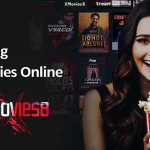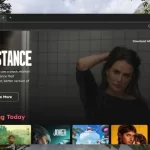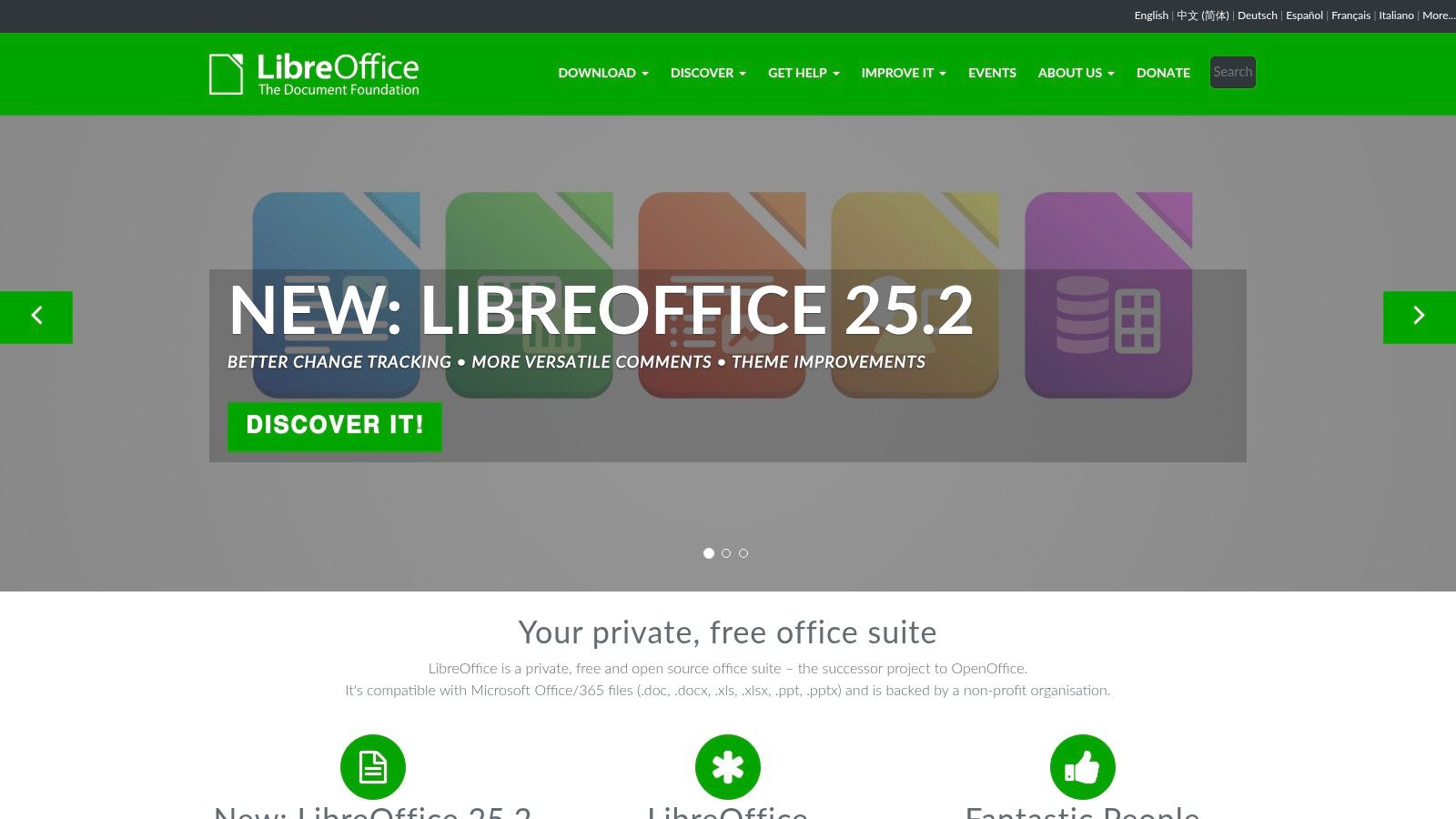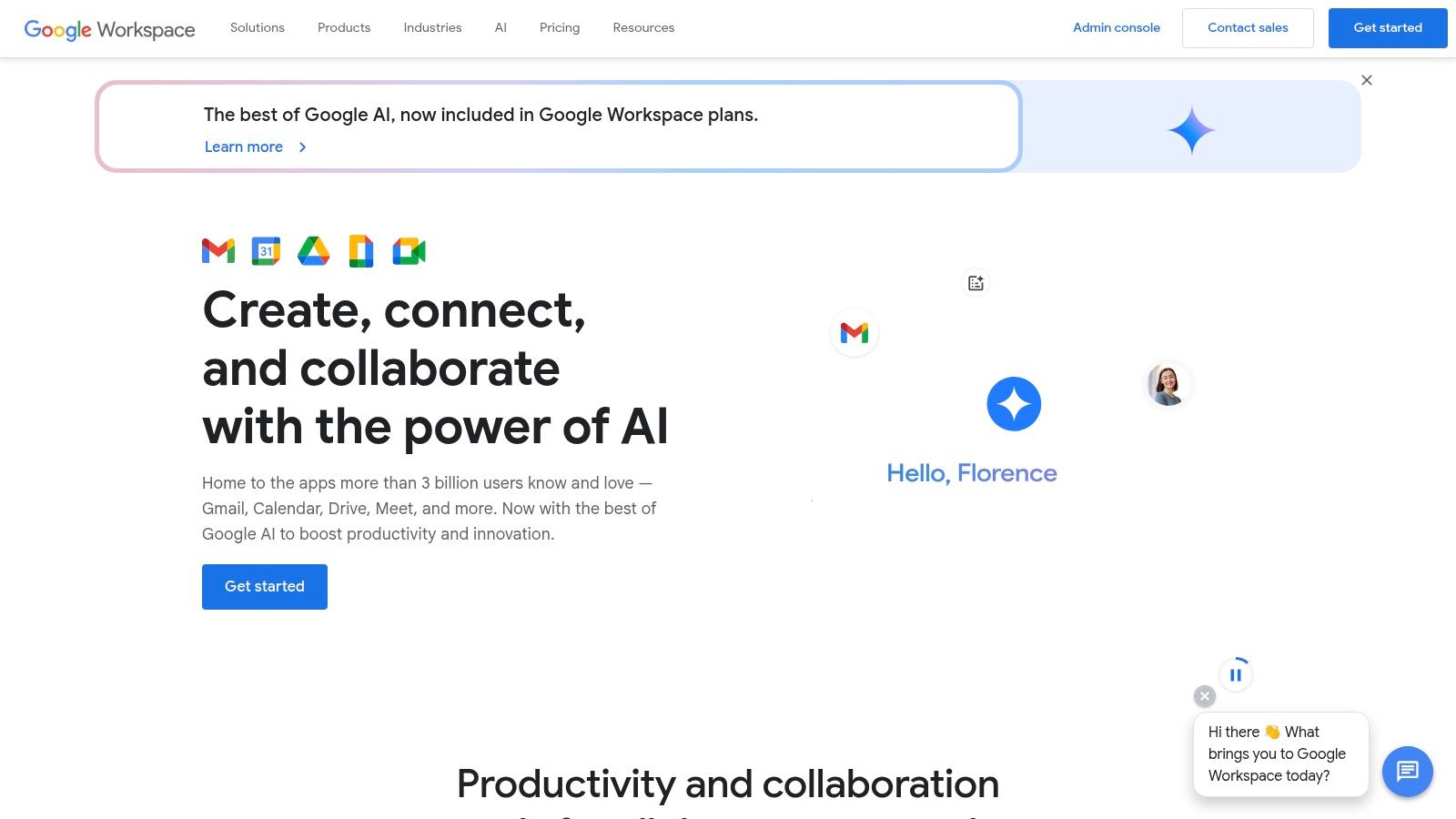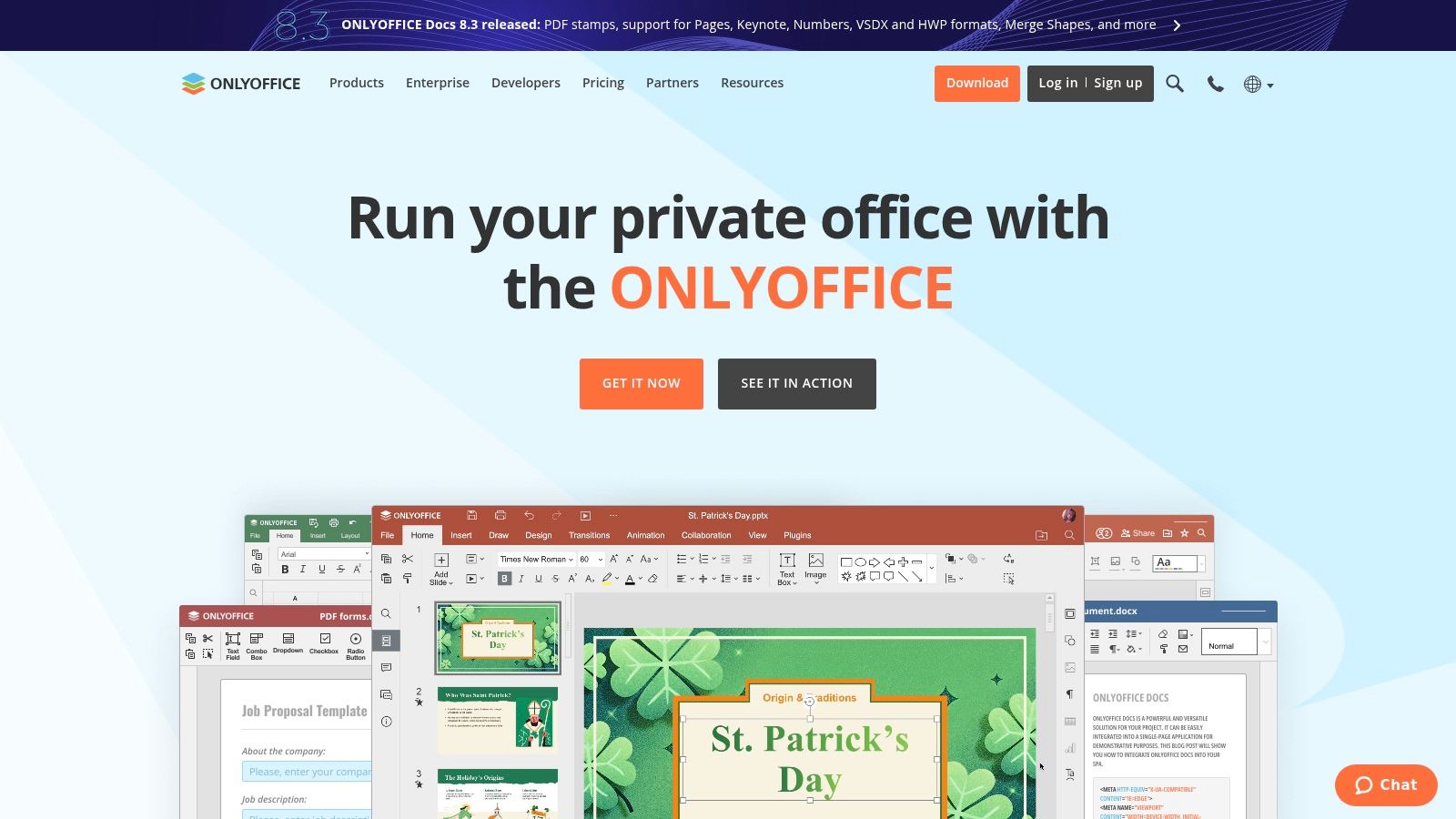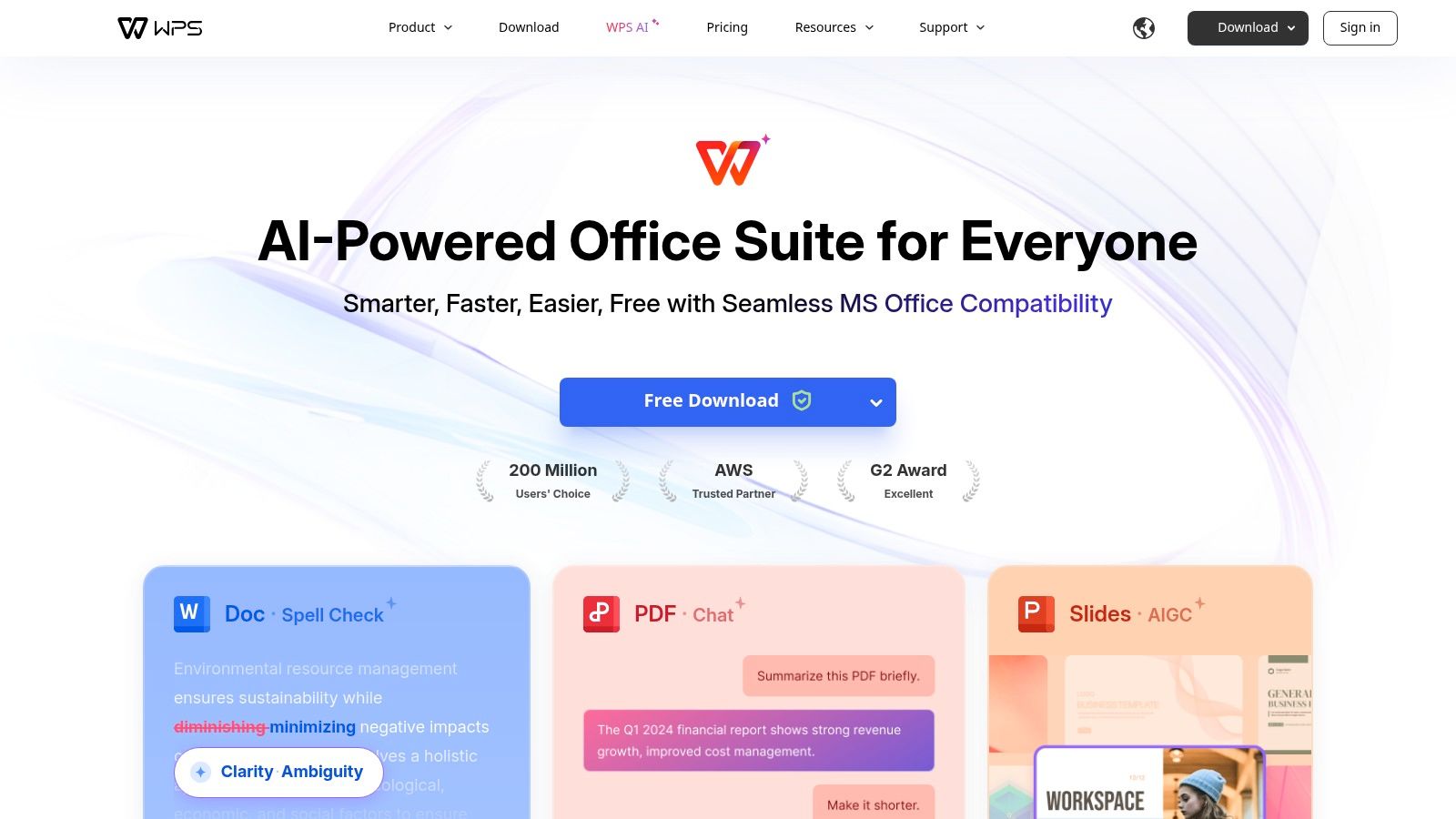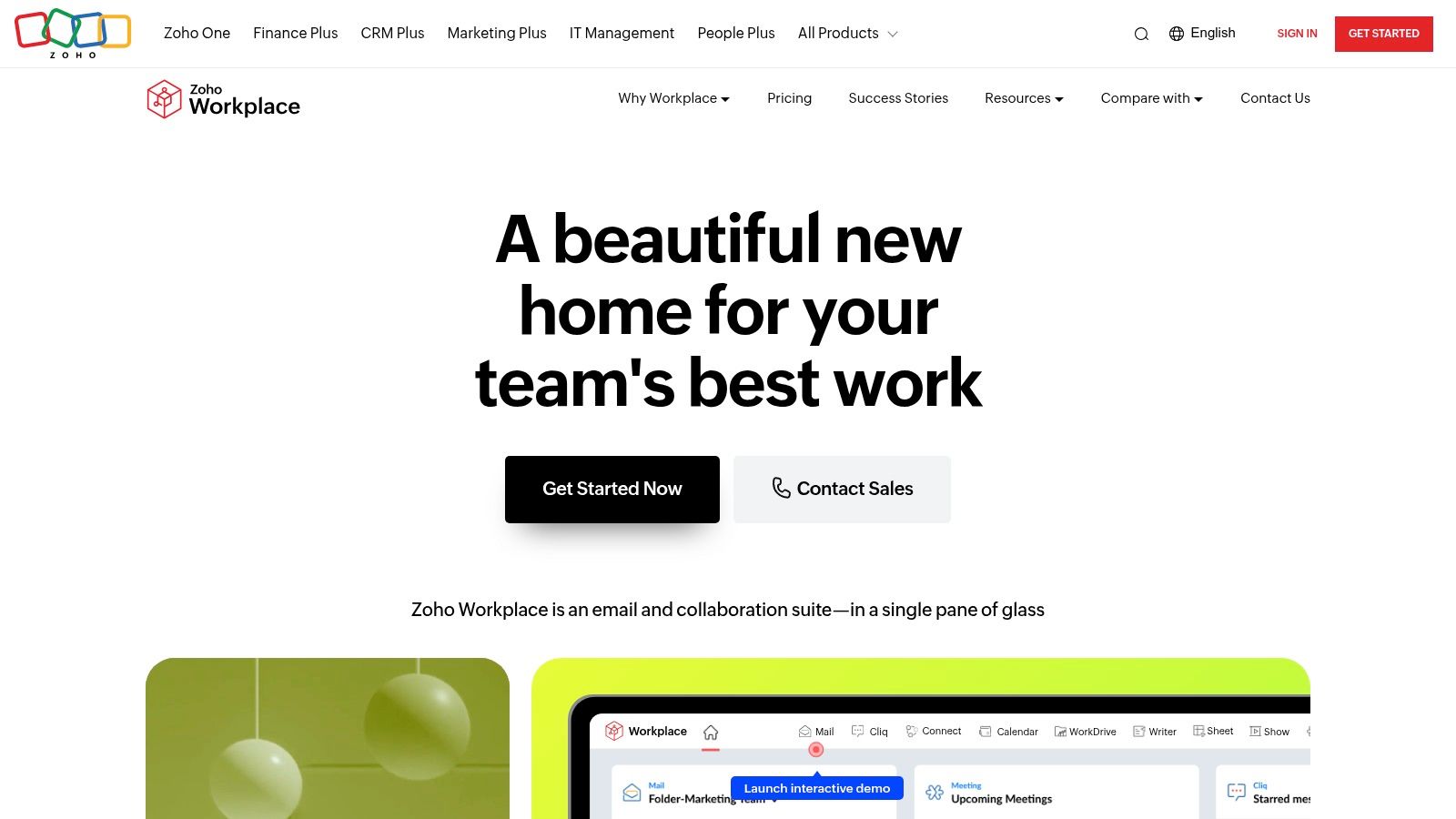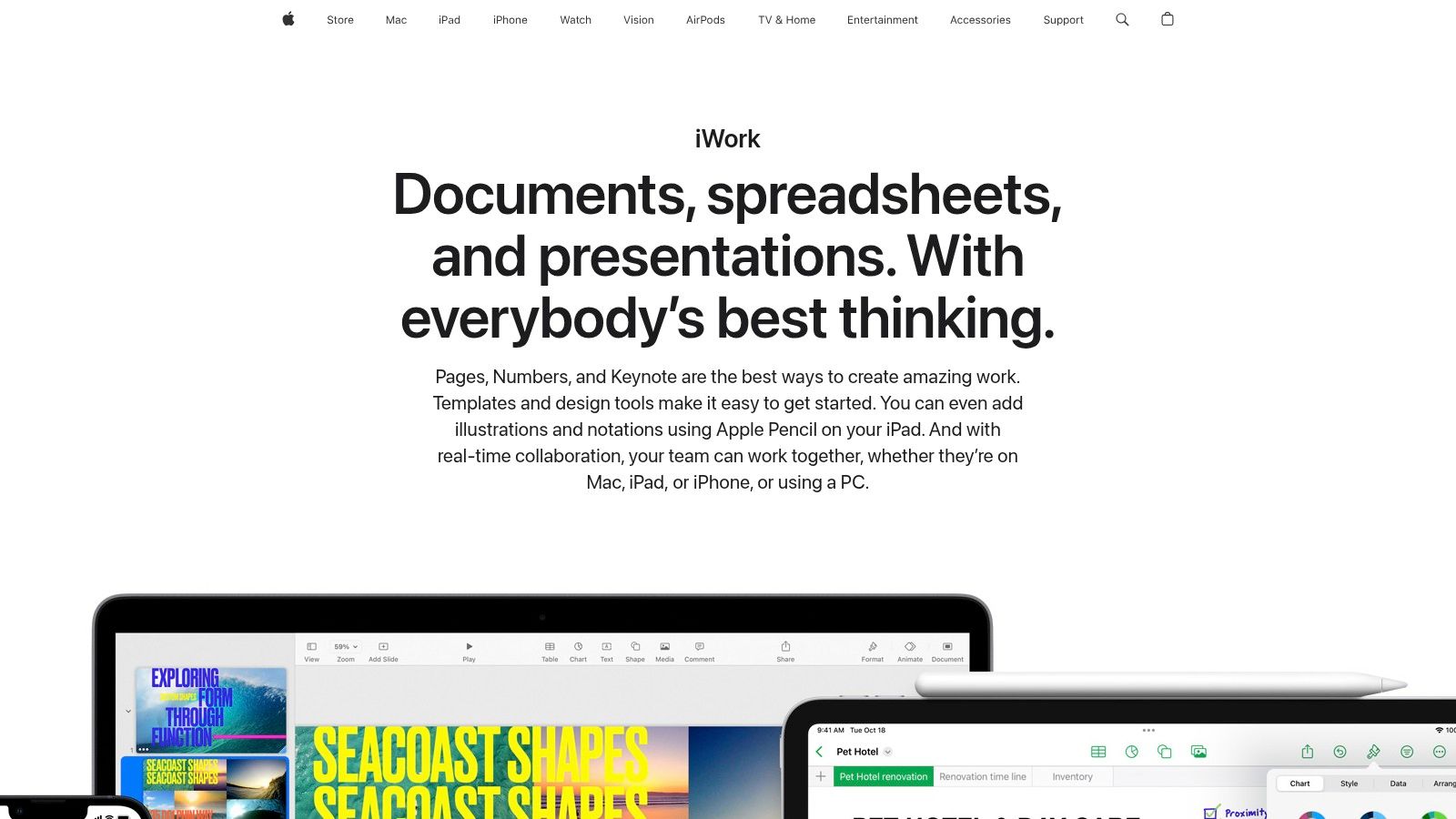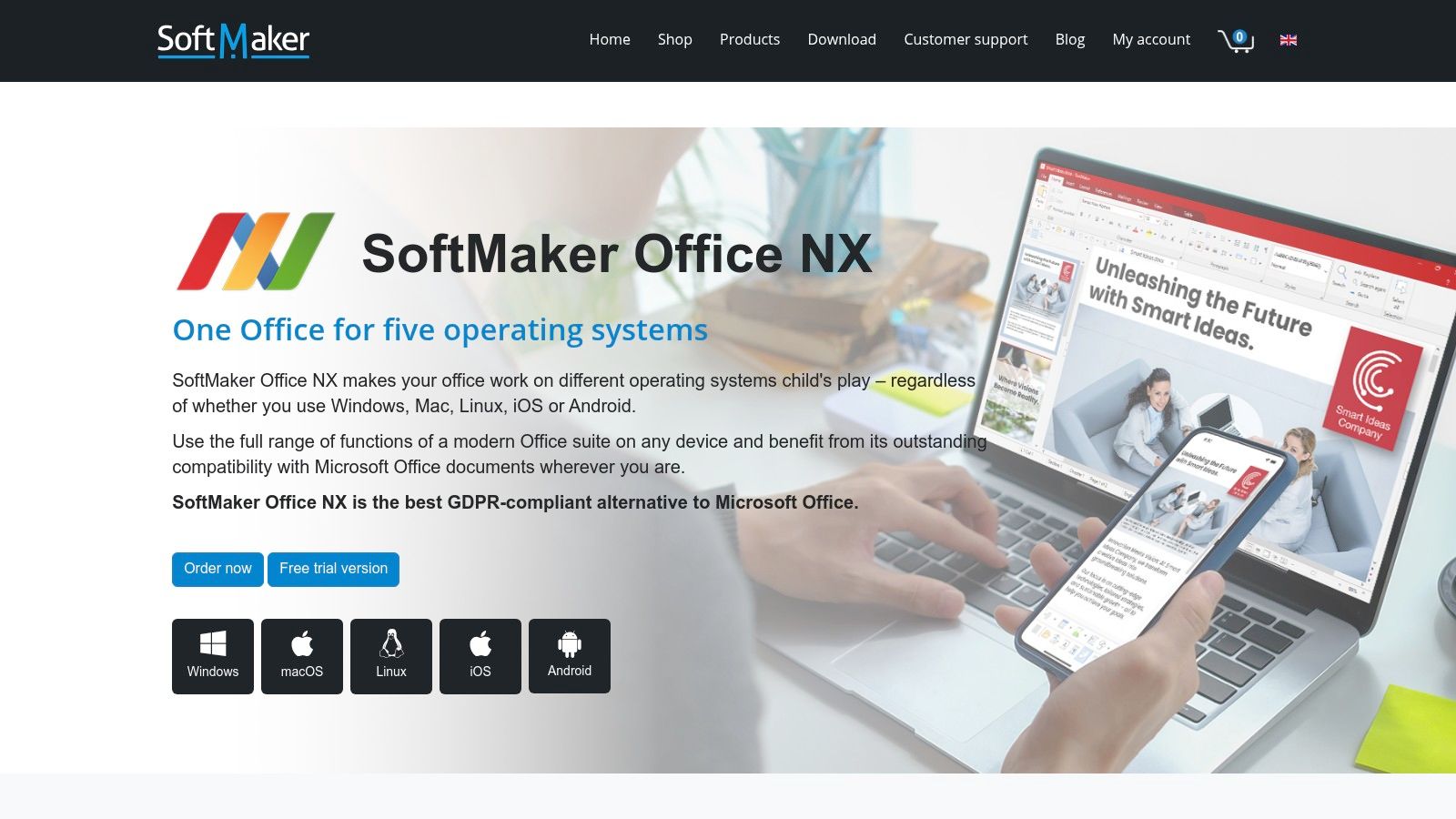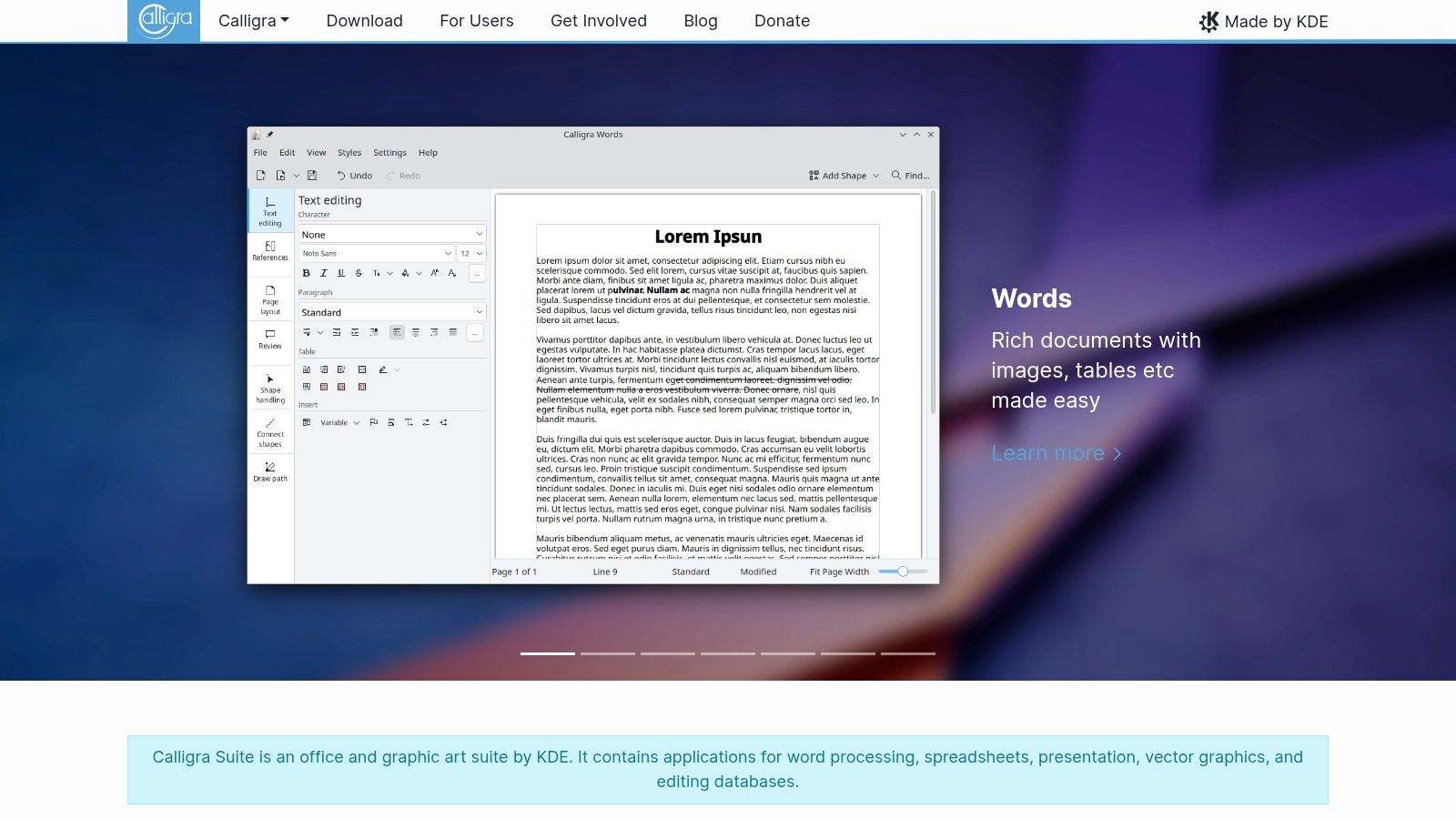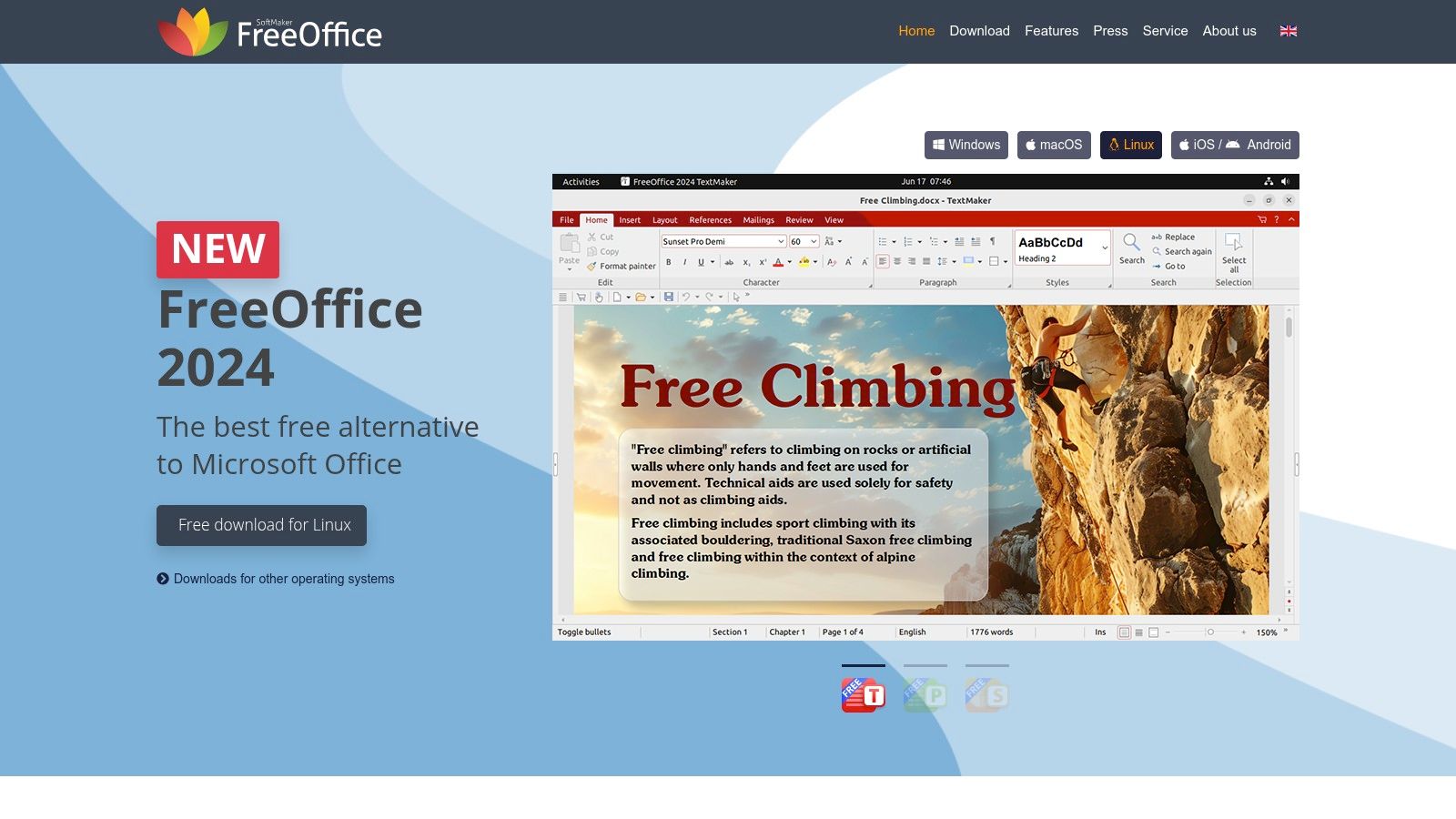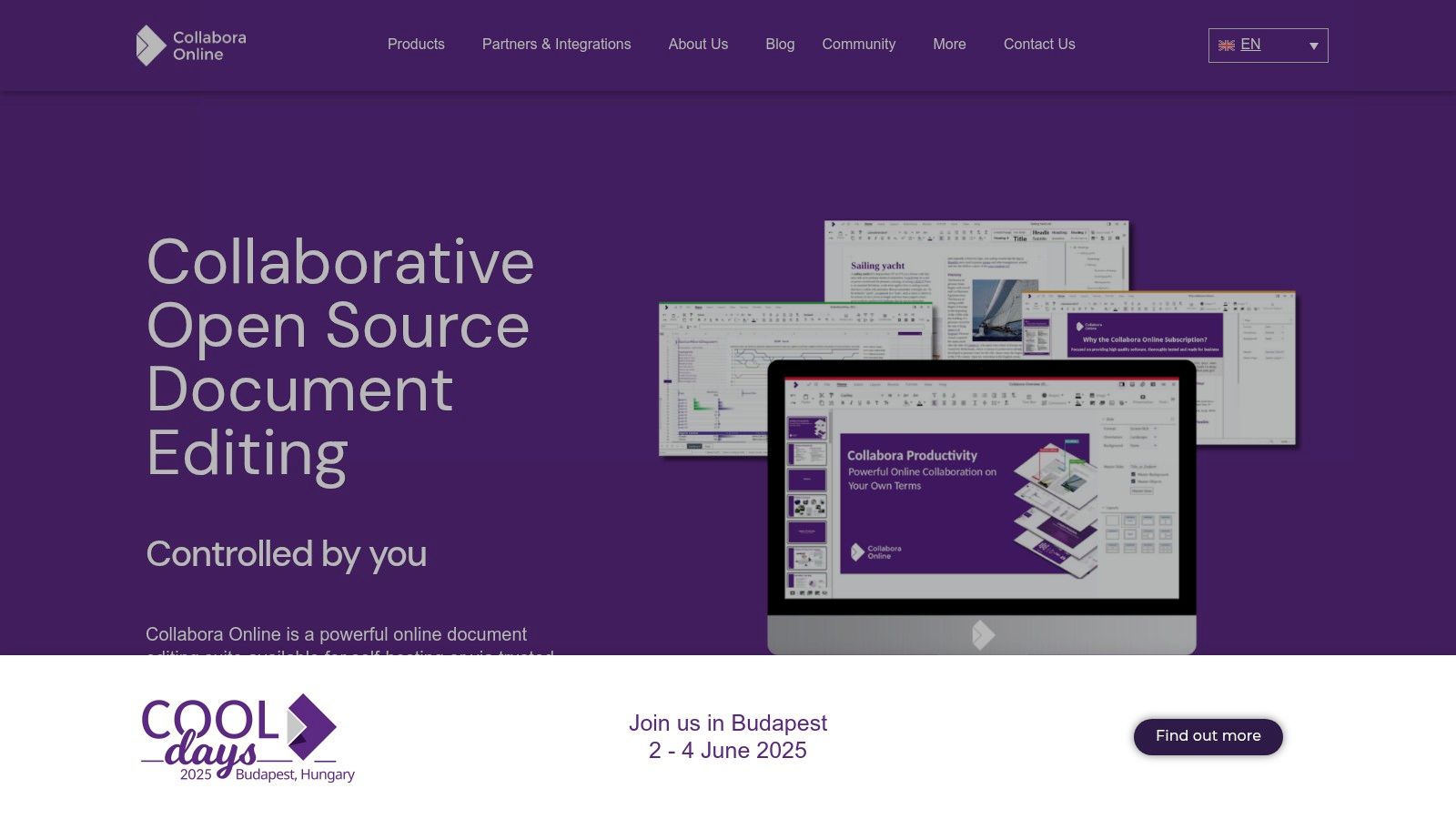Beyond Microsoft: Exploring Your Office Suite Options
Microsoft Office has long been the dominant force in productivity software. However, the market is evolving. Increasing subscription costs, the demand for cross-platform compatibility (Windows, macOS, Linux, iOS, and Android), and the growing need for collaborative features are leading many to consider alternative office suites. Are rising licensing fees a concern? Perhaps you need a solution that functions seamlessly on all your devices, regardless of location? Or maybe you're looking for powerful collaborative tools to enhance teamwork in today's remote work environment?
Selecting the right productivity suite is essential for various users, from tech enthusiasts and business professionals to digital marketers, remote workers, and even content creators in the entertainment industry. Key factors to consider include compatibility with Microsoft Office formats (like .docx, .xlsx, and .pptx), cloud integration and storage options, real-time collaboration features, offline functionality, and pricing models – which can range from free and open-source options to premium subscriptions. A robust office suite empowers you to create compelling documents, manage complex spreadsheets, design engaging presentations, and collaborate efficiently, all within a user-friendly interface.
This listicle will explore the top 10 Microsoft Office alternatives available in 2025. We'll examine their strengths and weaknesses, pricing structures, platform compatibility, and key features to help you navigate the available options and choose the perfect suite for your needs and budget.
Key Features to Look For in an Office Suite
When evaluating alternatives to Microsoft Office, consider these important features:
- File Compatibility: Seamless compatibility with Microsoft Office formats (.docx, .xlsx, .pptx) is crucial for sharing documents with others who may be using Microsoft Office.
- Cloud Integration: Cloud storage and integration allow for easy access to your files from anywhere and facilitate collaboration. Services like Google Drive and Dropbox offer seamless integration with many office suites.
- Real-Time Collaboration: Real-time co-editing features enable multiple users to work on the same document simultaneously, enhancing productivity and streamlining workflows.
- Offline Functionality: The ability to work offline is essential for those who frequently travel or have limited internet access.
- Pricing: Consider your budget and choose a suite that offers the features you need at a price you can afford. Options range from free and open-source suites like LibreOffice to premium subscription-based services.
Making the Switch
Switching to a new office suite can seem daunting, but the benefits often outweigh the initial learning curve. By carefully considering your needs and exploring the available options, you can find a powerful and affordable alternative to Microsoft Office that enhances your productivity and streamlines your workflow.
1. LibreOffice
LibreOffice is a powerful and free alternative to Microsoft Office. Developed by The Document Foundation, this open-source suite offers a comprehensive range of applications. These mirror the functionality of Word, Excel, PowerPoint, and Access. This makes LibreOffice an excellent choice for budget-conscious users, businesses, and anyone wanting more control over their software.
LibreOffice provides a familiar interface, especially helpful for users transitioning from Microsoft products. It includes Writer (word processing), Calc (spreadsheets), Impress (presentations), Base (databases), Draw (vector graphics), and Math (formula editor). This robust suite caters to diverse needs. These range from creating professional documents to managing data, designing presentations, and even technical drawings.
One of LibreOffice's greatest strengths is its compatibility. It natively supports the OpenDocument Format (ODF). It also offers excellent compatibility with Microsoft Office formats (.doc, .docx, .xls, .xlsx, .ppt, .pptx, etc.). This minimizes compatibility issues when sharing files with others who use Microsoft Office. You might be interested in exploring more tools like this on the Pickalternative Sitemap.
Key Features and Benefits
- Complete office suite: LibreOffice provides everything needed for daily document creation and management.
- Cross-platform compatibility: It runs on Windows, macOS, and Linux.
- Open-source and free: There are no licensing fees.
- Microsoft Office compatibility: Open and edit Microsoft Office files easily.
- Extension repository: Expand functionality with hundreds of available add-ons.
- Regular updates and security patches: Enjoy a secure and up-to-date experience.
- Multilingual support: Available in over 100 languages.
Pros
- Cost-effective: Being completely free, it eliminates licensing costs for individuals and organizations.
- Excellent file compatibility: Works seamlessly with Microsoft Office formats.
- Active community support: A large and active community provides resources and assistance.
- Privacy-focused: LibreOffice does not engage in data collection or tracking.
Cons
- Interface: While familiar, the interface may appear slightly dated.
- Complex Formatting: Occasional formatting inconsistencies can occur with complex Microsoft Office files.
- Performance: It can be slower to start, especially on less powerful hardware.
Technical Requirements
LibreOffice has minimal system requirements, making it accessible on a wide range of hardware. Specific requirements vary depending on the operating system.
Website: https://www.libreoffice.org/
LibreOffice is a compelling alternative to Microsoft Office. It provides a comprehensive and free suite of tools for various document needs. Its robust features, cross-platform compatibility, and active community support make it a valuable resource. This is especially true for those seeking a powerful and cost-effective office solution.
2. Google Workspace (Formerly G Suite)
Google Workspace is a cloud-based suite of productivity and collaboration tools. It presents a compelling alternative to traditional desktop software like Microsoft Office. Its seamless real-time collaboration, accessibility, and integration with other Google services make it a valuable tool for various users, from business professionals to tech enthusiasts.
Google Workspace offers a range of applications to meet diverse needs. These include widely used tools like Gmail for email, Docs for word processing, and Sheets for spreadsheets. It also includes Slides for presentations, Drive for cloud storage, Calendar for scheduling, and Meet for video conferencing.
Features and Benefits
A key strength of Google Workspace is its real-time collaboration. Multiple users can work on the same document simultaneously, observing edits as they happen. This feature streamlines teamwork and eliminates version control issues. Automatic saving and version history tracking further enhance the collaborative workflow, ensuring work is safe and retrievable.
The platform's powerful search functionality allows users to quickly locate files across their Drive. Google Workspace also incorporates advanced AI features for smart composition and data analysis, boosting writing quality and work efficiency.
Pros
- Excellent Real-Time Collaboration: Enhances teamwork and productivity.
- Cloud-Based Storage: Access work from anywhere with an internet connection.
- Regular Updates: Receive new features and improvements seamlessly.
- Strong Integration with Other Google Services: Smooth transitions between various apps.
Cons
- Requires Internet Connection: Offline functionality is limited.
- Less Powerful Than Desktop Alternatives: Desktop applications may offer more advanced features for complex tasks.
- Subscription-Based Pricing: Costs depend on the chosen plan and user count.
- Potential Privacy Concerns: Google's data practices should be considered.
Pricing
Google Workspace offers several subscription plans tailored to businesses, educational institutions, and individuals. Visit the Google Workspace website for current pricing information.
Technical Requirements
As a primarily web-based suite, Google Workspace requires a device with a modern web browser and a stable internet connection.
Implementation/Setup Tips
Setting up Google Workspace is typically straightforward. Sign up for an account, select your preferred plan, and begin using the applications. For additional resources on productivity tools, you might find helpful tips on our sitemap.
Website
3. OnlyOffice
OnlyOffice stands out as a robust and versatile alternative to Microsoft Office, particularly attractive to organizations seeking open-source solutions and strong collaboration features. It provides a complete suite of tools mirroring the familiar Microsoft Office experience, encompassing document creation, spreadsheets, presentations, and even extending to project management, CRM, and document management.
One of OnlyOffice's biggest advantages is its seamless compatibility with Microsoft Office formats (DOCX, XLSX, PPTX). This minimizes formatting discrepancies when transferring documents between OnlyOffice and Microsoft Office, ensuring smooth workflows and effortless collaboration with external parties still relying on Microsoft's suite. Whether you're creating a report, working with spreadsheets, or designing a presentation, OnlyOffice ensures your files maintain their integrity.
OnlyOffice provides flexible deployment options to suit various needs. You can download the desktop editors for offline access, use the cloud-based version for access from anywhere, or opt for the self-hosted solution for maximum control over your data and infrastructure. This adaptability makes it a compelling choice for individuals, small businesses, and large enterprises.
Real-time collaboration is a key feature of OnlyOffice. Multiple users can simultaneously edit documents, track changes, and add comments, promoting seamless teamwork and streamlined workflows. Integration with popular cloud storage services further enhances collaboration and accessibility.
Features
- High compatibility with Microsoft Office formats (DOCX, XLSX, PPTX)
- Available as desktop editors, cloud service, or self-hosted solution
- Real-time collaboration with document co-editing and commenting
- Integration with popular cloud storage services
- Advanced document permissions and protection options
Pros
- Closest to Microsoft Office interface among open-source alternatives
- Excellent formatting compatibility with Office documents
- Comprehensive collaboration features
- Available as free community edition or paid enterprise version
Cons
- Desktop version has fewer features than the online version
- More resource-intensive than some alternatives
- Some advanced features require the paid Enterprise edition
Pricing
OnlyOffice offers a free community edition, suitable for individual users and small teams. Paid enterprise versions unlock advanced features such as scalability, technical support, and enhanced security. For specific pricing, visit their website. You might also be interested in: Our sitemap for additional resources.
Technical Requirements
System requirements depend on the deployment option (desktop, cloud, or self-hosted). Check the OnlyOffice website for detailed specifications.
Implementation/Setup Tips
The desktop version is easy to install. For self-hosting, detailed documentation and support are available. The cloud version requires only account creation.
Website
4. WPS Office
WPS Office is a robust and accessible alternative to Microsoft Office, offering a familiar interface and broad compatibility without the high cost. It's a practical solution for a wide range of users, from business professionals and tech enthusiasts to remote workers and digital marketers needing a reliable office suite. Even casual users will appreciate its PDF tools and document editing capabilities.
Imagine needing to edit a presentation on your phone during your commute, or finalize a report on your tablet while traveling. WPS Office’s cross-platform availability (Windows, macOS, Linux, Android, and iOS) and cloud synchronization makes this possible. This flexibility is ideal for remote workers and anyone on the go. Its lightweight design ensures smooth performance, even on older hardware, avoiding the lag often associated with resource-intensive applications.
Key Features and Benefits
WPS Office mirrors Microsoft Word, PowerPoint, and Excel with its Writer, Presentation, and Spreadsheets applications. This minimizes the learning curve for those transitioning from Microsoft Office. Beyond basic document creation, WPS Office provides a tabbed interface for efficient multitasking, an extensive template library, and built-in PDF tools. These tools streamline reading, editing, and converting PDFs, a valuable asset for anyone handling numerous documents.
The free version is ad-supported, but the ads are generally unobtrusive. A premium version removes ads and unlocks features like expanded cloud storage and advanced collaboration tools. Pricing varies depending on the plan, starting at a few dollars a month for individuals, with tiered pricing for businesses. System requirements are minimal, ensuring compatibility with a wide range of devices.
Advantages of Using WPS Office
- Excellent Microsoft Office compatibility: Open and edit files seamlessly.
- Lightweight and fast performance: Work efficiently even on less powerful machines.
- Familiar interface: Easy transition for Microsoft Office users.
- Cross-platform availability: Access your work from anywhere.
Potential Drawbacks
- Free version contains ads: While generally unobtrusive, they can be a minor distraction.
- Privacy concerns: It's advisable to review their privacy policy.
- Premium features require a subscription: While the free version is useful, some advanced features are paid.
- Not open-source: Limits community development and customization options.
Getting Started with WPS Office
Upon installation, explore the template library. You’ll find pre-designed documents for various purposes, from resumes and invoices to presentations and brochures, saving you valuable time and effort.
Website: https://www.wps.com/
5. Zoho Workplace: A Comprehensive Suite Beyond Office Basics
Zoho Workplace stands out by offering a fully integrated suite that goes beyond typical office software. It’s a significant alternative to Microsoft Office, particularly for businesses seeking a robust, privacy-focused, and scalable solution. It brings together communication, collaboration, and comprehensive document management. While Writer, Sheet, and Show handle word processing, spreadsheets, and presentations respectively, Zoho Workplace's strength lies in its integrated ecosystem. This enables seamless workflows, allowing users to move effortlessly between tasks like creating documents, team collaboration, project management, and online meetings.
For tech-savvy users and business professionals, Zoho Workplace provides a unified approach. Imagine managing email (Zoho Mail), crafting marketing content (Writer & Show), collaborating on spreadsheets (Sheet), and hosting web conferences (Zoho Meeting) — all within a single platform. Digital marketers will value the streamlined workflow and integration with other Zoho marketing tools. Remote teams benefit from real-time co-authoring features and mobile access to files.
Key Features and Benefits
-
Integrated Suite: Zoho Workplace offers a cohesive experience, connecting various apps within a single interface. This removes the hassle of switching between multiple platforms.
-
Real-Time Collaboration: Co-authoring allows multiple team members to work on documents concurrently, boosting productivity and streamlining workflows.
-
Robust Document Management: Features like version control and collaborative editing simplify document management, ensuring everyone works with the most up-to-date versions.
-
Extensive Integrations: Zoho Workplace connects seamlessly with other Zoho apps, like CRM and project management tools, as well as third-party services.
-
Administrative Controls: Businesses appreciate the granular administrative controls, which allow for efficient user management, enhanced security, and comprehensive data governance.
Pros
-
Comprehensive Business Tools: Zoho's ecosystem extends beyond office apps, including CRM, project management, and other business-critical functionalities.
-
Strong Privacy Focus: With a no-ad business model, Zoho prioritizes user privacy and data security.
-
Scalability: Zoho Workplace caters to individuals, small businesses, and large enterprises, offering flexible plans to suit different needs.
-
Mobile Access: Dedicated mobile apps allow you to work from anywhere, anytime.
Cons
-
Less Popular: Compared to the widespread use of Microsoft Office, Zoho Workplace has a smaller user base, which could potentially lead to compatibility issues when sharing files externally.
-
Interface Differences: Those familiar with Microsoft Office might require some time to adjust to Zoho’s interface.
-
Full Functionality Requires Paid Subscription: While a free plan exists, accessing the full suite of features and increased storage requires a paid subscription.
Pricing and Technical Requirements
Zoho Workplace offers a range of pricing plans. A free plan with limited features is available, alongside paid plans designed for businesses, offering increased storage, user limits, and advanced features. Visit the Zoho website for detailed pricing information. As a cloud-based platform, Zoho Workplace requires a reliable internet connection. It supports various operating systems and devices through web browsers and dedicated mobile apps.
Implementation Tip
Begin with the free plan to explore Zoho Workplace’s functionality. Then, upgrade to a paid plan as needed. Zoho provides helpful resources and documentation to simplify the transition and integrate with existing systems.
Zoho Workplace offers a compelling alternative to Microsoft Office, especially for those seeking a comprehensive, integrated, and privacy-focused suite. Its extensive features, competitive pricing, and emphasis on collaboration make it a worthy choice for businesses and individuals seeking a unified platform for productivity and communication.
6. Apple iWork
Apple iWork offers a compelling free alternative to Microsoft Office, especially for those already working within the Apple ecosystem. With its suite of productivity apps—Pages (word processing), Numbers (spreadsheets), and Keynote (presentations)—iWork emphasizes a clean design and user-friendly interface. This makes it a powerful choice for individuals and teams looking to create visually appealing documents and presentations.
iWork's design focus and multimedia integration make it a great option for creating engaging content. Business professionals can use the real-time collaboration features through iCloud to seamlessly work together on proposals, reports, and presentations. The cross-device accessibility and cloud synchronization across macOS, iOS, and iPadOS are beneficial for remote workers, enabling them to work from anywhere.
Features and Benefits
-
Beautiful Templates: Start projects quickly with professionally designed templates for a variety of needs.
-
Seamless Apple Integration: iWork excels within the Apple ecosystem, using iCloud for effortless file storage, syncing, and collaboration. It also integrates smoothly with other Apple features, such as Apple Pencil, for enhanced creativity on iPads.
-
Real-time Collaboration: Multiple users can work on documents concurrently, improving teamwork and productivity.
-
Advanced Multimedia Capabilities: Easily incorporate images, videos, and other multimedia elements to create dynamic content.
-
Export Compatibility: iWork offers export compatibility with Microsoft Office formats (.docx, .xlsx, .pptx), enabling a degree of interoperability.
Pros
-
Free for Apple Device Owners: This eliminates the subscription fees associated with other office suites.
-
Elegant, Intuitive Interface: iWork is easy to learn and use, even for those new to office productivity software.
-
Strong Focus on Design and Visual Presentation: Ideal for producing high-impact documents and presentations.
Cons
-
Limited Primarily to Apple Ecosystem: While web versions exist, the full functionality is optimized for Apple devices, potentially limiting cross-platform collaboration.
-
Less Feature-Rich than Microsoft Office: Microsoft Office may be a better choice for complex documents requiring advanced features.
-
Occasional Compatibility Issues with Microsoft Office Formats: Formatting inconsistencies can sometimes occur when transferring files between iWork and Microsoft Office.
Pricing and Technical Requirements
iWork is free for Apple device owners (macOS, iOS, and iPadOS). Web access is also available through iCloud.
Implementation/Setup Tips
-
Use iWork on Apple devices for the best experience.
-
Explore the available templates to optimize your workflow.
-
Take advantage of iCloud for seamless file storage, syncing, and collaboration.
-
When collaborating with users outside the Apple ecosystem, consider potential compatibility issues and exporting to PDF for consistent formatting.
Website: https://www.apple.com/iwork/
iWork presents a strong free alternative to Microsoft Office, especially for users within the Apple environment. Its strengths lie in its intuitive design, emphasis on visual presentation, and smooth integration with Apple devices and services. While not as feature-rich as Microsoft Office, iWork’s ease of use and free access make it worth considering.
7. SoftMaker Office
SoftMaker Office is a powerful, affordable, and highly compatible alternative to Microsoft Office. It's a great option for those wanting a familiar office suite experience without the recurring subscription costs of Microsoft 365, or the compatibility issues sometimes found with free alternatives. It’s particularly well-suited for business professionals, remote workers, and tech enthusiasts who prioritize speed, reliability, and seamless document exchange with Microsoft Office users.
SoftMaker Office provides a full suite of applications that mirror the core functionality of Microsoft Office.
Core Applications
-
TextMaker (word processor): This is SoftMaker's answer to Microsoft Word. Create professional documents, reports, and brochures with impressive compatibility with Word formats (.doc, .docx), minimizing formatting problems when sharing files.
-
PlanMaker (spreadsheet): Need to crunch numbers and analyze data? PlanMaker is the SoftMaker equivalent to Microsoft Excel. It supports complex formulas, charts, and pivot tables, while maintaining compatibility with Excel file formats (.xls, .xlsx).
-
Presentations: This presentation software offers a similar interface and feature set to Microsoft PowerPoint. Create engaging presentations with animations, transitions, and multimedia, handling PowerPoint files (.ppt, .pptx) with ease.
Key Features and Benefits
-
High Fidelity Microsoft Office Compatibility: SoftMaker Office excels at opening, editing, and saving files in Microsoft Office formats, ensuring smooth collaboration.
-
Flexible Licensing: Choose a perpetual license for a one-time purchase and long-term cost savings, or opt for a subscription if that better suits your needs.
-
Fast Performance: Known for its lightweight design, SoftMaker Office performs efficiently, even on older hardware.
-
Cross-Platform Support: SoftMaker Office works across Windows, macOS, and Linux, offering flexibility for users working across multiple operating systems.
-
Built-in PDF Features: Create and edit PDF files directly within the suite, eliminating the need for additional PDF software.
-
Tabbed Interface: Navigate between multiple open documents within each application using convenient tabs.
Pros
- Excellent Microsoft Office format compatibility
- Available as a one-time purchase or subscription
- Fast performance even on older hardware
- True cross-platform support (Windows, Mac, Linux)
Cons
- Not free or open-source (though less expensive than Microsoft Office)
- Less brand recognition than industry leaders
- Smaller user community and fewer online resources
- Limited cloud integration compared to Microsoft 365 or Google Workspace
Website and Setup
-
Implementation/Setup Tips: Download the correct version for your operating system. Installation is simple and similar to other office suites. The interface is user-friendly and resembles Microsoft Office, but taking time to explore the features and customization options will enhance your productivity.
SoftMaker Office is a compelling alternative for those seeking a powerful, affordable, and compatible office suite. While its cloud integration is less extensive than some competitors, its speed, reliability, and Microsoft Office compatibility make it an excellent choice for many users.
8. Calligra Suite
Calligra Suite distinguishes itself through a unique approach to office productivity. Unlike other Microsoft Office alternatives that often mimic the ribbon-based interface, Calligra features a distinctive side-panel design. This layout is optimized for widescreen monitors, making it a compelling choice for users with large displays or multi-monitor setups.
This free and open-source suite offers a comprehensive collection of tools. Beyond the core functions of a word processor (Words), spreadsheet (Sheets), and presentation software (Stage), Calligra also includes Plan for project management and Karbon for vector graphics editing. This diverse functionality makes it a potential all-in-one solution for various professional needs.
Key Features and Benefits
-
Unique Interface: The side-panel design maximizes screen real estate. This allows users to work with multiple documents and access tools efficiently, minimizing the need for constant menu navigation.
-
Specialized Applications: Calligra extends beyond the typical office suite components. Tools like Plan, Flow (for diagramming and flowcharting), and Karbon expand its versatility for a wider range of professional tasks.
-
OpenDocument Format (ODF) Support: Calligra’s support for the OpenDocument Format (ODF) ensures interoperability with other open-source office suites, contributing to document accessibility.
-
KDE Integration: For users of the KDE Plasma desktop environment, Calligra offers seamless integration, providing a cohesive and unified user experience.
Pros
-
Free and Open-Source: The absence of licensing fees makes Calligra an attractive choice for budget-conscious individuals and organizations.
-
Innovative Interface: The side-panel approach offers a fresh perspective on office productivity and is well-suited for widescreen displays.
-
Specialized Tools: Calligra's inclusion of project management, diagramming, and vector graphics tools caters to a diverse set of professional needs.
-
Strong KDE Integration: Users of the KDE Plasma desktop will appreciate the polished and integrated experience Calligra provides.
Cons
-
Steeper Learning Curve: The unconventional interface might require an adjustment period for users accustomed to traditional office suites.
-
Limited Microsoft Office Compatibility: While ODF support is present, compatibility with Microsoft Office file formats can be less reliable compared to other alternatives.
-
Limited Platform Support: Calligra is primarily designed for Linux, with limited support for Windows. This can restrict accessibility for users on other operating systems.
-
Smaller Community: The smaller user base and community might result in less readily available support and resources.
Website and Implementation Tips
Website: https://calligra.org/
Calligra is easily installed on Linux distributions using their respective package managers. While Windows versions exist, they may offer fewer features and be less stable. For KDE Plasma users, Calligra integrates seamlessly within the desktop environment. Users transitioning from traditional office suites should expect a learning curve and take time to familiarize themselves with the unique interface. The official website provides documentation and user forums that can assist during this transition.
Despite the learning curve and platform limitations, Calligra Suite presents a compelling alternative for those seeking a distinct approach to office productivity. Its unique interface and specialized applications make it a valuable tool for tech-savvy users who value an efficient and customizable workflow, particularly within the KDE Linux environment.
9. FreeOffice
FreeOffice earns a well-deserved spot on this list as a truly free (for personal use) and surprisingly powerful alternative to Microsoft Office. It's an excellent option for budget-conscious users or anyone who prefers not to subscribe to another service. This lightweight suite offers robust compatibility with Microsoft Office formats without impacting system performance.
Consider FreeOffice the streamlined version of SoftMaker Office. It includes TextMaker (word processing), PlanMaker (spreadsheets), and Presentations, mirroring the core functions of Word, Excel, and PowerPoint. This makes it perfect for common tasks like writing reports, managing budgets, or creating presentations. Its cross-platform compatibility (Windows, macOS, and Linux) and speed, even on older hardware, are a bonus for tech-savvy users.
Business professionals and remote workers will appreciate its seamless handling of DOCX, XLSX, and PPTX files, enabling smooth collaboration with colleagues using Microsoft Office. Even digital marketers creating quick presentations or tracking campaign budgets will find it a useful tool.
Key Features and Benefits
FreeOffice offers a range of helpful features and benefits, including:
-
Microsoft Office-Like Ribbon Interface: The familiar ribbon interface makes it easy for Microsoft Office users to transition to FreeOffice quickly.
-
Excellent File Compatibility: FreeOffice provides reliable compatibility with Microsoft Office formats (DOCX, XLSX, and PPTX), ensuring smooth file sharing and collaboration.
-
Cross-Platform Availability: FreeOffice supports Windows, macOS, and Linux, making it a flexible solution for diverse teams.
-
Built-in PDF Export: Creating PDFs directly within FreeOffice applications is straightforward.
-
Compact and Fast: With a small footprint, FreeOffice runs efficiently even on older or less powerful hardware.
Pros
- Completely Free for Personal Use: Enjoy full functionality without subscription fees or trials.
- Excellent Microsoft Office Compatibility: Work seamlessly with Microsoft Office files without formatting issues.
- Familiar Interface: The user-friendly interface is intuitive for those familiar with Microsoft Office products.
- Fast Performance and Low System Requirements: Experience smooth performance even on less powerful machines.
Cons
- Limited Features Compared to Paid SoftMaker Office: The free version lacks some advanced features available in the paid SoftMaker Office suite.
- No Real-Time Collaboration Features: FreeOffice isn't ideal for simultaneous editing by multiple users.
- Some Advanced Features Have Limitations: Features like track changes are less comprehensive than in Microsoft Office.
- Requires Registration to Download: While free, you'll need to provide an email address to receive the download link.
Implementation/Setup Tips
- Download FreeOffice from the official website: https://www.freeoffice.com/. Remember to register with an email address to receive the download link.
- The installation is simple and similar to other software installations.
While FreeOffice may not be a complete replacement for Microsoft Office power users who need advanced features, it's a robust and free alternative for everyday document creation, spreadsheet management, and presentation design. It’s an especially appealing option for those who value a familiar interface, strong file compatibility, and fast performance.
10. Collabora Office
Collabora Office presents a robust, secure, and flexible alternative to Microsoft Office. It's particularly attractive to businesses and individuals who value data privacy and control. Built upon the open-source foundation of LibreOffice, Collabora offers both a desktop application and an online collaborative platform, Collabora Online. This dual approach accommodates a wide range of needs, from individual document creation to collaborative team projects.
Collabora Office provides businesses with an enterprise-ready solution that includes long-term support, signed security updates, and professional services. This emphasis on security and stability makes it a compelling choice for organizations dealing with sensitive information. The self-hosting option, whether on-premises or within a private cloud, further reinforces data sovereignty and control. Integration with established cloud storage platforms like Nextcloud, ownCloud, and Seafile provides added flexibility for businesses already using these services.
Tech enthusiasts and remote workers will appreciate the power and versatility of Collabora Office. The desktop application offers a complete suite of office tools, including word processing, spreadsheets, presentations, and databases. It boasts compatibility with both OpenDocument Format (ODF) and Microsoft Office formats. Collabora Online enables real-time collaboration, ideal for remote teams working together on documents. This allows multiple users to edit and contribute concurrently, promoting seamless teamwork regardless of location. Digital marketers can use Collabora to create marketing collateral, reports, and presentations.
Key Features and Benefits
- Enterprise-Ready LibreOffice: Benefit from professional support with an enterprise-grade version.
- Desktop and Online Options: Choose between a desktop application or the online collaborative platform (Collabora Online).
- Cloud Storage Integration: Seamlessly integrate with popular cloud storage and collaboration platforms like Nextcloud, ownCloud, and Seafile.
- Format Compatibility: Supports both OpenDocument Format (ODF) and Microsoft Office formats.
- Self-Hosting for Enhanced Privacy: Deploy on your own servers for maximum security and data control.
Pros and Cons of Using Collabora Office
Pros:
- Familiar Interface: Built on LibreOffice technology, offering a familiar and feature-rich experience.
- Enhanced Security: Enterprise-grade support and security updates ensure stability and peace of mind.
- Real-time Collaboration: The online version facilitates efficient teamwork through real-time collaboration features.
- Data Sovereignty: Strong focus on data privacy through self-hosting options.
Cons:
- Cost for Enterprise Features: Enterprise support and features come at a cost (pricing varies).
- Technical Expertise for Self-Hosting: Self-hosting demands technical expertise and appropriate infrastructure.
- Lower Brand Recognition: Less widely recognized compared to alternatives like Google Workspace or Microsoft 365.
- Feature Discrepancy: The online version may have slightly fewer features than the desktop application.
Implementation and Setup Tips
- Individual Users: Download and install the desktop application like any other software.
- Businesses: Visit Collabora's website to evaluate the various support and deployment options and choose the best fit. Consider factors like user count, needed features, and in-house technical expertise.
- Self-Hosting: Ensure you have the necessary server infrastructure and technical skills for deployment and maintenance.
Website: https://www.collaboraoffice.com/
Collabora Office stands out for its dedication to security, privacy, and flexibility. While self-hosting requires some technical expertise, the enhanced data control and robust features make it a strong choice for organizations and individuals seeking a powerful and secure alternative to Microsoft Office.
Top 10 Microsoft Office Alternatives: Core Features Comparison
| Alternative | Core Features ✨ | Experience ★ | Value 💰 | Target Audience 👥 | Excellence 🏆 |
|---|---|---|---|---|---|
| LibreOffice | Complete suite, ODF native, rich extensions | Familiar yet slightly dated | Free & open-source | Individuals & SMBs seeking no-cost solutions | Privacy-focused, strong format compatibility |
| Google Workspace | Cloud-native, real-time collaboration, AI enhancements | Seamless, constantly updated | Subscription-based | Businesses, educators, remote teams | Integrated Google ecosystem |
| OnlyOffice | MS Office-like interface, multi-deployment (cloud/desktop/self-hosted) | Modern, smooth collaboration | Free community & paid enterprise | Organizations needing flexible deployment | Deep formatting accuracy |
| WPS Office | Lightweight, tabbed interface, built-in PDF tools | Fast, familiar for Office users | Free (ads) & premium upgrade | Mobile & desktop users | Cross-platform performance |
| Zoho Workplace | Integrated apps, robust document management, admin controls | Clean, though with a slight learning curve | Free & paid plans | Business users after integrated productivity tools | Scalable for growing teams |
| Apple iWork | Design-focused, seamless Apple integration, elegant templates | Sleek, intuitive, visually impressive | Free for Apple users | Apple ecosystem users, creatives | High visual appeal |
| SoftMaker Office | High MS Office compatibility, fast performance, PDF editing | Reliable and efficient | Affordable one-time purchase | Cross-platform users valuing speed and efficiency | Enterprise-ready compatibility |
| Calligra Suite | Unique widescreen design, specialized tools, KDE integration | Innovative yet non-traditional | Free & open-source | Linux & KDE enthusiasts | Niche productivity approach |
| FreeOffice | Ribbon interface, lightweight, fast installation | Familiar and brisk | Completely free (personal use) | Personal users needing basic office functions | Efficient performance |
| Collabora Office | Enterprise LibreOffice, online collaboration, self-hosting options | Secure and robust | Paid enterprise support | Organizations focused on data sovereignty | Professional-grade support |
Choosing The Right Microsoft Office Alternative
Selecting the perfect Microsoft Office alternative hinges on your specific needs and priorities. With a multitude of robust options available, ranging from fully-featured suites like LibreOffice and Google Workspace to more specialized tools like Calligra Suite and FreeOffice, finding the right fit is crucial for maximizing your productivity.
When making your decision, consider these key factors:
Features
Do you require advanced functionalities such as macro support, complex spreadsheet formulas, or database integration? LibreOffice and OnlyOffice stand out in this regard. If your needs are more basic, WPS Office or Google Workspace might be sufficient. For Apple users firmly within the Apple ecosystem, iWork provides seamless integration with other Apple devices and services.
Compatibility
Seamless compatibility with Microsoft Office file formats is paramount for most users. Most of the mentioned alternatives, including LibreOffice, OnlyOffice, WPS Office, and Google Workspace, offer excellent compatibility. However, it's always recommended to test with your specific file types to ensure smooth transitions.
Collaboration
Real-time collaboration features are essential for team-based projects. Google Workspace and Zoho Workplace excel in this area with their cloud-based collaboration tools. OnlyOffice also offers robust collaborative editing functionalities.
Platform Availability
Consider whether you need cross-platform compatibility. LibreOffice, OnlyOffice, and WPS Office are available on Windows, macOS, and Linux. Google Workspace and Zoho Workplace are web-based, making them accessible from any platform with a browser. iWork is primarily designed for macOS and iOS.
Budget and Resources
Free options like LibreOffice, FreeOffice, and Calligra Suite are excellent choices for individual users and budget-conscious organizations. Paid suites like Google Workspace, Zoho Workplace, and SoftMaker Office offer additional features, support, and storage for a subscription fee. Evaluate your budget and resource requirements to determine the best value.
Implementation and Getting Started
Most alternatives offer user-friendly interfaces and intuitive features. Many provide extensive documentation and tutorials to facilitate the transition. Begin by identifying your core needs and exploring the free versions or trial periods available for most paid suites.
Key Takeaways
To simplify your decision-making process, here's a quick overview:
- Robust features and offline use: LibreOffice and OnlyOffice
- Seamless collaboration and cloud integration: Google Workspace and Zoho Workplace
- Budget-conscious users: LibreOffice, FreeOffice, and Calligra Suite
- Apple users: iWork
- Balance of features and affordability: WPS Office and SoftMaker Office
Ultimately, the best Microsoft Office alternative is the one that best aligns with your specific individual or organizational requirements. By carefully considering these factors and exploring the various options, you can equip yourself with a productivity suite that streamlines your workflow, enhances collaboration, and helps you achieve your goals.