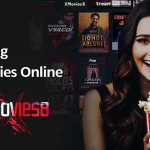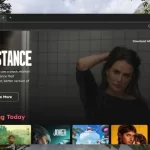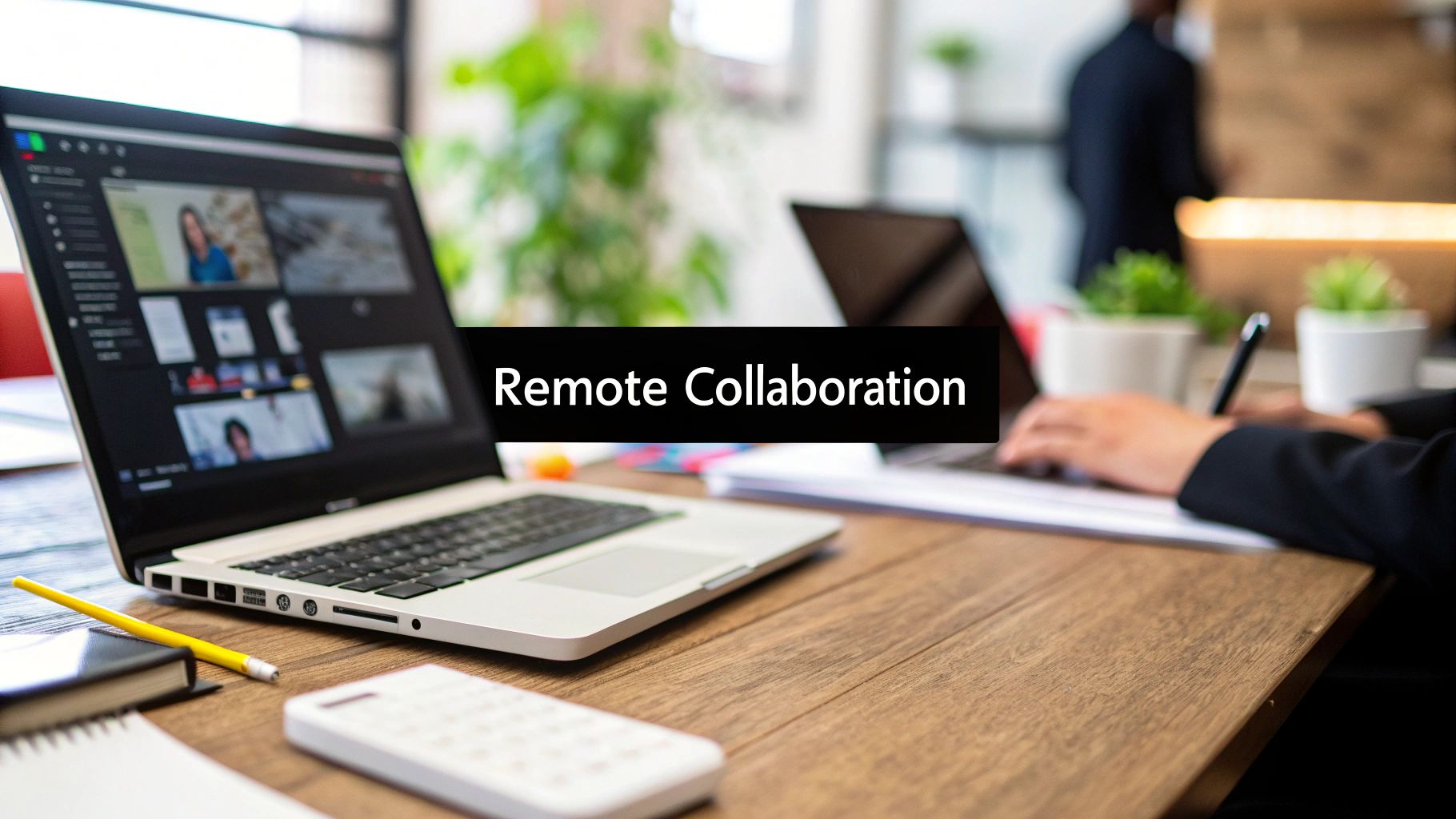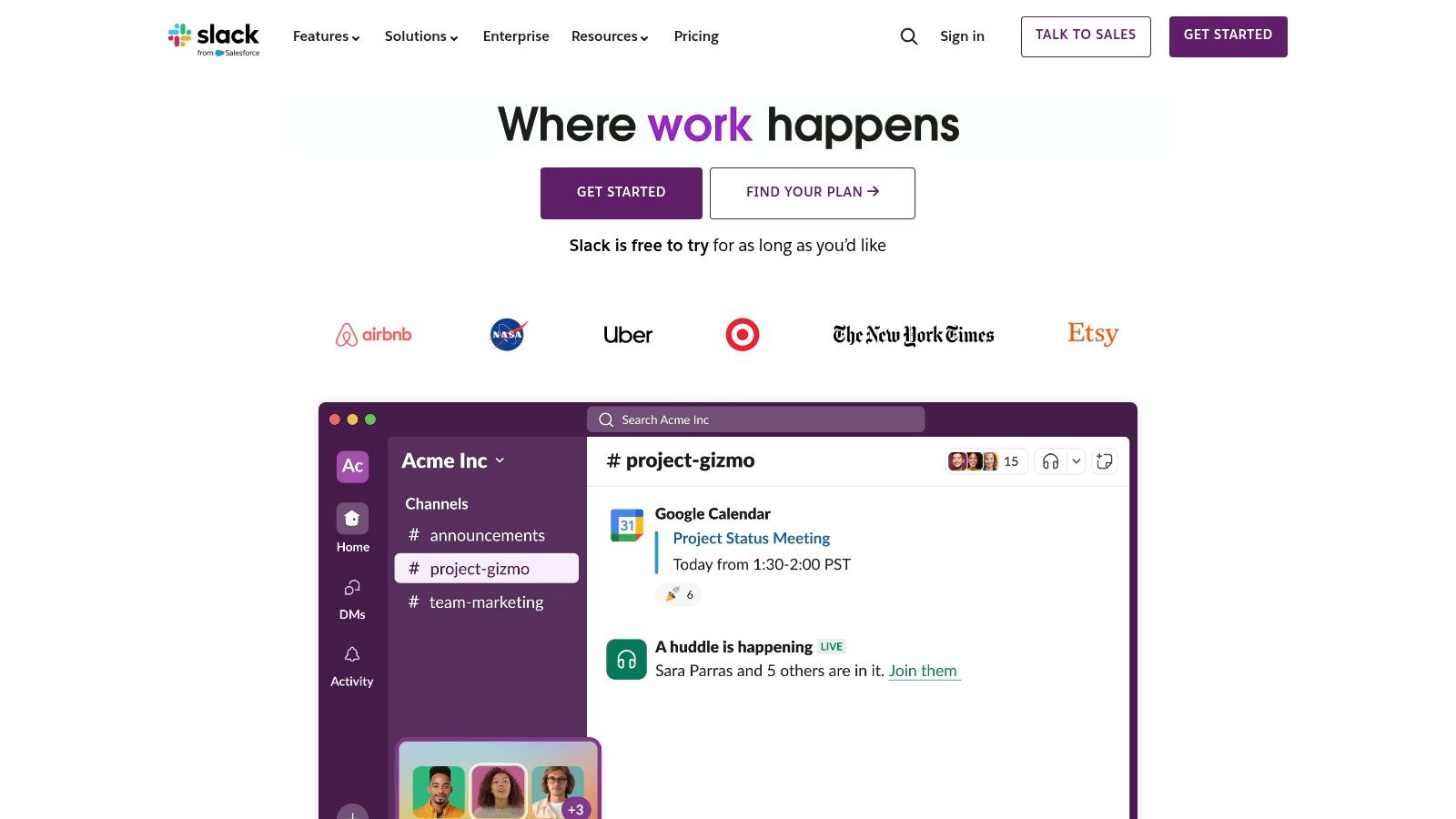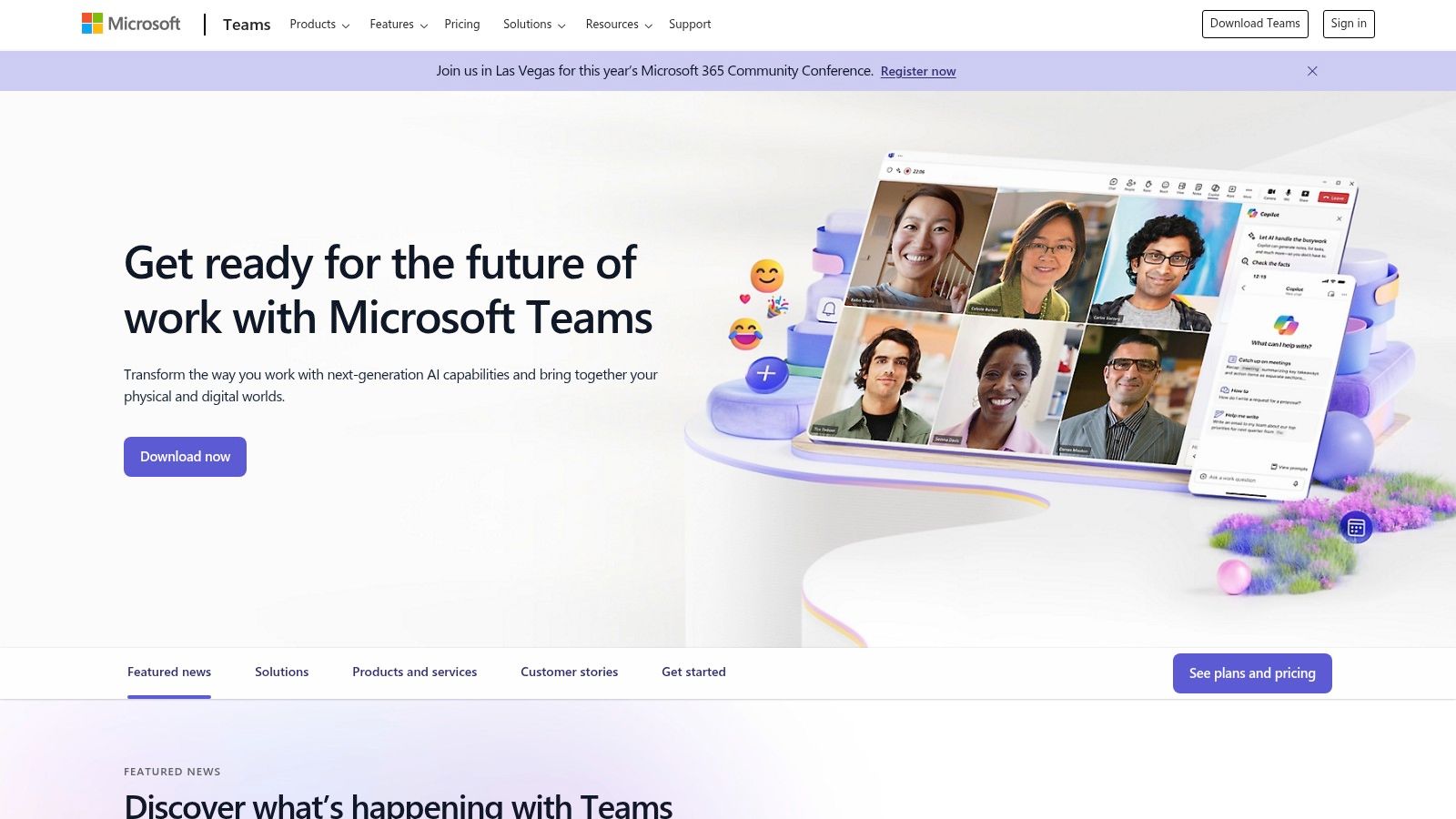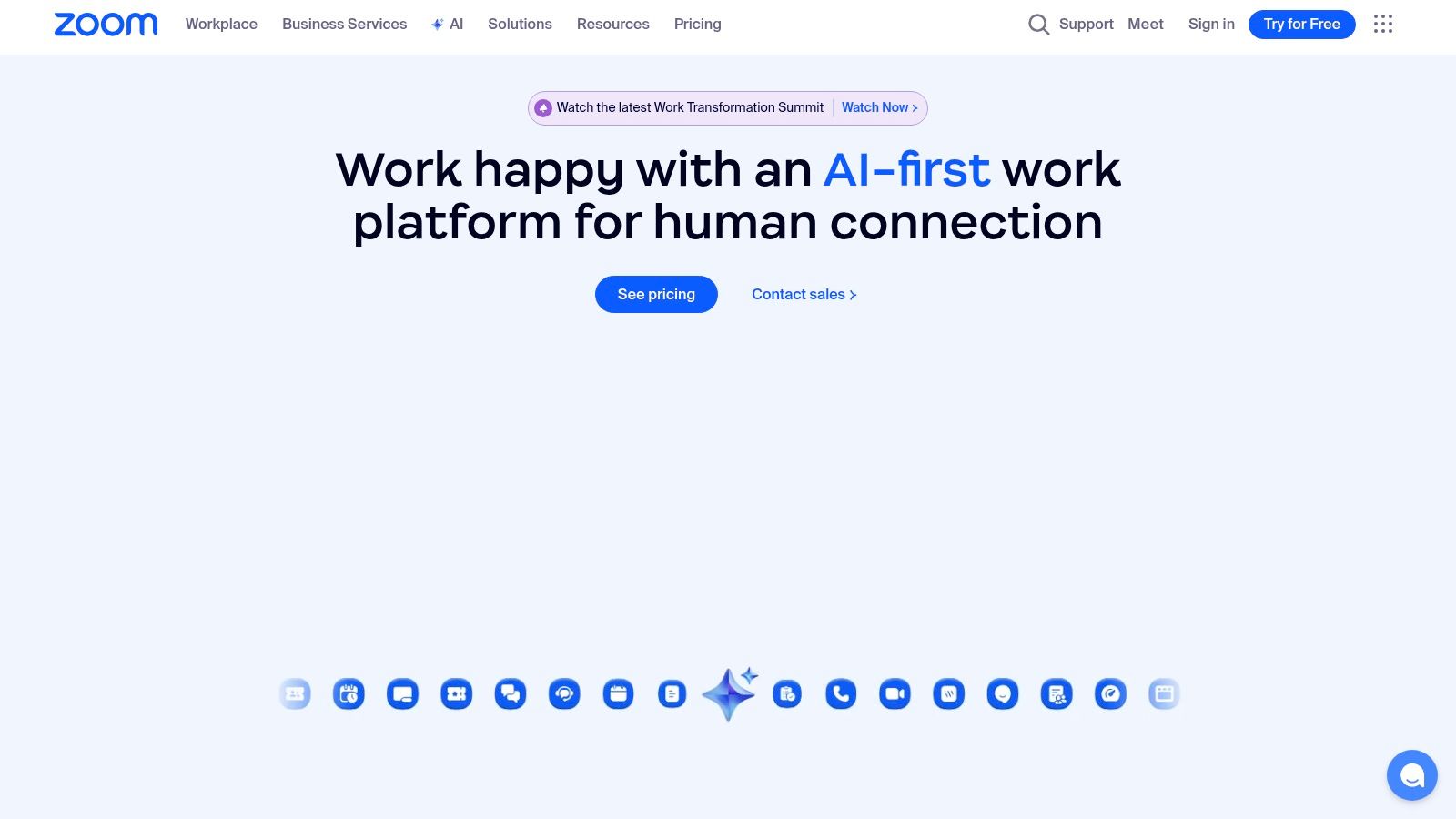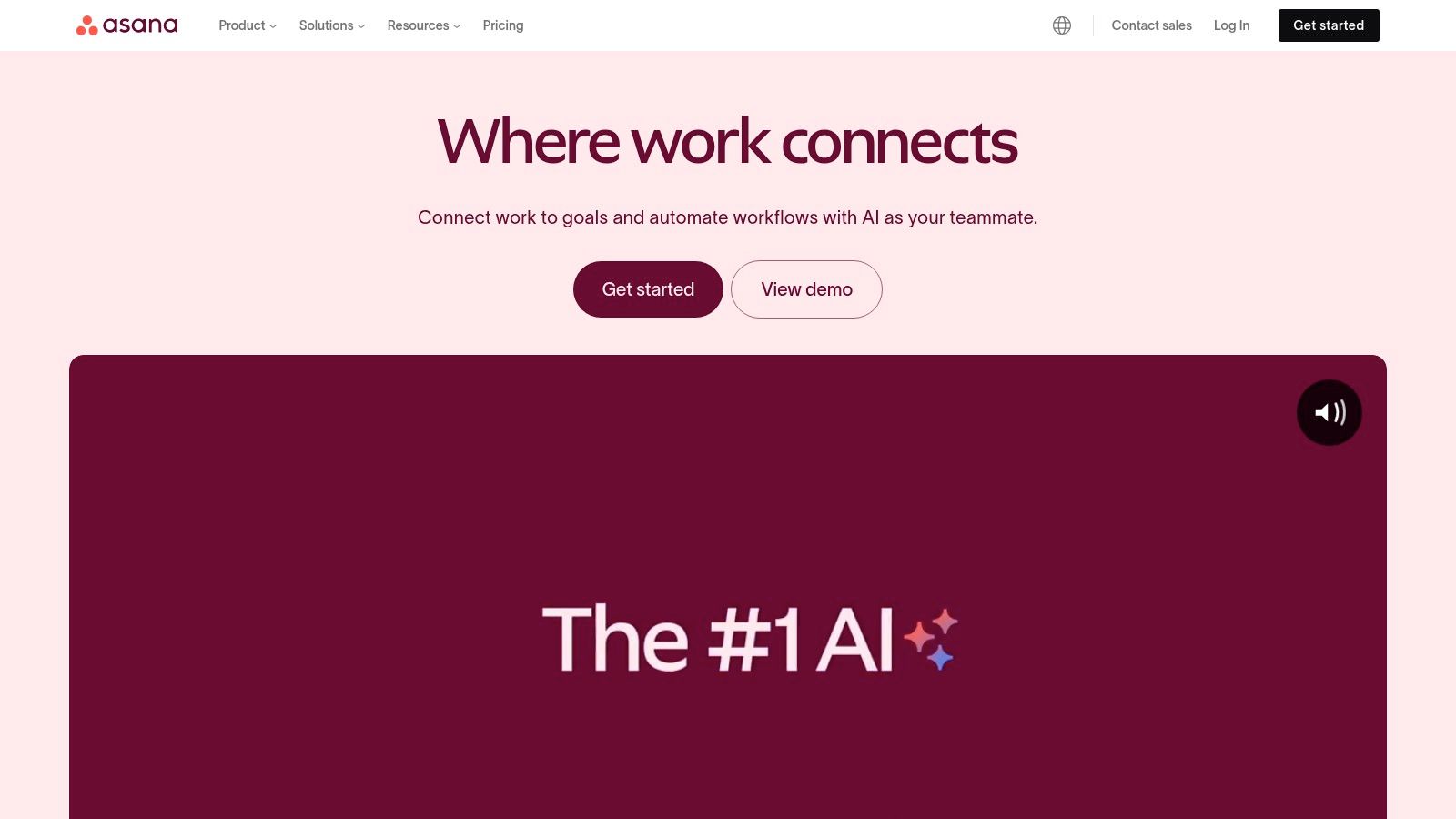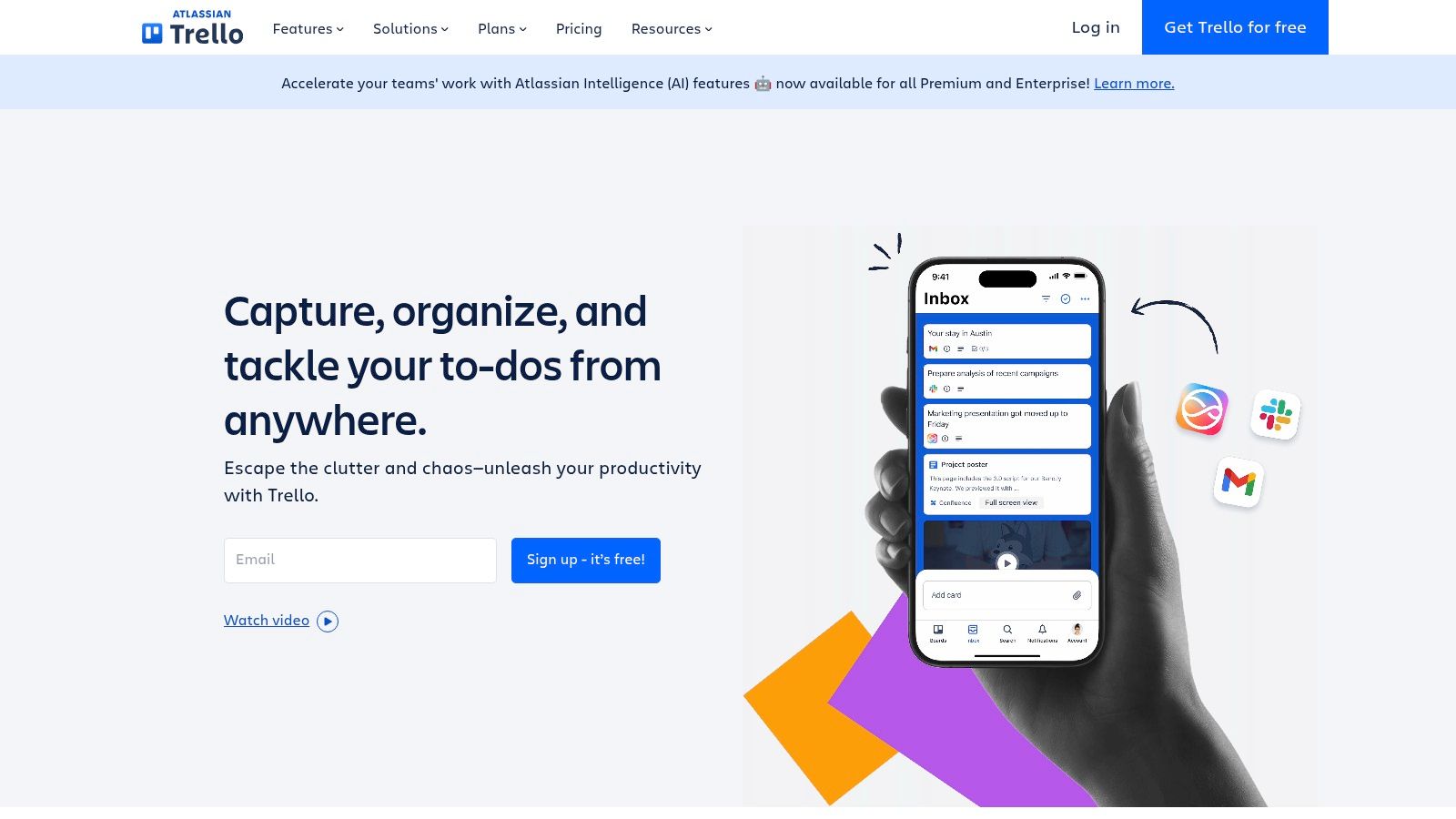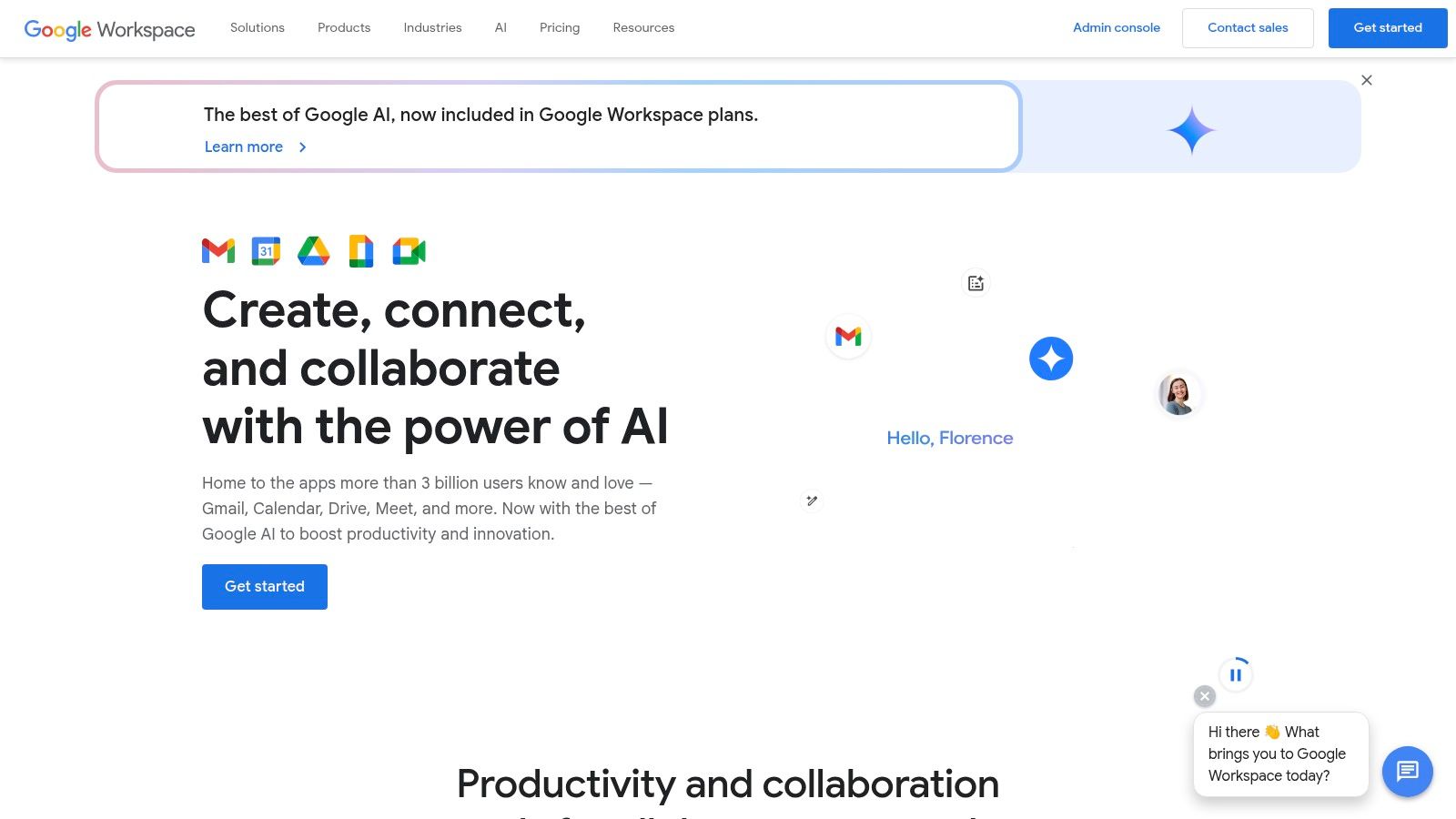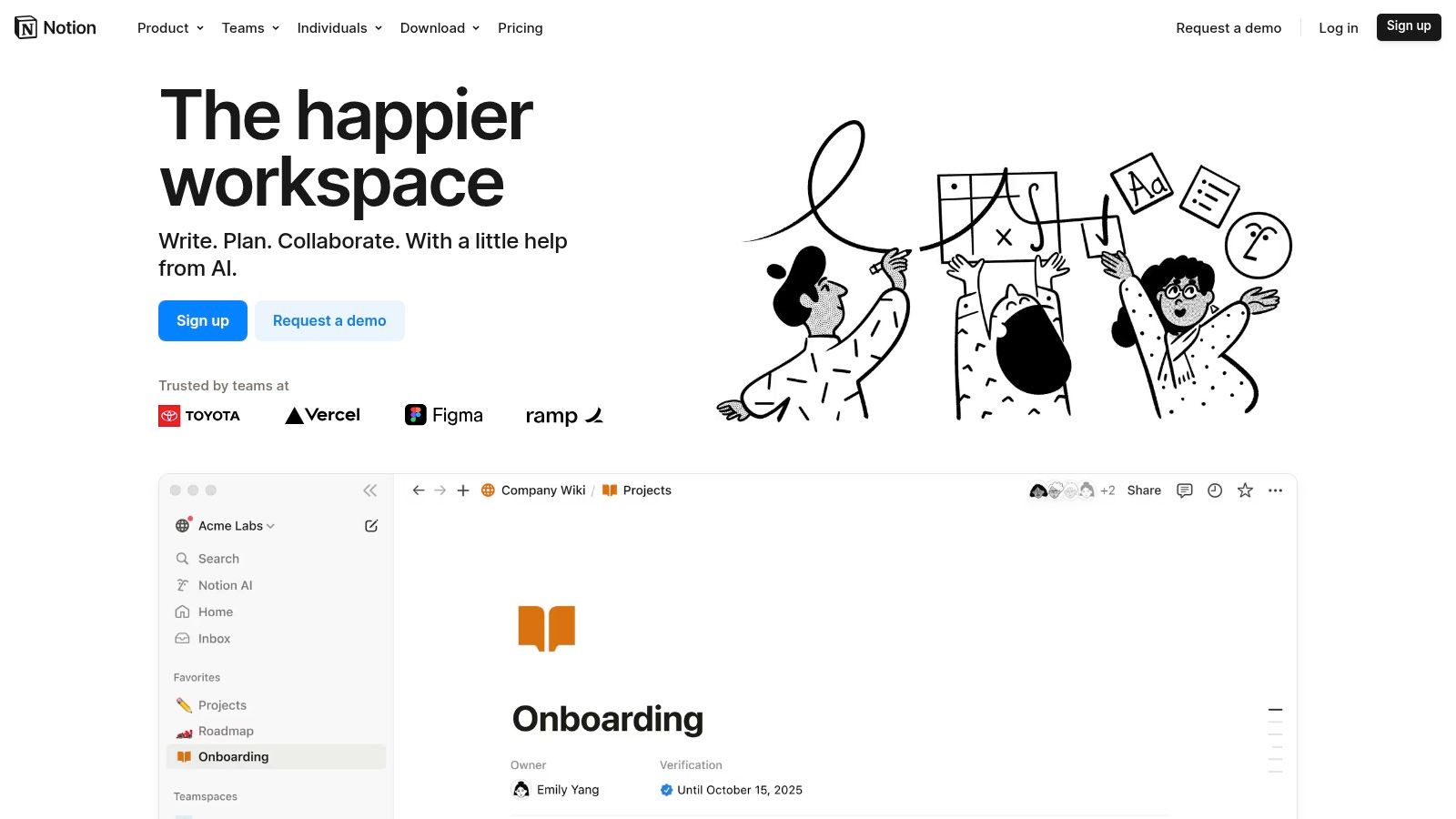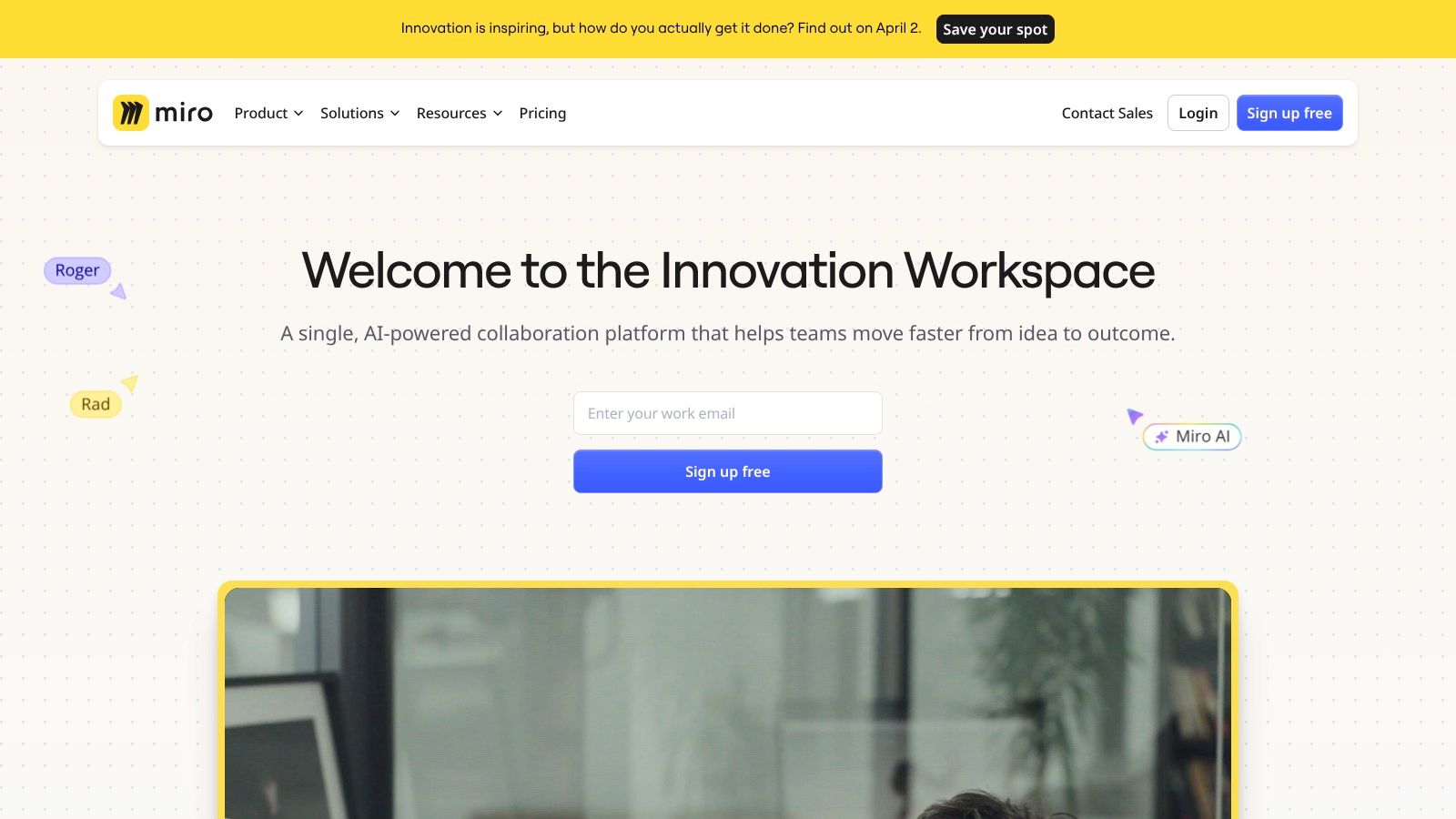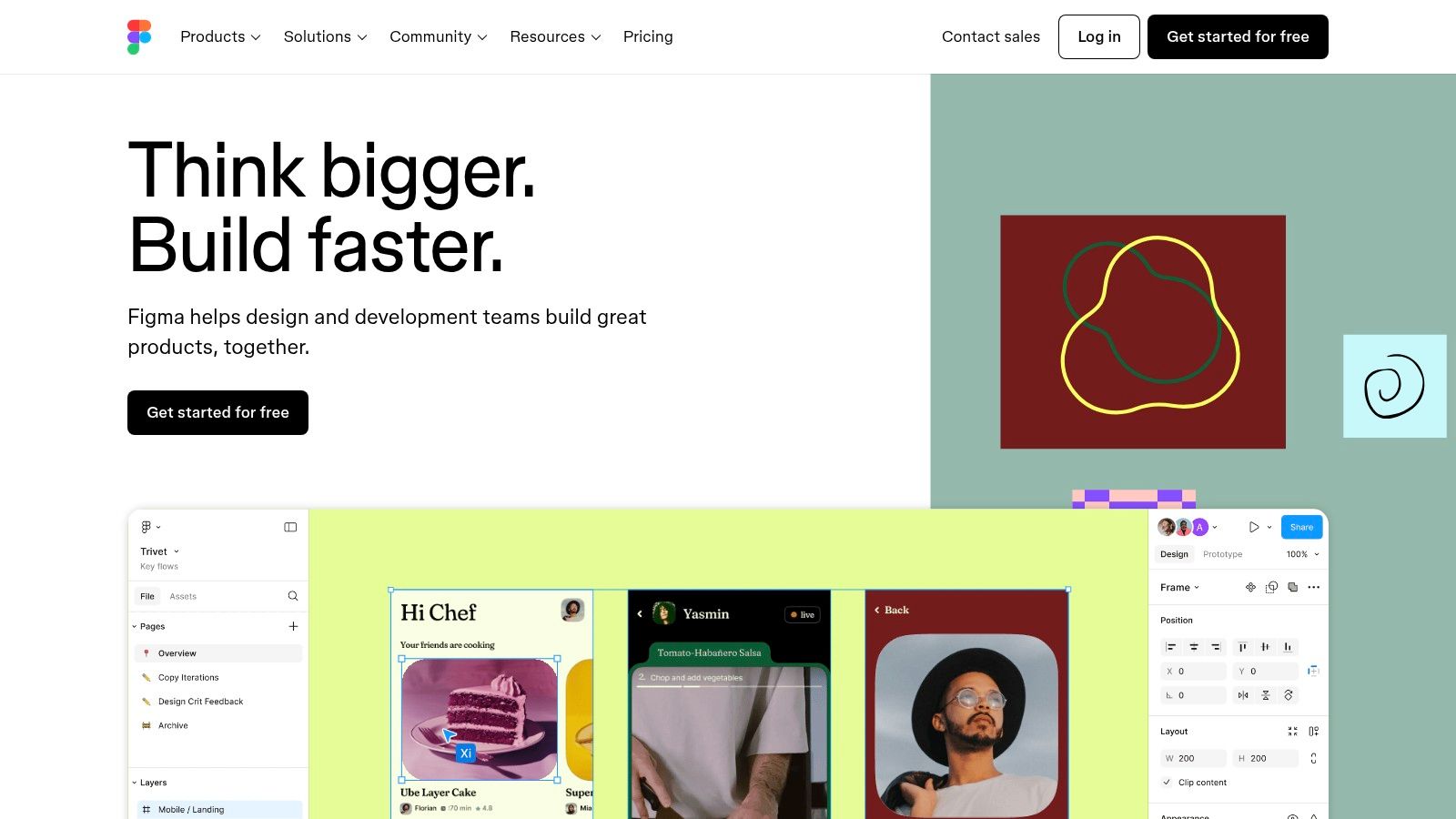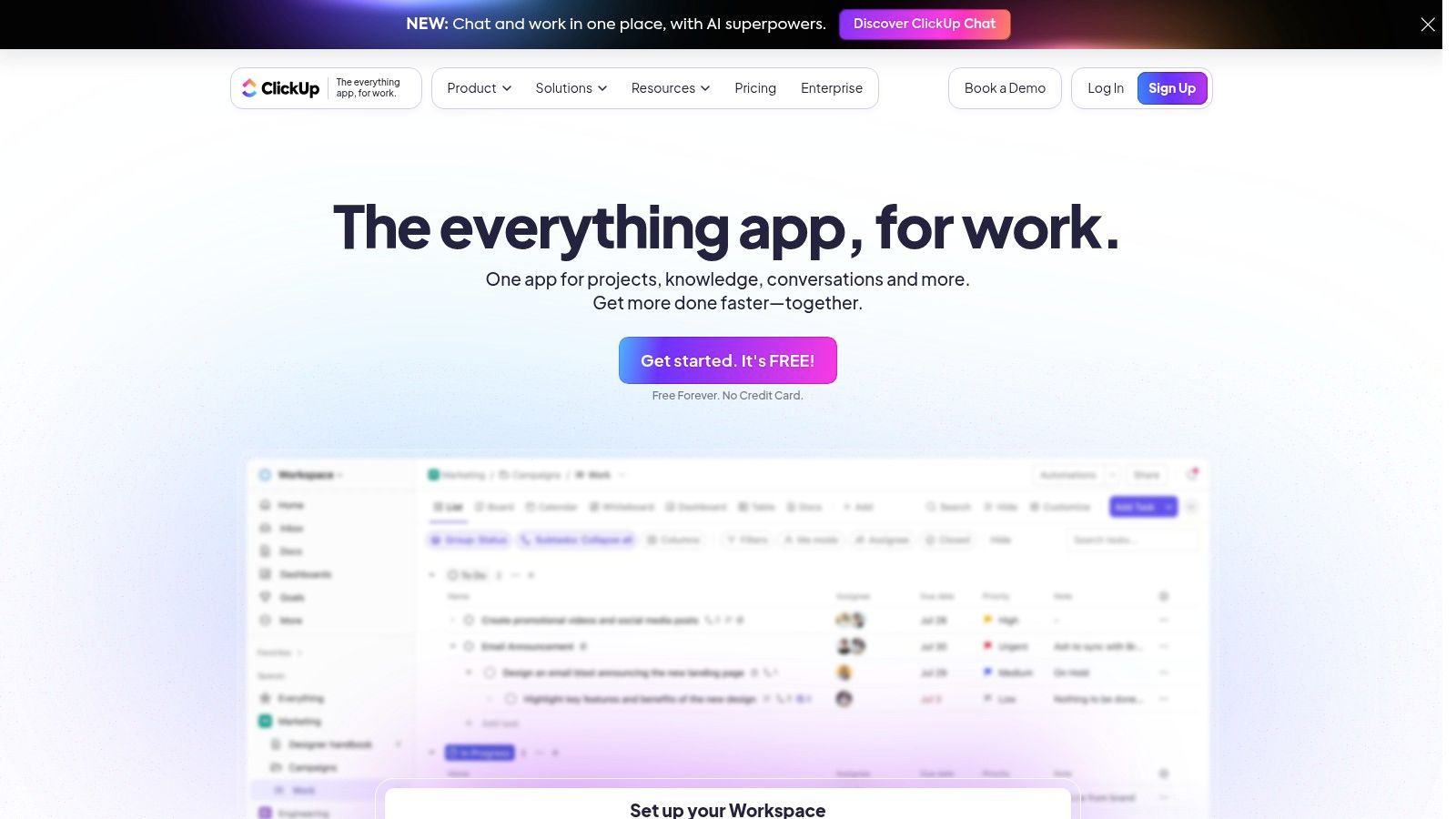Level Up Your Teamwork With These Collaboration Powerhouses
In today's world of remote work, the right tools can be the difference between a team's success and failure. Managing projects, communicating effectively, and maintaining team cohesion across different time zones can be challenging without the proper support. This is where remote team collaboration software comes in. These platforms offer solutions to a variety of problems, from fragmented communication and missed deadlines to inefficient workflows and a lack of team visibility.
Choosing the right tools can feel overwhelming with the sheer number of options available. Key factors to consider include:
- The size and structure of your team
- Your budget
- Necessary integrations with existing software
- The specific features you need, such as video conferencing, project management capabilities, or real-time document editing.
Effective collaboration tools go beyond simply providing a communication platform. They streamline workflows, centralize information, facilitate brainstorming and idea sharing, and ultimately boost productivity. Some tools offer free versions with limited features, while others use a subscription model with tiered pricing. Technical considerations, such as platform compatibility (desktop, mobile, web) and security features, are also crucial for making the right choice.
This curated list presents the top 10 remote team collaboration software options designed to streamline communication, enhance productivity, and foster a stronger sense of connection, regardless of where your team members are located. From instant messaging and video conferencing platforms like Slack and Zoom to robust project management platforms like Asana and Monday.com and innovative visual collaboration tools like Miro, we've got you covered. Read on to discover the tools that will transform your team’s workflow and take your collaborative efforts to the next level.
1. Slack
Slack is a channel-based messaging platform that's changing the way teams communicate and work together, especially in remote or hybrid settings. Its robust features, extensive integrations, and user-friendly interface earn it a top spot on this list. Instead of scattered email chains, Slack centralizes all communication within specific channels, organized by project, team, or topic. This helps keep conversations focused and makes tracking progress a breeze.
Beyond messaging, Slack offers file sharing, voice and video calls, and integrates with over 2,400 apps like Google Drive, Zoom, and Asana. It effectively becomes a central hub for all your team's workflows.
Imagine a marketing team preparing to launch a new campaign. They can create dedicated Slack channels for content creation, social media promotion, and performance analysis. Team members can share drafts, give real-time feedback, and track campaign metrics all within a single platform.
A software development team could use Slack for code reviews, bug tracking, and deployment updates, integrating with tools like GitHub and Jira. Even for personal use, Slack helps manage group projects, hobby communities, or even keep families connected.
Key Features
- Channel-based messaging: Organize discussions by topic, project, or team.
- Direct messaging and group chats: For private conversations and small team collaborations.
- File sharing and collaboration: Share and edit documents with ease.
- Voice and video calls: Integrated calling for quick check-ins or meetings.
- Extensive third-party integrations: Connect with a vast network of apps to streamline workflows.
Pros
- Intuitive user interface: Easy to navigate and use, regardless of technical skill.
- Powerful search functionality: Find past messages and files quickly.
- Rich ecosystem of integrations: Connects with virtually any tool your team might already be using.
- Customizable notifications and preferences: Manage your alerts and avoid notification overload.
Cons
- Can become overwhelming: Careful channel management is necessary to avoid notification fatigue.
- Limited free version: The free version has a 10,000 message history limit.
- Costly for larger teams: Paid plans can become expensive as your team grows.
- Potential for reduced productivity: Mindful usage is key to avoid distractions.
Pricing
Slack offers a free plan with limited features. Paid plans begin at $7.25 per user per month, offering extended message history, increased file storage, and additional features.
Technical Requirements
Slack is accessible through a web browser, desktop app (Windows, macOS, Linux), and mobile app (iOS, Android).
You might be interested in: Our complete category sitemap for more resources on various productivity and software tools.
Slack is a powerful communication and collaboration tool, especially beneficial for remote teams. While careful management is needed to maximize its benefits and minimize drawbacks, its flexibility and vast integration options make it a valuable resource for a wide array of teams and individuals.
2. Microsoft Teams
Microsoft Teams has become a popular choice for businesses, especially those already using Microsoft products. It's more than just video calls and chat; it's a central hub for teamwork, file sharing, and project management. The integration with other Microsoft 365 apps like Word, Excel, and PowerPoint allows it to fit seamlessly into existing workflows.
This platform offers solutions for various business needs. Let's explore some key use cases:
-
Project Management: Dedicated teams and channels provide organized spaces for project-related conversations, file sharing, and managing tasks. Integration with Planner allows for assigning tasks and monitoring progress.
-
Internal Communication: Teams replaces long email chains with instant messaging, group chats, and company announcements. This streamlines communication and improves overall transparency.
-
Client Communication: Teams enables external guest access, fostering collaboration with clients and partners on shared projects and documents.
-
Remote Meetings & Webinars: Conduct high-quality video and audio conferences with up to 1,000 participants. Features include screen sharing, live captions, and recording capabilities.
-
Streamlined Workflows: Integrate various apps directly into Teams, including project management tools, CRM systems, and even social media platforms. This reduces context switching and increases productivity.
Key Features
Here's a breakdown of the key features Microsoft Teams offers:
- Integrated video and audio conferencing (up to 1,000 participants)
- Seamless Microsoft 365 integration (Word, Excel, PowerPoint, SharePoint, etc.)
- Team channels and private chat functionality
- Extensive file sharing and collaborative document editing
- Customizable workspaces with tabs and apps
- Task management and project planning tools
- Enterprise-grade security and compliance
Pricing and Technical Requirements
Microsoft Teams offers a free tier with limited features. Paid plans are part of Microsoft 365 subscriptions, ranging from options for small businesses to large enterprises. Pricing details are available on the Microsoft website.
Teams is accessible via a desktop application (Windows, macOS, and Linux), mobile apps (iOS and Android), and a web browser.
Pros and Cons
Here’s a quick look at the advantages and disadvantages of using Microsoft Teams:
Pros:
- Excellent integration with the Microsoft ecosystem
- Robust security and compliance features
- All-in-one platform for meetings, calls, chat, and collaboration
- Generous free tier with core functionality
Cons:
- Can be resource-intensive on computers
- More complex interface with a steeper learning curve
- Occasional performance issues
- Can feel overwhelming with features for simpler needs
Comparison and Implementation Tips
While Slack and Google Chat offer similar features, Teams’ integration with Microsoft 365 and comprehensive toolset makes it a strong contender, particularly for businesses heavily reliant on the Microsoft ecosystem.
Here are a few tips for implementing Microsoft Teams:
- Plan Your Team Structure: Organize teams and channels based on your company structure and project workflows.
- Train Your Team: Provide training on how to effectively use Teams features.
- Customize Your Workspace: Use tabs and apps to create personalized workspaces.
- Explore Integrations: Integrate essential apps to centralize your work.
Final Thoughts
Microsoft Teams provides a robust platform for team collaboration. While there might be a learning curve, its features and Microsoft 365 integration make it a valuable solution for organizations seeking a comprehensive communication and collaboration platform.
3. Zoom
Zoom is a cloud-based video conferencing platform that has become essential for remote teams. It's particularly helpful for those who value face-to-face communication. While primarily known for video conferencing, Zoom's growing feature set makes it a versatile tool for various collaborative tasks. Its reliability, ease of use, and robust free tier make it accessible to individuals and businesses alike, securing its spot on this list.
Key Features and Use Cases:
-
High-Quality Video Conferencing: Host meetings with up to 1,000 participants. This makes it ideal for large-scale events like company-wide meetings, webinars, training sessions, and conferences. Zoom maintains consistent quality even with limited bandwidth.
-
Screen Sharing & Annotation: This is perfect for presentations, collaborative editing, and troubleshooting. Presenters can easily share their screens. Participants can use annotation tools to highlight key information for streamlined feedback and revisions.
-
Breakout Rooms: Facilitate smaller discussions within larger meetings. Breakout rooms are excellent for workshops, team brainstorming, and training, encouraging more focused interactions.
-
Meeting Recording & Transcription: Record meetings for later review or for those who couldn't attend live. Automated transcriptions improve accessibility and make it easier to review key discussion points.
-
Chat Functionality: Communicate with team members during and outside of meetings. This feature enables quick questions, file sharing, and ongoing discussions, mirroring the informal communication of a physical office.
Pros:
-
Excellent Video and Audio Quality: Zoom consistently provides a reliable, high-quality experience, even with limited bandwidth.
-
Intuitive and User-Friendly Interface: The platform is easy to navigate, requiring minimal technical knowledge.
-
Reliable Performance Across Devices and Platforms: Zoom works seamlessly on desktops, laptops, tablets, and smartphones.
-
Robust Free Tier: Zoom offers a generous free plan, allowing unlimited one-on-one meetings and 40-minute group meetings.
Cons:
-
Limited Project Management Capabilities: Zoom lacks the robust project management features found in platforms like Asana or Monday.com.
-
Past Security Concerns: While Zoom has addressed previous security issues, some users remain cautious.
-
Less Comprehensive Collaboration Features: For comprehensive project management and collaboration, Zoom might require integration with other tools.
-
Paid Plans Can Be Expensive: The free tier is generous, but paid plans can become expensive as your team grows.
Pricing: Zoom offers a variety of paid plans, from Pro to Enterprise, each with increasing features and participant limits. See their website for the latest pricing information.
Technical Requirements: Zoom requires a stable internet connection and is compatible with various operating systems (Windows, macOS, Linux, iOS, Android).
Comparison with Similar Tools: Compared to Google Meet or Microsoft Teams, Zoom often delivers superior video and audio quality, especially in larger meetings. While competitors may offer more integrated features, Zoom's ease of use and focus on video conferencing make it a popular option.
Implementation/Setup Tips:
-
Download the Desktop Client: The desktop client offers a more stable and feature-rich experience than the web-based version.
-
Explore Keyboard Shortcuts: Learning keyboard shortcuts can greatly improve your meeting efficiency.
-
Customize Your Background: Use virtual backgrounds for a professional touch or add some personality.
-
Integrate with Other Tools: Connect Zoom with your calendar and collaboration tools for a smoother workflow.
Website: https://zoom.us/
Zoom's dedication to providing a seamless, high-quality video conferencing experience makes it a valuable asset for any remote team. While not an all-in-one solution, its core strength and robust free tier establish it as a leading remote collaboration platform.
4. Asana
Asana is a powerful and adaptable work management platform. It's ideal for teams of all sizes, especially those working remotely. More than just a simple to-do list, Asana provides a structured approach to project management. It helps teams organize, track, and manage their work efficiently. Think of it as a central hub for all team activities. It shows what needs to be done, who's responsible, and upcoming deadlines.
Asana's key strength is its visual clarity and flexible organization. Teams can view their projects in various ways, including list, board (Kanban-style), timeline (Gantt-style), and calendar views. This adaptability allows teams to select the view that best suits their workflow. Whether it's managing a marketing campaign, developing software, or planning an event, Asana has you covered.
Key Features and Benefits
Task management, with assignees, due dates, and priorities keeps everyone on the same page. Workflow automation streamlines processes, reducing manual work and increasing efficiency. For instance, automate task assignments based on project stage, or automatically move tasks to the next stage upon completion. Progress tracking and reporting, including team workload visualization, offer valuable insights into project health and individual contributions.
For remote teams, Asana promotes accountability and transparency. Everyone has a clear view of project progress, minimizing the need for constant check-ins. The robust free plan for teams of up to 15 people makes it an attractive option for smaller businesses or teams just getting started. Strong mobile apps further enhance productivity, allowing team members to stay connected and manage tasks while on the go.
While Asana is highly intuitive, it can become complex when managing numerous projects and tasks. Its communication features are somewhat limited in comparison to dedicated messaging platforms like Slack. Advanced features, such as custom fields and portfolios, require a premium subscription. Those new to project management may also encounter a slightly steeper learning curve. For further resources on mastering project management tools, you might find our Sitemap helpful.
Pros and Cons of Using Asana
Pros:
- Highly visual and intuitive interface
- Flexible organization system adaptable to different workflows
- Robust free plan for teams up to 15 people
- Strong mobile apps for on-the-go productivity
Cons:
- Can become complex with numerous projects and tasks
- Limited communication features compared to messaging platforms
- Advanced features require premium plans
- Steeper learning curve for project management beginners
Pricing and Additional Information
Pricing: Asana has a free plan, as well as paid plans with increasing features and user limits. Visit the Asana website for current pricing details.
Implementation Tip
Start with a small pilot project to familiarize your team with Asana's features and workflow. Clearly define roles and responsibilities within the platform. Use Asana's templates to quickly set up common project types.
5. Trello
Trello's intuitive Kanban-style project management makes it a popular choice. Teams appreciate its visually appealing and user-friendly collaboration platform. Its adaptability supports diverse workflows, from basic task management to intricate project coordination.
Trello uses boards, lists, and cards to represent projects, stages, and individual tasks. This visual structure provides a clear overview of project progress. Imagine a marketing campaign: "To Do," "In Progress," and "Completed" lists, with cards like "Write blog post" or "Schedule social media updates." Team members simply drag and drop cards as tasks advance.
Key Features and Benefits
-
Kanban Visualization: Visualize your entire workflow for improved understanding and progress tracking. This is especially helpful for remote teams needing clear communication.
-
Drag-and-Drop Simplicity: Easily move tasks between stages with a simple drag and drop, minimizing the need for constant updates and meetings.
-
Task Management Essentials: Assign tasks, set due dates, create checklists for subtasks, and attach files. This keeps all relevant information easily accessible.
-
Power-Ups for Enhanced Functionality: Extend Trello's capabilities with Power-Ups. Integrate with tools like Slack, Google Drive, and Google Calendar to centralize your workflow. The Butler Power-Up automates repetitive tasks for increased efficiency.
-
Flexible for Diverse Use Cases: Trello adapts to various project needs and team structures. Use cases range from managing a content calendar to coordinating software development sprints. Even organize watchlists or plan viewing parties.
Pros
- User-friendly, minimal training required.
- Visual interface for clear progress tracking.
- Flexible for various uses and team structures.
- Generous free tier for small teams.
Cons
- Can become complex for larger projects.
- Limited reporting and analytics in the free version.
- Less structured than dedicated project management software.
- Advanced features often require Power-Ups, some of which are paid.
Pricing
Trello offers a free plan suitable for small teams and basic projects. Paid plans (Standard, Premium, and Enterprise) unlock advanced features like advanced checklists, custom fields, and increased storage. Visit the Trello website for current pricing.
Technical Requirements
Trello is web-based and accessible through any modern browser. Mobile apps are available for iOS and Android devices.
Comparison with Similar Tools
While Trello shares a visual approach with Asana and Monday.com, it distinguishes itself with its simplicity. Asana and Monday.com offer more robust features but have a steeper learning curve. Trello is a great starting point for teams new to project management software.
Implementation Tips
- Start simple, gradually adding complexity.
- Use labels and checklists to organize cards.
- Explore Power-Ups to integrate tools and automate tasks.
- Establish clear team communication guidelines for Trello usage.
Website: https://trello.com/
6. Google Workspace
Google Workspace (formerly G Suite) is a comprehensive suite of cloud-based applications. It's designed to boost collaboration and productivity for remote teams of all sizes. From real-time document editing and video conferencing to email and cloud storage, Google Workspace provides a centralized platform for seamless remote work.
Practical Applications and Use Cases:
-
Real-Time Collaboration: Google Docs, Sheets, and Slides allow multiple users to work on the same document simultaneously. This eliminates version control issues and streamlines workflows for projects like collaborative writing, data analysis, and presentations. Imagine a marketing team working together on a presentation deck, each member contributing and editing in real-time.
-
Remote Team Communication: Gmail offers professional email communication, while Google Meet facilitates video conferencing. This is ideal for team meetings, client presentations, and virtual workshops. This integrated communication system keeps everyone connected, no matter where they are.
-
File Sharing and Storage: Google Drive provides secure cloud storage accessible from any device. This simplifies file sharing and eliminates the need for large email attachments. Teams can store project files, marketing materials, and other important documents in a central location.
-
Project Management: While not a dedicated project management tool, Google Workspace integrates well with platforms like Asana, Trello, and Monday.com. This further enhances team organization and task management.
Features and Benefits:
- Seamless Real-time Collaboration: Simultaneous document editing is a key feature, promoting efficient teamwork.
- Familiar Interface: Most users are already comfortable with Google's intuitive interface, making it easy to adopt.
- Reliable Cloud Storage: Google Drive offers secure and accessible storage for all your team's files.
- Strong Integration: The interconnectedness of Google apps creates a smooth workflow between different tools.
Pricing:
Google Workspace offers a variety of plans to suit different team sizes and needs. These range from individual plans to enterprise-grade solutions. Pricing depends on the chosen plan and the number of users. For the latest pricing details, visit their website.
Technical Requirements:
A stable internet connection is needed for optimal performance. Google Workspace is compatible with a wide range of devices and operating systems.
Comparison With Similar Tools:
Microsoft 365 offers similar features, but Google Workspace stands out for its real-time collaboration and user-friendly design, especially for those already using Google products.
Implementation/Setup Tips:
- Begin with a free trial to explore the features and find the best plan for your team.
- Use the many online training resources and tutorials available.
- Create clear file organization and sharing procedures within your team.
Pros:
- Seamless real-time collaboration on documents
- Familiar interface for most users
- Reliable cloud storage and access from any device
- Strong integration between all Google applications
Cons:
- Fewer advanced formatting options than Microsoft Office
- Requires an internet connection for best performance
- Privacy concerns related to Google's data collection
- Can be costly for larger teams
Website: https://workspace.google.com/
Google Workspace is a powerful tool for remote teams. It provides a comprehensive, integrated platform for collaboration and productivity. Its seamless real-time collaboration, familiar interface, and robust cloud storage make it a top choice for remote team collaboration software.
7. Notion
Notion is a versatile all-in-one workspace, perfect for remote teams needing a central hub. It combines knowledge management, project tracking, and seamless collaboration. Think of it as a digital Swiss Army knife, blending notes, wikis, databases, and project management tools into a single, customizable platform. This allows teams to tailor Notion to their specific needs, avoiding the hassle of multiple apps.
Practical Applications and Use Cases:
Notion offers a range of practical applications for various team needs:
- Remote Team Wiki: Create a comprehensive knowledge base for everything from company policies and onboarding materials to crucial project documentation. This ensures everyone has access to the most up-to-date information.
- Project Management: Manage projects effectively from beginning to end with Kanban boards, task lists, calendars, and integrated progress tracking. Assign tasks, set deadlines, and monitor everything within Notion.
- Meeting Notes & Agendas: Keep everyone on the same page by creating collaborative meeting notes, sharing agendas, and tracking action items.
- Content Calendar: For marketing teams, Notion helps plan and schedule content, track publishing dates, and manage editorial workflows.
- Product Roadmap: Centralize your product development milestones, track progress, and gather feedback all in one easily accessible location.
- Personal Productivity: Notion isn't just for teams. Use it for personal task management, note-taking, and building your own personal knowledge base.
Features and Benefits
Notion provides several key features to enhance team workflows and boost collaborative efforts:
- Customizable Workspace: Tailor pages, databases, and templates to perfectly match your team's unique requirements.
- Wiki Functionality: Build a centralized, easily navigable knowledge repository with interconnected pages.
- Task Management: Manage and track tasks efficiently with various views like Kanban boards, lists, and calendars.
- Collaborative Document Editing: Enable real-time editing and commenting for seamless collaboration on documents.
- Integrations & Embeds: Connect Notion with other essential tools and embed rich content from various sources.
Pricing and Technical Requirements
Notion offers a free plan with some limitations on file uploads and team members. Paid plans, starting at a competitive per-user monthly rate, unlock extra features. These include unlimited members, version history, and enhanced security. Check the Notion website for specific pricing details.
Notion is web-based and works on most modern browsers. Desktop apps are available for Windows and macOS, with mobile apps for iOS and Android.
Comparison With Similar Tools
While tools like Asana and Trello focus mainly on project management, and Confluence on team wikis, Notion offers a more holistic approach. It combines elements of all these tools into one workspace, making it ideal for teams wanting to consolidate tools and streamline their processes.
Implementation/Setup Tips
Getting started with Notion is straightforward with these tips:
- Start with a Template: Notion offers a variety of pre-built templates for different use cases to help you quickly set up your workspace.
- Gradual Implementation: Don't overwhelm your team. Implement Notion incrementally, focusing on key use cases first and expanding usage gradually.
- Invest in Learning: Notion’s flexibility has a slight learning curve. Utilize available tutorials and online resources to fully unlock its potential.
Pros and Cons
Pros:
- Highly flexible and customizable for various workflows.
- All-in-one solution, reducing the need for multiple tools.
- Strong organizational capabilities with nested pages.
- Rich content embedding options.
Cons:
- Initial learning curve due to extensive customization.
- Can feel overwhelming for new users.
- Performance can slow with large, complex workspaces.
- Limited offline functionality.
Website: https://www.notion.so/
8. Miro
Miro is a valuable visual collaboration platform, perfect for remote teams needing a shared digital workspace. More than just a simple digital whiteboard, Miro facilitates brainstorming sessions, planning meetings, workshops, and even project management activities in a visually appealing and collaborative manner. Think of it as an expansive digital canvas where teams can work together simultaneously, no matter where they're located.
This tool excels at fostering creative thinking and visual problem-solving. Imagine a remote brainstorming session where team members can add virtual sticky notes, draw diagrams, vote on ideas, and contribute to mind maps – all in real-time. Miro’s infinite canvas removes the physical limitations of traditional whiteboards, allowing ideas to flow freely. Its diverse range of templates caters to a variety of needs, from agile workflows and customer journey mapping to design thinking exercises and product roadmaps.
Key Features and Benefits
Here's a breakdown of Miro's key features:
- Infinite Canvas: Forget the limitations of physical whiteboards. Expand your workspace as your project grows.
- Real-Time Collaboration: Multiple users can work together at the same time, building a sense of shared ownership and allowing for instant feedback.
- Templates: Kickstart your projects with pre-designed templates for common methodologies and workflows.
- Integrations: Connect Miro seamlessly with other essential tools in your workflow, such as Zoom for video conferencing and project management software like Asana.
- Rich Media Support: Embed images, videos, and important documents directly onto the board for a comprehensive project overview.
- Visual Tools: Utilize sticky notes, diagrams, drawing tools, and pre-built frameworks to effectively visualize your ideas.
Pros and Cons of Using Miro
Like any tool, Miro has its strengths and weaknesses:
Pros:
- Excellent visual collaboration features.
- Intuitive interface and a short learning curve.
- Versatile use cases, from brainstorming to project planning.
- A robust template library to help you get started quickly.
Cons:
- The free version limits you to 3 editable boards.
- Can become cluttered when used for highly complex projects.
- Some advanced features require a paid subscription.
- Occasional performance issues can arise when working with very large boards.
Pricing and Implementation
Miro offers a variety of pricing plans, including a free option with limited boards and features. Paid plans offer expanded functionality and greater user capacity. For the latest pricing details, be sure to check their website: https://miro.com/. Miro is browser-based, making it accessible on any device with an internet connection. While it works on various devices, optimal performance is achieved on desktop or laptop computers.
To start using Miro, simply choose a relevant template or create a blank board. Invite your team members and encourage them to explore the available tools and features. Establishing clear guidelines for board organization will help prevent clutter, especially when working on complex projects. For additional resources on project management tools, you might find this helpful: Our guide on…
Similar tools like Mural and FigJam offer comparable visual collaboration features. However, Miro's expansive canvas, extensive template library, and seamless integrations make it a particularly strong choice for remote teams looking for a robust and comprehensive visual workspace.
9. Figma
Figma earns its place on this list as a collaborative interface design powerhouse, streamlining workflows for remote teams developing digital products. Though primarily a design tool, its collaborative features make it invaluable for everyone involved, from designers and developers to marketers and stakeholders. Figma allows teams to create, prototype, and refine UI/UX designs within a shared online workspace.
Imagine your team designing a new mobile app. With Figma, designers can craft the interface, developers inspect the code, and product managers provide real-time feedback, all within the same document. This eliminates the tedious back-and-forth of traditional design processes, significantly accelerating development cycles.
Key Features and Benefits
-
Real-Time Collaborative Design Editing: Multiple team members can edit designs concurrently, fostering a truly collaborative environment and eliminating version control issues. This is essential for rapid iteration and feedback incorporation.
-
Interactive Prototyping: Figma allows for creating interactive prototypes, letting teams simulate user flows and test usability before development begins. This saves valuable time and resources by catching usability problems early.
-
Component Libraries for Design Systems: Maintaining design consistency is simplified with Figma's component libraries. Changes to a component automatically update across all instances, ensuring a unified design language.
-
Comments and Feedback Functionality: Integrated commenting features streamline communication. All project discussions are centralized within the design itself, removing scattered email threads and promoting transparency.
-
Developer Handoff Tools: Figma gives developers the required specifications and assets. This simplifies the handoff process and guarantees accurate design implementation.
Pros
-
Browser-Based, Cross-Platform Compatibility: Access Figma from any device with a web browser. This eliminates platform restrictions and makes team onboarding easy.
-
Excellent Real-Time Collaboration: Figma's real-time collaboration is exceptional. It creates a sense of everyone working together, irrespective of location.
-
Powerful Design and Prototyping Features: A robust toolset caters to complex design needs, making Figma suitable for projects of all sizes.
-
Generous Free Tier: Smaller teams can take advantage of Figma's free plan, providing a low-barrier entry point for exploring its capabilities.
Cons
-
Learning Curve for Non-Designers: While intuitive for designers, non-designers may need time to adjust to the interface and terminology.
-
Limited Offline Capabilities: Figma's reliance on internet connectivity limits offline work.
-
Performance Issues with Complex Files: Large or complex files can occasionally experience performance slowdowns.
-
Primary Focus on Design: Figma’s primary focus is design. While it offers excellent collaboration, it isn't a replacement for project management or communication tools.
Getting Started With Figma
Pricing: Figma has a free plan and paid plans for professionals and organizations with different features and team size options. Visit their website for current pricing.
Technical Requirements: A web browser and stable internet connection are the main requirements.
Comparison with Similar Tools: Sketch and Adobe XD offer similar design capabilities. However, Figma’s browser-based access and superior real-time collaboration set it apart.
Implementation/Setup Tips
- Begin with the free plan to explore the features.
- Invest time in learning the core functionalities and available tutorials.
- Create a clear file organization system to manage assets and versions.
- Use component libraries from the start for design consistency.
Website: https://www.figma.com/
10. ClickUp
ClickUp stands out as a comprehensive, all-in-one productivity platform. It aims to be the central hub for remote teams, consolidating project management, document collaboration, communication, and goal tracking. This integrated approach simplifies workflows and reduces the need for multiple software subscriptions. Its highly customizable design caters to diverse team needs, from agile development to marketing campaigns.
Imagine a marketing team orchestrating a product launch. With ClickUp, they can manage project timelines using Gantt charts, collaborate on content within Docs, track campaign performance against key objectives and results (OKRs), and communicate seamlessly via the built-in chat feature. All of this happens within a single, unified platform. Similarly, software development teams can manage sprints, track bugs, and document releases with complete project transparency.
Key Features and Benefits
ClickUp's robust feature set includes:
- Multiple project views (List, Board, Calendar, Gantt)
- Custom statuses, fields, and workflows
- Collaborative Docs
- Goals and OKR tracking
- Time tracking and reporting
This flexibility empowers teams to tailor the platform to their specific processes.
Pros:
- Feature-Rich Customization: ClickUp provides granular control over workflows, from custom fields to automation.
- Value and Free Plan: A generous free plan makes it accessible for smaller teams.
- Tool Consolidation: Streamlines workflows and reduces the need for numerous software subscriptions.
- Continuous Improvement: Regular updates and new features based on user feedback keep the platform evolving.
Cons:
- Learning Curve: The extensive feature set can initially feel overwhelming and requires dedicated training.
- Interface Complexity: While customization is a strength, it can also lead to a cluttered interface if not managed effectively.
- Performance with Large Workspaces: Larger projects can sometimes experience performance lags.
- Mobile App Limitations: The mobile app, while functional, doesn't offer the full functionality of the desktop version.
Pricing and Technical Requirements
ClickUp offers a free plan, with paid plans starting at $5 per user per month. Enterprise pricing is available upon request. ClickUp is web-based and accessible via most modern browsers. Dedicated desktop apps are available for Windows, macOS, and Linux. Mobile apps are available for iOS and Android.
Implementation Tips
- Start with a pilot project and gradually onboard team members.
- Utilize ClickUp's comprehensive documentation and tutorials.
- Begin with basic features and progressively explore advanced functionalities.
- Leverage templates to streamline project setup.
Comparison with Similar Tools
ClickUp competes with tools like Asana, Monday.com, and Notion. While these platforms offer project management and collaboration features, ClickUp differentiates itself with extensive customization, a wider range of features (including docs and goals), and competitive pricing.
Website: https://clickup.com/
ClickUp’s comprehensive features and customization make it a valuable tool for remote teams seeking centralized workflows and enhanced productivity. While the initial learning curve may be steep, the result is a highly tailored and efficient work environment.
Top 10 Remote Collaboration Tools: Core Features Comparison
| Product | Core Features ✨ | UX/Quality ★ | Unique Selling Points 🏆 | Pricing/Value 💰 | Target Audience 👥 |
|---|---|---|---|---|---|
| Slack | Channel messaging, file sharing, integrations | Intuitive & robust search | Extensive app ecosystem | Free tier limited, cost rises with team size | Teams & businesses |
| Microsoft Teams | Office integration, video conferencing, chat | All-in-one, secure | Deep Microsoft 365 tie-in | Generous free core, enterprise pricing | Corporations & enterprises |
| Zoom | HD video, screen sharing, breakout rooms | User-friendly, reliable | Superior video quality on low bandwidth | Free (40-min limit), expensive upgrades | Remote meeting users |
| Asana | Task management, multiple project views | Visual and intuitive | Flexible organization with varied views | Free for small teams, premium for advanced features | Project managers & teams |
| Trello | Kanban boards, checklists, automation | Simple, visual, nearly zero learning curve | Highly intuitive visual workflow | Solid free tier; Power-Ups cost extra | Small teams & individuals |
| Google Workspace | Real-time docs, cloud storage, video calls | Familiar & seamless collaboration | Integrated suite of Google tools | Subscription model; can be costly for larger teams | Business users |
| Notion | Customizable pages, databases, wikis | Flexible yet with a learning curve | All-in-one workspace with deep customization | Free for personal use; premium plans for teams | Creative & collaborative teams |
| Miro | Infinite whiteboard, templates, real-time tools | Intuitive visual interface | Versatile platform for brainstorming & planning | Free boards limited; paid for advanced features | Creative, remote teams |
| Figma | Interactive design, prototyping, component libs | Collaborative & browser-based | Robust design and prototyping capabilities | Generous free tier; advanced plans for larger teams | Designers & product teams |
| ClickUp | Multiple views, customizable workflows, time tracking | Feature-rich though can feel complex | Consolidates multiple productivity tools into one | Strong free plan; premium upgrades add extra features | Diverse teams & industries |
Ready to Take Your Remote Team to the Next Level?
Choosing the right remote team collaboration software is crucial for productivity and team spirit. With so many options like Slack, Microsoft Teams, Zoom, Asana, Trello, Google Workspace, Notion, Miro, Figma, and ClickUp, finding the perfect fit can be overwhelming. This section simplifies the selection process.
Choosing the Right Tools
First, define your team's needs. Do you prioritize communication, project management, design collaboration, or a blend? Consider team size and technical skills. For communication, Slack or Microsoft Teams might be ideal. Project-focused teams may prefer Asana, Trello, or ClickUp. Design and brainstorming thrive with Miro and Figma. Google Workspace or Notion offer powerful all-in-one solutions.
Implementation and Getting Started
After selecting a tool, dedicate time to implementation. A pilot program with a small group can test workflows and identify issues. Provide comprehensive training to ensure everyone understands the software's functions and best practices. Encourage feedback and adapt based on team input.
Budget and Resource Considerations
Evaluate pricing plans and long-term costs. Free versions often have limitations. Determine if premium features justify the investment based on your team's needs and budget. Consider the time and resources needed for training and support.
Integration and Compatibility
Ensure the software integrates with your existing tools and systems. Compatibility across different operating systems and devices is vital for a smooth user experience. Look for APIs and integration options to streamline workflows and avoid data silos.
Key Takeaways
- Define your needs: Understanding your team's requirements is the first step.
- Prioritize user experience: Choose intuitive platforms for easy adoption.
- Consider scalability: Select tools that can grow with your team.
- Don't be afraid to experiment: Piloting different tools helps find the right fit.
In conclusion, the right remote team collaboration software is an investment in your team's success. Careful consideration of your needs, budget, and available features empowers your team to collaborate effectively, communicate seamlessly, and achieve remarkable results.