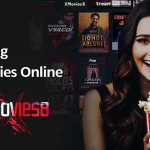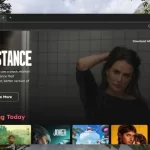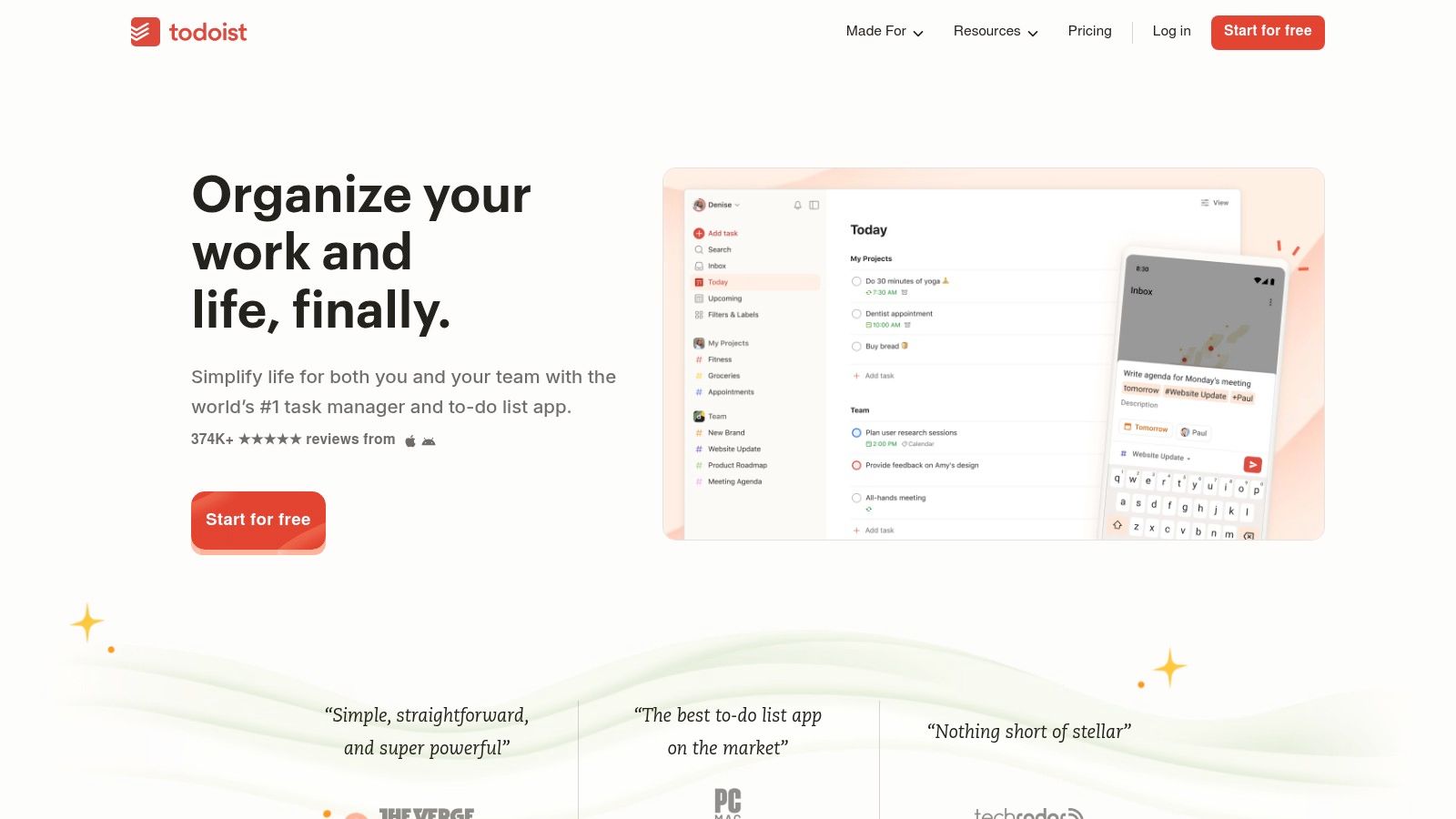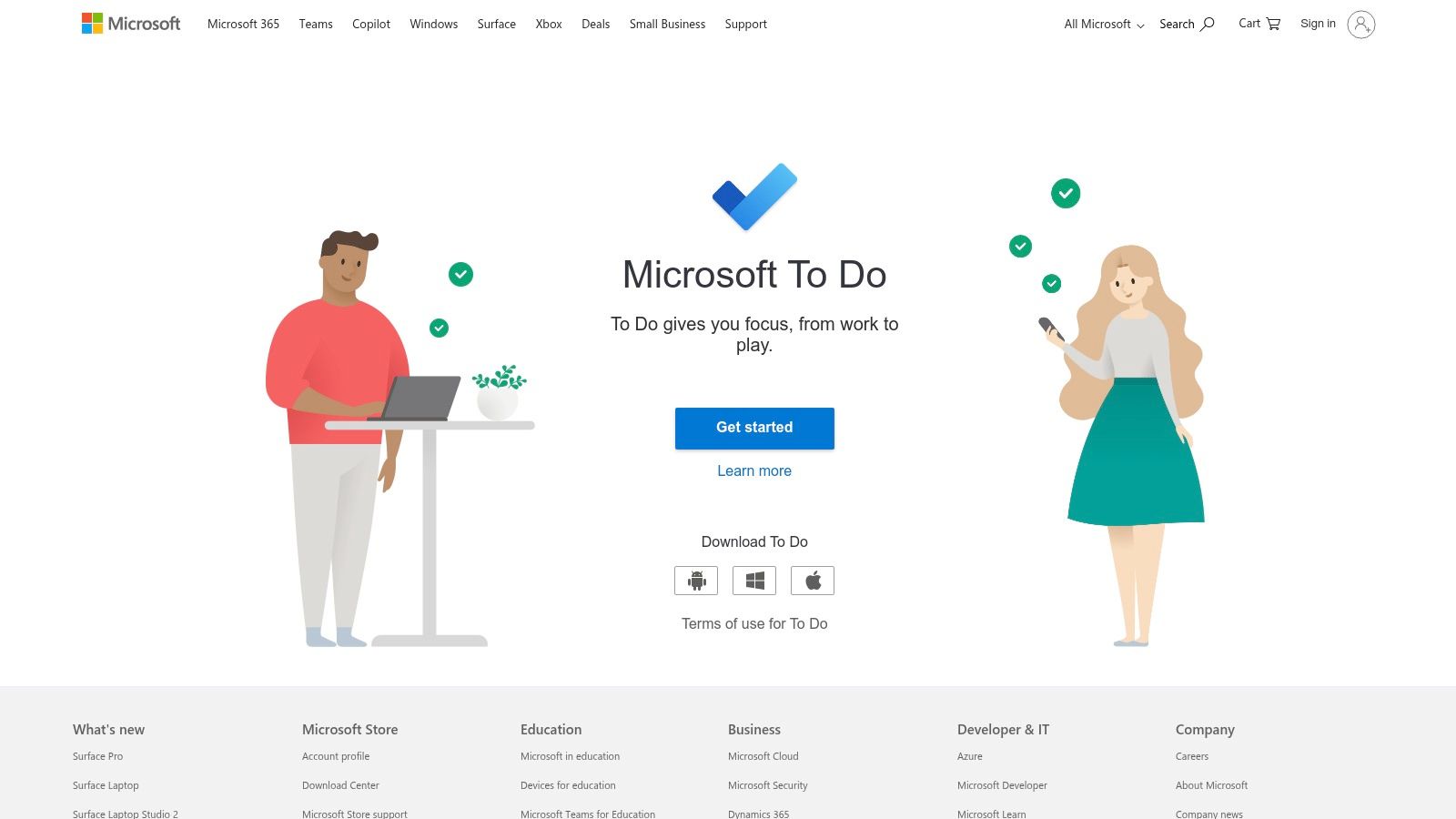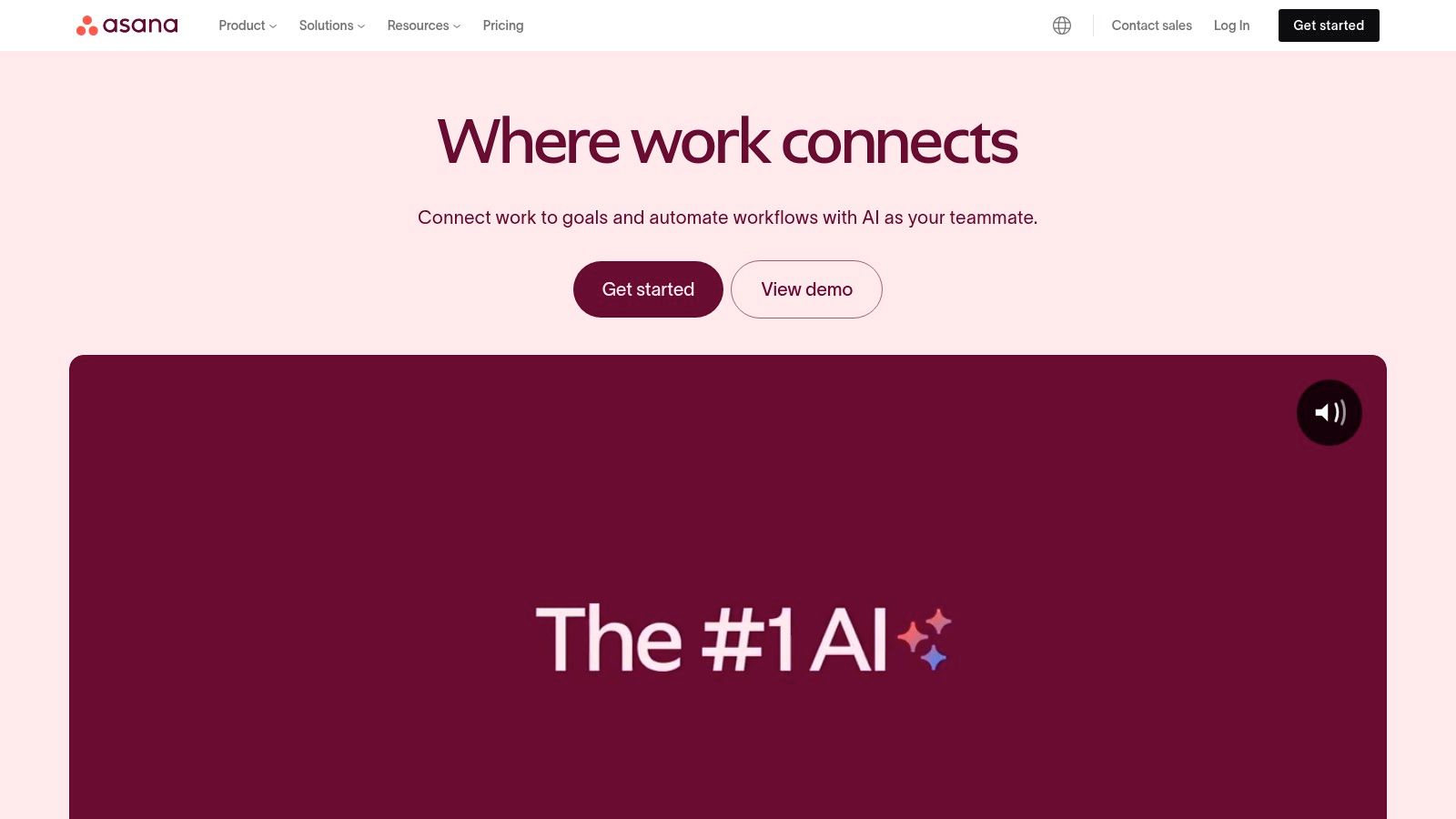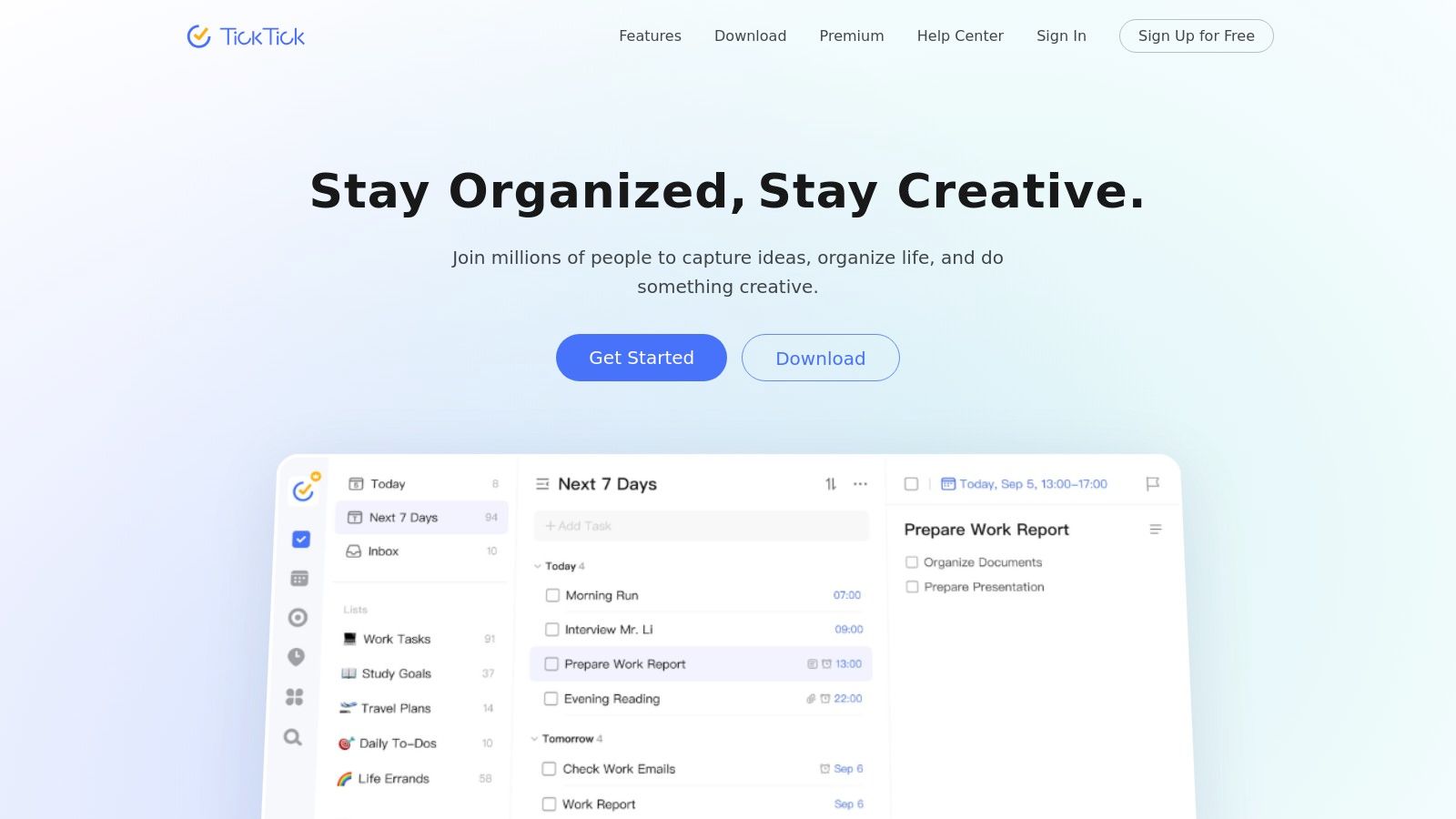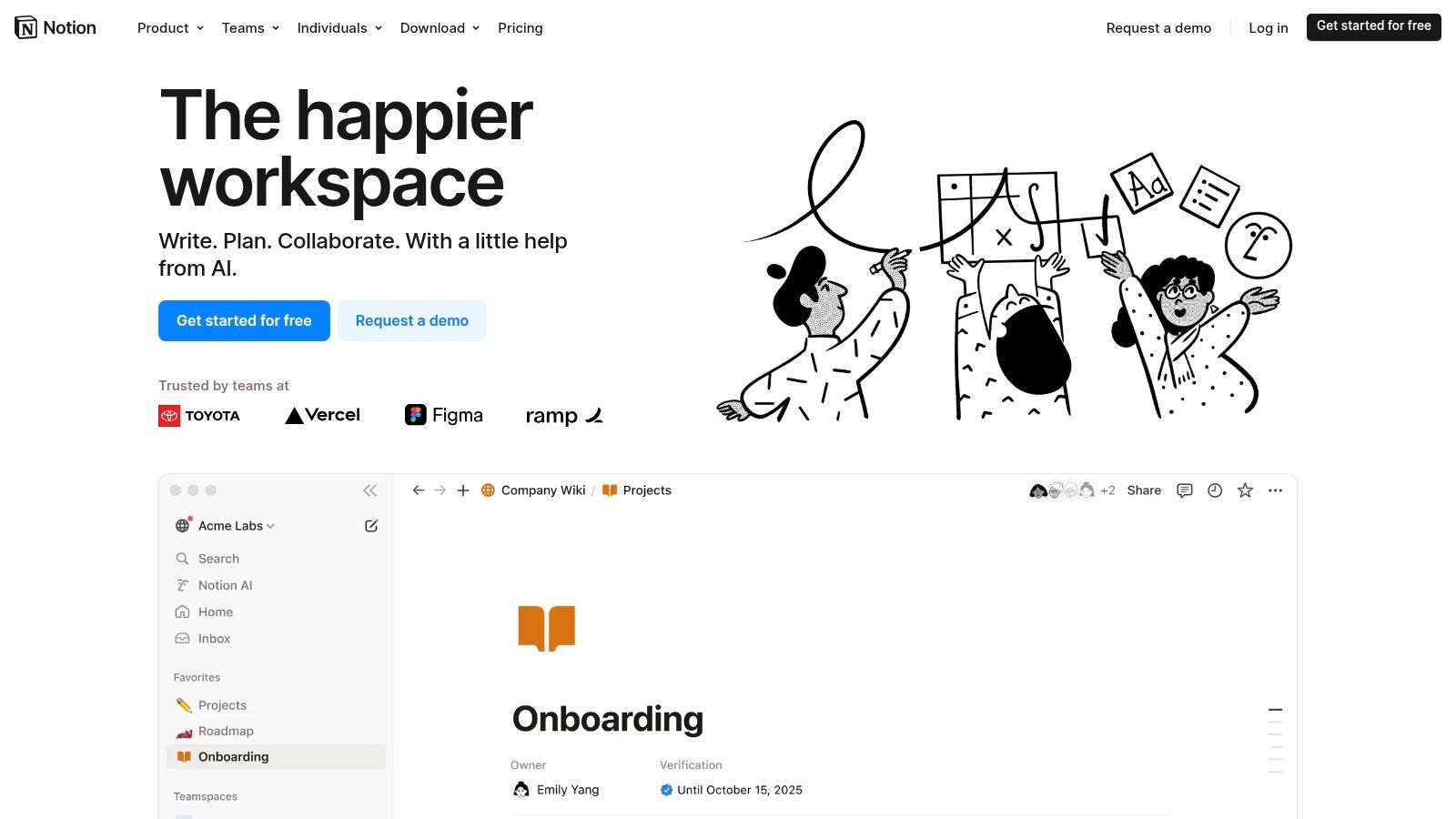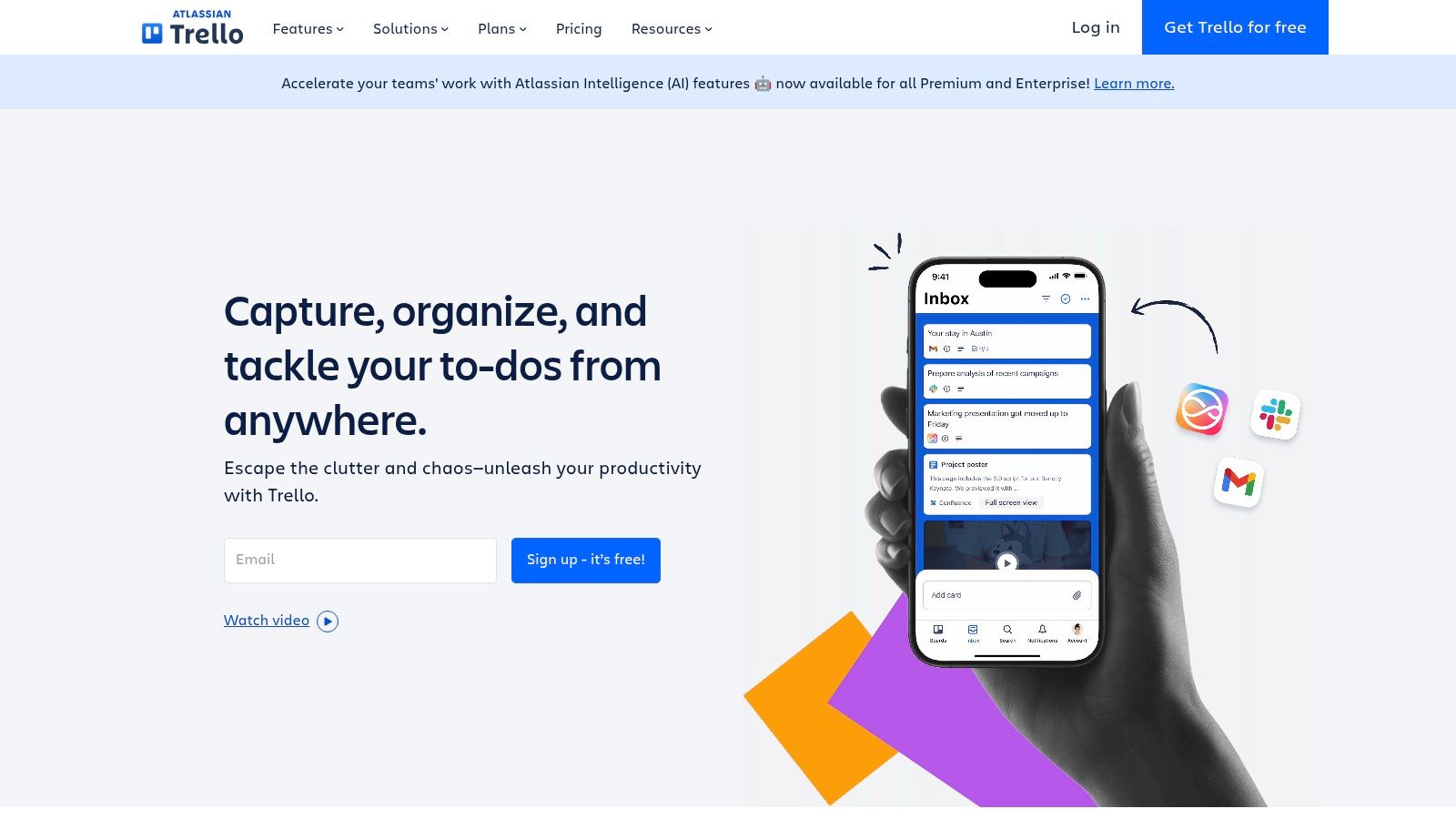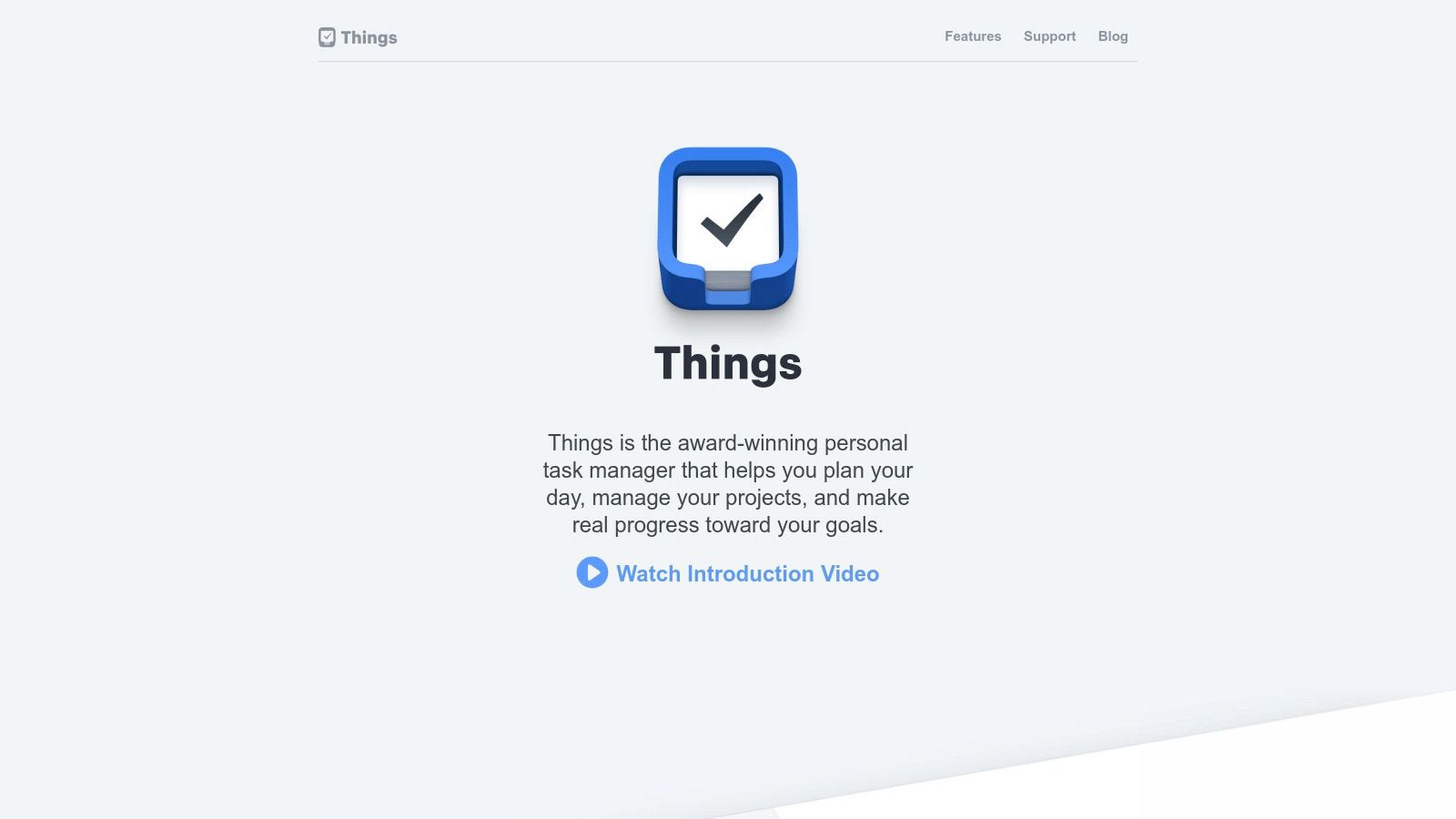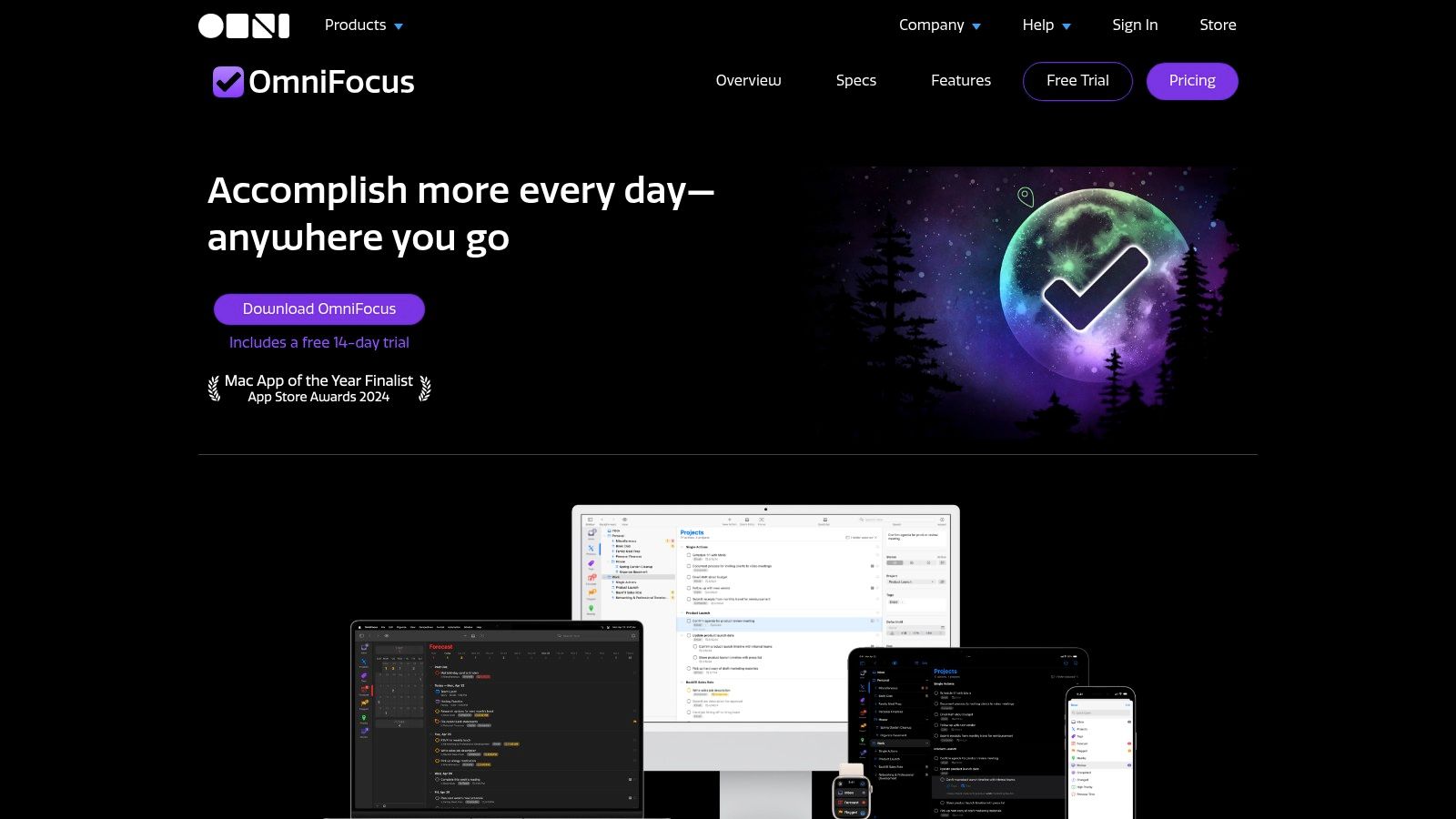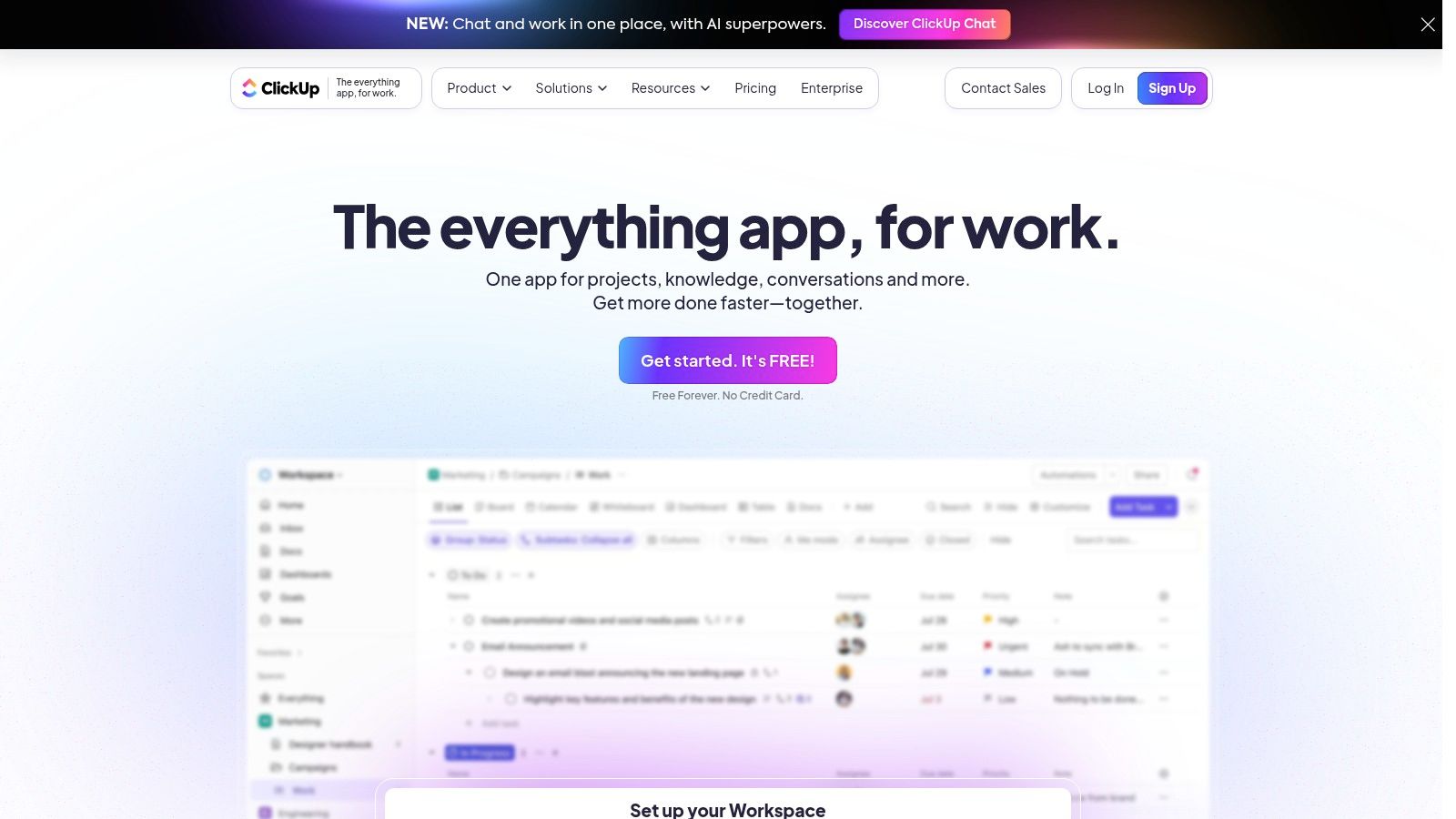Tame Your To-Do List: Choosing The Right Task Management App
Feeling overwhelmed by your ever-growing to-do list? Whether you're a tech enthusiast juggling projects, a busy professional coordinating teams, a digital marketer running complex campaigns, a remote worker managing a flexible schedule, or even just trying to keep track of your streaming watchlist, a robust task management app can be a game-changer. These tools offer solutions to common productivity roadblocks, from missed deadlines and scattered notes to inefficient teamwork and overwhelming workloads. They empower you to prioritize tasks, manage deadlines, track progress, and collaborate effectively, freeing up mental space for what truly matters.
However, with so many task management apps available, finding the perfect one can feel like just another task. Choosing the right tool depends on several key factors: your individual work style, project complexity, team size (if applicable), and budget. An effective task management app should be intuitive, offer robust features like customizable workflows, deadline reminders, and collaboration tools, and integrate smoothly with your existing software.
Pricing varies widely, from free basic plans with limited features to premium subscriptions with advanced functionality and team management capabilities. Some apps excel at individual task management, while others focus on team collaboration and complex project management. For example, Asana is a popular choice for team collaboration, while Todoist is often favored for individual task management.
Key Features to Consider
When selecting a task management app, consider these features:
- Task Prioritization: The ability to easily prioritize tasks based on importance and urgency.
- Deadline Management: Setting deadlines and receiving timely reminders.
- Progress Tracking: Monitoring progress on individual tasks and overall projects.
- Collaboration Tools: Sharing tasks, assigning responsibilities, and communicating within the app.
- Integration: Compatibility with your existing calendar, email, and other software.
- Customizable Workflows: Adapting the app to your specific workflow and preferences.
Finding the Right Fit
Choosing the best task management app isn't one-size-fits-all. Think about how you work best and what features are most important to you. Do you prefer a simple, minimalist interface or a more feature-rich platform? Do you need robust collaboration features or primarily individual task management?
In this article, we’ll explore ten top task management apps, providing a comprehensive overview of their features, strengths, and weaknesses. We'll cover everything from user interface and collaboration tools to platform compatibility and pricing, giving you the information you need to conquer your to-do list and boost your productivity.
1. Todoist
Todoist is a popular task management application known for its simple design and powerful features. It's an ideal tool for increasing productivity across a wide range of users, from business professionals and tech enthusiasts to remote workers and digital marketers. The intuitive interface makes it easy to get started, while features like natural language processing and cross-platform synchronization keep you organized on the go.
Adding tasks is effortless. Simply type something like, "Schedule team meeting next Tuesday at 10am," and Todoist's natural language processing will understand and schedule it accordingly. Managing complex projects is simplified with the project hierarchy feature, allowing you to break down large tasks into smaller, more manageable subtasks and sections. You can also prioritize tasks, add custom labels, and easily set recurring deadlines. Todoist provides the necessary tools to keep everything on track, whether for personal projects or team collaborations.
One of Todoist's biggest advantages is its cross-platform compatibility. Your tasks seamlessly synchronize across various devices and operating systems, including web browsers, iOS, Android, macOS, and Windows. This ensures access to your to-do list from anywhere, at any time. The unique Karma system adds a gamified element to productivity, awarding points for completing tasks and achieving goals. For team projects, Todoist offers shared projects, task assignments, and comment features for robust collaboration.
Features:
- Natural language input for quick task creation
- Project hierarchy with subtasks and sections
- Priority levels and custom labels
- Recurring task scheduling
- Cross-platform synchronization
Pros:
- Clean, intuitive interface
- Excellent cross-platform support
- Powerful recurring task options
- Good free tier with essential features
Cons:
- Some advanced features require a Premium subscription (currently starting at $4/month billed annually).
- No built-in calendar view in the free version.
- Limited customization options compared to competitors like Asana or Notion, which offer more flexibility in project views and integrations.
While Todoist's free tier is quite comprehensive, the Premium subscription unlocks additional functionalities, including reminders, comments, file uploads, and integrations with third-party apps. You might also be interested in our Sitemap for other helpful resources.
Implementation Tips:
- Start with a simple project to gradually explore the various features.
- Utilize the natural language input for fast task creation.
- Set up recurring tasks for regular activities to automate your workflow.
- Explore the integrations with other apps to streamline your workflow.
Todoist offers a simple yet powerful solution for effective task management. Whether you're an organization veteran or just beginning your journey toward better productivity, Todoist is worth exploring.
2. Microsoft To Do
Microsoft To Do, growing from the well-loved Wunderlist app, is Microsoft's solution for task management. Its close connection with the Microsoft 365 suite makes it a strong option, especially for those already using Microsoft products. This free app stands out with its clear design, emphasis on daily planning via the "My Day" view, and helpful task suggestions.
For busy professionals handling many projects, Microsoft To Do offers a straightforward way to organize daily tasks. The "My Day" feature works like a personal daily planner, letting you choose tasks from different lists and concentrate on what's immediately important. Imagine beginning your workday by looking over suggested tasks based on your past work, then moving them into "My Day" to create a focused plan of action.
This eliminates the need to sort through long lists and helps maintain productivity.
Tech-savvy users and digital marketers will appreciate the smooth synchronization with other Microsoft 365 applications. Tasks made in Microsoft Outlook automatically show up in Microsoft To Do, and the other way around. This connection is crucial for managing deadlines, keeping track of project progress, and making sure nothing gets missed.
Remote teams working together can use the shared lists and task assignment options, simplifying communication and keeping projects transparent. While not as powerful as dedicated project management tools, it's enough for handling smaller team tasks and shared lists.
Key Features and Benefits
- Smart daily planner with My Day view: Concentrate on daily priorities and get more done with a personalized daily agenda.
- Task suggestions based on previous activities: Smart suggestions help you quickly plan your day based on your usual work patterns.
- Seamless Microsoft 365 integration: Sync tasks smoothly with Outlook, Microsoft Teams, and other Microsoft apps for a streamlined workflow.
- Customizable list backgrounds: Personalize your task lists with different backgrounds.
- Shared lists and task assignments: Work together on projects and assign tasks to teammates easily.
Pros
- Completely free with no premium tier: Enjoy all the features without paying for a subscription.
- Clean, uncluttered interface: Easy to use and understand, even for new users.
- Excellent integration with Outlook and Microsoft 365: Simplify your work by centralizing your tasks.
- Simple sharing and collaboration: Make teamwork easier with shared lists and task assignments.
Cons
- Fewer advanced features than some competitors: Lacks some features found in more powerful project management programs, such as Gantt charts, dependencies, and advanced project views.
- Limited customization for complex workflows: Might not be the best fit for very complex projects that need a lot of customization.
- Not as feature-rich for power users: Users looking for advanced features might find the app a bit limited.
Website: https://todo.microsoft.com/
Implementation Tip
Start by connecting your Microsoft account to sync your Outlook tasks. Then, use the "My Day" feature to prioritize your daily tasks. Try out the smart suggestions and customize list backgrounds to personalize your use.
Microsoft To Do deserves its place on this list because of its seamless Microsoft integration, clean interface, and focus on daily planning. While it may not be a full project management platform, its simplicity and free access make it a helpful tool for individuals and teams who want a simple way to manage their tasks and stay organized. It's an especially good option for anyone already using Microsoft products.
3. Asana
Asana is a true powerhouse for managing projects and workflows, especially for teams. While individuals can certainly use it, Asana's real strength lies in its ability to facilitate collaboration and streamline complex processes. Think of it as a highly versatile Swiss Army knife for task management, packed with a multitude of helpful features.
Asana offers various views – list, board (Kanban), timeline (Gantt), and calendar – to cater to different project management styles and preferences. Marketing teams, for instance, might use the board view to manage content creation, while engineering teams could prefer the timeline view for tracking software development sprints. This flexibility allows teams to visualize their projects in the most effective way.
Automating Your Workflow With Asana
One of Asana's most valuable features is its robust workflow automation. You can create rules to automate repetitive tasks, like automatically assigning tasks based on the completion of previous steps. This saves significant time and reduces the risk of errors, ensuring consistent project execution. Imagine a writer finishing a draft and Asana automatically assigning the "Proofread" task to the copyeditor. This seamless automation is a game-changer.
Asana goes beyond basic task management by also providing tools for resource management. The Workload view helps you visualize how tasks are distributed across team members, allowing you to see team capacity and prevent burnout. This feature is invaluable for project managers striving to balance workloads and keep projects on schedule.
Features and Benefits of Asana
- Multiple project views (list, board, timeline, calendar)
- Workflow automation rules
- Task dependencies and milestones
- Workload view for team capacity planning
- Custom fields and templates
- Extensive integration options (over 200 apps, including Slack, Google Calendar, Microsoft Teams)
Weighing the Pros and Cons
Pros:
- Highly versatile for various project management styles
- Excellent team collaboration features (comments, task assignments, shared projects)
- Powerful automation capabilities
- Extensive integration options
Cons:
- Can be overwhelming for simple personal tasks. Simpler tools like Todoist or Microsoft To Do might be a better fit.
- Most advanced features (e.g., Workload, custom rules) require paid plans.
- Steeper learning curve compared to simpler alternatives.
- Free version limited to 15 team members.
Pricing and Technical Requirements
Asana offers a free plan, as well as paid Premium, Business, and Enterprise plans. Visit the Asana website for the latest pricing details. Asana is web-based and accessible from any modern browser, with mobile apps also available for iOS and Android.
Tips for Implementing Asana
- Start with a small project to explore the various views.
- Use templates to set up common project types quickly.
- Experiment with automation rules to optimize your workflow.
- Integrate with other tools you use to centralize your work.
Asana is a valuable tool for anyone managing complex projects and needing effective collaboration, from tech enthusiasts and business professionals to digital marketers and remote workers. While it might be more than necessary for simple individual tasks, its power and versatility make it a leading choice for teams and organizations aiming to streamline workflows and boost productivity. If you need a platform to handle complex projects with strong automation and collaboration features, Asana is definitely worth considering.
4. TickTick
TickTick offers a compelling blend of robust task management and integrated productivity features. This versatile solution works well for various users, from busy professionals managing multiple projects to remote workers staying organized across different time zones. TickTick excels in its ability to handle both simple list-making and more complex Getting Things Done (GTD) workflows.
Imagine easily managing your daily work tasks alongside your personal goals, all within one app. This is the power of TickTick's unified platform. Create shopping lists, manage project deadlines, schedule recurring meetings, and even track healthy habits like daily meditation. You can also use the built-in Pomodoro timer to maintain focus.
Powerful Organization and Smart Lists
TickTick's flexible organization options are a standout feature. Folders, lists, and tags allow you to categorize and prioritize tasks effectively. Smart lists automatically collect tasks based on specific criteria, saving you time and ensuring nothing gets missed. For example, a smart list can show all tasks due this week tagged "Project A." This is especially helpful for digital marketers managing multiple campaigns or business professionals overseeing complex projects.
Streamlined Task Creation and Reminders
Natural language processing makes task entry quick and intuitive. Typing "Schedule meeting with client tomorrow at 2 PM" allows TickTick to automatically parse the information and create the task with the correct due date and time. Combined with voice input, this streamlines task creation, especially for those on the go. Location-based reminders add another layer of convenience, ensuring you never forget errands when near a specific location.
Features:
- Built-in Pomodoro timer and time tracking
- Calendar view with agenda display
- Habit tracking system
- Voice input for hands-free task creation
- Location-based reminders
Pros:
- Excellent balance of simplicity and advanced features
- Integrated Pomodoro timer and habit tracking
- Good natural language processing
- Flexible organization options
Cons:
- Premium subscription required for many advanced features (like collaboration and full calendar sync)
- Calendar sync limited in the free version
- Some users report occasional sync issues (though these are typically addressed quickly)
Pricing: TickTick offers a free version with limited features. The premium subscription unlocks advanced features like collaboration, custom smart lists, and full calendar sync. Check their website for current pricing.
Technical Requirements: TickTick is available on web, desktop (Windows, macOS, Linux), and mobile (iOS, Android).
Implementation/Setup Tips:
- Start by creating lists for different areas of your life (work, personal, projects).
- Explore the different view options (list, grid, Kanban) to find what works best.
- Use tags to categorize tasks for easy searching and filtering.
- Experiment with the Pomodoro timer to optimize focus and productivity.
- Integrate TickTick with your calendar for a holistic view of your schedule.
Comparison with Other Tools
Similar tools like Todoist and Any.do offer comparable task management features. However, TickTick's integrated habit tracker and Pomodoro timer make it a more comprehensive solution. This makes it appealing to those looking for an all-in-one productivity app.
Website: https://ticktick.com/
5. Notion
Notion stands out for its remarkable adaptability. It transcends the limitations of a basic task manager, serving as a comprehensive workspace. Within Notion, you can seamlessly integrate tasks, notes, wikis, and databases. This interconnected approach makes it particularly well-suited for individuals and teams who value streamlined access to information and personalized workflows. Think of consolidating your project documentation, meeting notes, and task lists – all interconnected and accessible from a single platform. That’s the core functionality of Notion.
Notion offers a high degree of control, allowing users to tailor their systems to their specific needs. This makes it a valuable tool for tech enthusiasts, digital marketers, remote workers, and business professionals managing complex projects. You can create custom properties for tasks, such as priority, status, due date, and assigned team member. Visualize project progress with various database views, including Kanban boards, lists, tables, and calendars. You can even automate workflows through integrations. Those working in streaming and entertainment can use Notion to organize watchlists, track reviews, and plan content creation.
Notion's template gallery provides a springboard for getting started. It offers pre-built templates ranging from simple to-do lists to content calendars and even CRM systems. Its drag-and-drop interface simplifies task organization. Advanced filtering and sorting options help you locate the information you need quickly. The wiki-style linking between tasks and notes allows for deep contextualization, transforming Notion into a powerful knowledge management tool. For instance, you can link a task directly to relevant meeting notes, design files, or research documents, ensuring all related information is readily at hand.
Features
- Customizable database views for tasks
- Template gallery for quick setup
- Wiki-style linking between tasks and notes
- Drag-and-drop organization
- Advanced filtering and sorting options
Pros
- Extensive customization options
- Integration of tasks with notes and knowledge management
- Excellent for managing complex information relationships
- Active community with numerous shared templates
Cons
- Steeper learning curve compared to simpler task managers
- Mobile experience not as optimized as the desktop version
- Can become overly complex for basic task management needs
- Offline access is limited in the free version
Pricing: Notion offers a free plan with limitations on the number of blocks. Paid plans start at $8/month (billed annually), offering unlimited blocks, collaborative features, and more.
Technical Requirements: Notion is available as a web app, desktop app (Windows, macOS, Linux), and mobile app (iOS, Android).
You might be interested in: Our guide on… exploring various sitemaps and resources.
Implementation Tip
Start with a basic use case, like a personal to-do list or a content calendar. Explore the template gallery and adapt a pre-built template to your needs. Gradually incorporate more advanced features and customizations as you become more familiar with the platform.
Notion's strength lies in its flexibility, but this can also be a drawback. While its extensive customizability caters to complex needs, a simpler, dedicated task management app might be more suitable for basic task management. However, if you need a central hub for your work and life, a space to manage tasks and build a comprehensive knowledge base, then Notion is worth considering. Visit the Notion website to learn more.
6. Trello
Trello is a highly visual and adaptable task management solution. It's ideal for individuals and teams who appreciate a clear, drag-and-drop interface. Its intuitive Kanban-style system makes it easy to get started, yet it's powerful enough to handle complex projects.
Trello uses boards, lists, and cards to represent projects, workflows, and individual tasks. Think of a digital whiteboard with sticky notes—that's essentially Trello. You can move tasks (cards) between different stages of completion (lists) on your project board. This provides a real-time overview of your project's progress.
Practical Applications and Use Cases
Here are some examples of how Trello can be used:
- Marketing Campaigns: Manage content calendars, track social media posts, and visually oversee campaign progress.
- Software Development: Track bugs, features, and sprints with a Kanban-style workflow.
- Remote Team Collaboration: Assign tasks, share updates, and collaborate on projects seamlessly, regardless of location.
- Personal Productivity: Organize to-do lists, manage personal projects, and track goals.
- Streaming and Entertainment Content Planning: Map out content schedules, track production progress, and manage collaborations.
Features and Benefits
Trello offers a range of features and benefits, including:
- Kanban Board Visual Organization: Get a clear overview and track progress at a glance.
- Butler Automation: Automate repetitive tasks like moving cards, setting due dates, and assigning members, saving you time and effort.
- Power-Ups: Extend Trello's functionality by integrating with tools like Google Drive , Slack, and more.
- Card Templates: Create reusable templates for recurring tasks to streamline workflows.
- Advanced Checklists: Break down tasks into smaller, manageable steps and assign items to specific team members.
Pros and Cons
Like any tool, Trello has its advantages and disadvantages:
Pros:
- Intuitive Visual Interface: Easy to understand and use, even for non-technical users.
- Easy Setup: Get started quickly with minimal training.
- Workflow Flexibility: Adaptable to various project management methodologies.
- Strong Free Tier: Offers a generous free plan with ample features for basic task management.
Cons:
- Potential for Clutter: Large projects with numerous cards can make the board feel overwhelming.
- Limited Free Version Views: Advanced visualization options like calendar and timeline views require a paid subscription.
- Recurring Task Limitations: While Butler helps with automation, it may not be sufficient for highly complex recurring tasks.
- Premium Features Cost Extra: Features like unlimited boards, advanced checklists, and custom fields require a paid subscription.
Pricing and Technical Requirements
Trello offers a free plan, along with paid plans for additional features and team functionalities. Visit their website for current pricing. Trello is web-based and accessible on any device with a browser. Mobile apps are also available for iOS and Android.
Comparison with Similar Tools
Trello is similar to Asana and Monday.com, but distinguishes itself through its simplicity and focus on the Kanban methodology. Asana offers more robust project management features, while Monday.com excels at customization and reporting. Trello is a great choice when visual clarity and ease of use are paramount.
Implementation Tips
Here are a few tips for getting started with Trello:
- Begin with a simple board and a few lists to represent your workflow stages.
- Use labels and due dates to categorize and prioritize tasks.
- Explore Butler automation to streamline repetitive actions.
- Integrate Power-Ups to connect with other tools you're already using.
Website: Trello
7. Things
Things is a premium task management application created specifically for Apple users. Its clean, minimalist interface paired with robust organizational tools has made it a favorite for managing daily to-dos in a distraction-free environment. The app is built around the Getting Things Done (GTD) methodology, which appeals to those serious about productivity. Thanks to its seamless integration with the Apple ecosystem, eye-catching design, and rich feature set, Things remains a top choice for users on Apple devices.
Practical Applications And Use Cases:
- Personal Task Management: Efficiently manage errands, grocery lists, household chores, and personal projects.
- Professional Project Management: Organize work assignments, monitor deadlines, and track individual tasks.
- Student Life: Keep up with assignments, exam preparations, and study schedules.
- Creative Professionals: Oversee multiple projects, track progress, and structure creative ideas.
Features And Benefits:
Things excels with its clear workflows and intuitive organization. The "Today" and "Upcoming" views help you focus on urgent tasks while planning for future ones. The Quick Entry feature, which supports natural language input, simplifies task creation. Additional tools include project setup, headings to group tasks, and tags for flexible filtering and searching. Calendar integration further supports efficient scheduling and time management.
Pricing And Technical Requirements:
Things uses a one-time purchase model per platform. This means you must purchase separate licenses for Mac, iPhone, iPad, and Apple Watch. Although the initial cost may be higher than a subscription service, it avoids recurring fees. For the latest pricing details, please check the Cultured Code website. Note that Things is available only for Apple devices running macOS, iOS, iPadOS, and watchOS.
Comparison With Similar Tools:
When compared to subscription-based task managers like Todoist or TickTick, Things offers a focused, uncluttered experience. While it does not support extensive cross-platform collaboration, its deep integration with the Apple ecosystem and a one-time purchase model make it an attractive option for dedicated Apple users. For those immersed in the Apple world and who appreciate a premium design with offline functionality, Things stands out as a reliable choice.
Implementation And Setup Tips:
- Start With Areas: Define broad responsibilities such as Work, Personal, or Home.
- Create Projects: Break down each area into specific projects (e.g., "Launch New Website" under Work).
- Organize With Headings: Group tasks logically within projects using headings.
- Use Tags: Categorize tasks across various projects with tags like "Meeting", "Email", or "Urgent".
- Sync With Your Calendar: Integrate Things with your calendar for effective time management.
Pros:
- Beautiful, distraction-free interface
- Extensive keyboard shortcuts and smooth navigation
- One-time purchase model instead of a subscription
- Deep integration within the Apple ecosystem
Cons:
- Exclusively available on Apple devices
- Higher upfront cost for multiple platform purchases
- Lacks a web version and Android support
- Limited collaboration features compared to team-oriented apps
Website: Visit Things by Cultured Code
8. Monday.com
Monday.com is a powerful work operating system (WOS) ideal for team collaboration and complex project management. While individuals can use it, its strength is as a central platform for teams to manage workflows, track progress, and automate repetitive tasks. It's a digital hub for all your work activities.
For digital marketers, Monday.com can be invaluable. Managing multiple campaigns across various platforms becomes simpler within a single, visual interface. You can easily assign tasks, track deadlines, and monitor progress. Content calendars, social media schedules, and website development projects can all be managed within Monday.com, keeping teams aligned and projects on track. Business professionals will also appreciate the robust reporting and dashboard features, providing insights into project performance and resource allocation.
Remote teams benefit from Monday.com's centralized nature, facilitating communication and keeping everyone informed, regardless of location. Integrations with tools like Slack, Google Drive, and Microsoft Teams further streamline workflows and eliminate application switching. Even fast-paced industries like streaming and entertainment can use Monday.com to manage content production, marketing campaigns, and release schedules.
Features and Benefits
-
Customizable Board Structure: With over 30 column types, tailor boards to your needs, from simple to-do lists to complex project timelines.
-
Multiple View Options: Visualize data through Kanban boards, calendars, timelines, Gantt charts, and more.
-
Automations: Automate tasks like notifications, status updates, and moving items between boards, freeing up time for strategic work.
-
Dashboards: Customizable dashboards display key metrics and offer a high-level view of progress across projects.
-
Form Builder: Simplify task intake and data collection with custom forms that can be embedded or shared.
Pros
- Highly visual and customizable interface
- Powerful reporting and dashboards
- Excellent for team coordination and visibility
- Extensive integration options
Cons
- Pricing can be high for small teams or individuals
- Can require setup time for optimal use
- More complex than needed for simple personal tasks
- Some users report a learning curve
Pricing
Monday.com has a free plan for basic individual use. Paid plans start at approximately $8/user/month and scale based on features and users. Check their website for the latest pricing.
Technical Requirements
Monday.com is cloud-based and accessible via web browser and mobile apps (iOS and Android).
Implementation Tips
- Start with a simple project and gradually increase complexity.
- Use pre-built templates for a quick start.
- Set up automations for maximum efficiency.
- Explore integrations to connect existing tools.
Comparison with Similar Tools
While similar to Asana and Trello, Monday.com offers robust customization, advanced reporting, and visual project management. It's a powerful option for larger teams and complex projects but might be overkill for simple task management.
Website
9. Omnifocus
Omnifocus is the ultimate task management application for Apple users committed to the Getting Things Done (GTD) methodology. If you're a tech-savvy individual, business professional, or remote worker managing complex projects and needing granular control, Omnifocus might be the perfect fit. While it’s not ideal for those with simple to-do lists, its robust features offer exceptional organization and control.
Omnifocus goes beyond basic task management. It allows you to manage multiple projects with interwoven dependencies, set review cycles to ensure nothing is missed, and create custom "perspectives" to filter tasks based on context, energy levels, or priority. For instance, a digital marketer could create perspectives for "Content Creation," "Social Media Management," and "Client Communication," each displaying only the relevant tasks.
GTD Principles in Action
Omnifocus excels in its implementation of GTD principles. The "Forecast" view integrates your calendar and tasks, offering a comprehensive daily overview. Features like defer dates and flagged tasks provide precise control over when you engage with specific items, minimizing distractions and maximizing focus.
The built-in review system ensures regular check-ins on project progress, helping you stay on track. This is particularly valuable for adapting to changing priorities in dynamic work environments. The ability to adjust plans as needed keeps projects moving forward efficiently.
Key Features and Benefits
- Custom Perspectives: Tailor task views to specific contexts or projects.
- Forecast View: Integrate calendar and tasks for a holistic schedule view.
- Focused and Deferred Tasks: Prioritize immediate actions and postpone less urgent ones.
- Project Review System: Schedule regular reviews to maintain momentum and adapt plans.
- Powerful Filtering: Use nested rules to create highly specific task views.
Pros and Cons
Pros:
- Robust organization capabilities
- Excellent GTD methodology implementation
- Solid offline functionality
- Deep Apple ecosystem integration (Mac, iPad, iPhone, Watch)
Cons:
- Steep learning curve for new users
- Apple device exclusivity
- Relatively high cost
- Potentially overwhelming for simple task management needs
Pricing and Technical Requirements
Omnifocus offers tiered pricing based on the platform (Mac, iOS) and subscription model (Standard or Pro). Refer to their website for the most current pricing details. Technical requirements include macOS, iOS, and iPadOS (specific version requirements may vary).
Implementation Tip and Comparison
Start with the built-in tutorials and explore the Omnifocus community forums for helpful tips. Focus on core features initially and gradually incorporate advanced functionalities. Compared to simpler apps like Todoist or Things, Omnifocus is significantly more complex. It's a good choice if you find those apps lacking in structure or GTD features. If you prefer a minimalist approach, Omnifocus might be overkill.
Website
https://www.omnigroup.com/omnifocus/
10. ClickUp
ClickUp is a true productivity powerhouse. This all-in-one platform combines several essential tools, including task management, documentation, goal setting, and team chat. With over 25 task views (List, Board, Calendar, Gantt, and more), its extreme customizability makes it adaptable to various workflows. ClickUp provides a centralized hub for managing projects, making it ideal for tech enthusiasts, business professionals, digital marketers, and remote workers. Even those in streaming and entertainment can use it for planning content calendars and tracking watchlists.
One of ClickUp's biggest strengths is its ability to replace multiple productivity tools. Consolidate your project management software, team communication platform, and document storage into a single application. Features like granular task statuses, custom fields, and relationships between items offer fine-grained control over project details. You can also set measurable targets and monitor your progress towards specific goals. Built-in time tracking and estimation tools further enhance productivity.
While versatility is a strength, it also contributes to ClickUp's primary drawback: complexity. The sheer number of features can initially overwhelm new users, and the interface can sometimes feel cluttered. Some performance issues have been reported with very large projects, and the mobile apps aren't as robust as the desktop version. However, the exceptionally generous free plan, including many advanced features, allows users to explore ClickUp's potential without a significant financial commitment.
Features
- 25+ customizable views for tasks and projects
- Goals tracking with measurable targets
- Docs with real-time collaboration
- Time tracking and estimation
- Custom statuses and fields for workflows
Pros
- Extremely feature-rich platform
- Generous free plan with advanced features
- Can replace multiple other productivity tools
- Highly customizable to fit specific workflows
Cons
- Significant complexity that can be overwhelming
- Interface can feel busy and cluttered
- Performance issues reported with very large projects
- Mobile apps not as robust as desktop version
Pricing
ClickUp offers a free plan with unlimited tasks and members. Paid plans start at $5 per user per month and unlock additional features like increased storage, guest users, and advanced reporting.
Technical Requirements
ClickUp is a web-based application accessible from any modern browser. Dedicated desktop apps are available for Windows, macOS, and Linux. Mobile apps are available for iOS and Android.
Implementation Tips
Start with a simple project and gradually explore ClickUp's features. Focus on mastering one view at a time, such as List or Board view, before experimenting with more advanced options like Gantt charts. Utilize ClickUp's extensive documentation and tutorials to learn best practices. You might be interested in: Our complete category sitemap for more tools and resources.
Website
Top 10 Task Apps: Quick Feature Comparison
| Tool | Core Features ✨ | UX/Quality ★ | Value 💰 | Audience 👥 | USP 🏆 |
|---|---|---|---|---|---|
| Todoist | Natural language input, recurring tasks, sync | Clean & intuitive | Free tier; Premium unlocks | Individuals & teams | Gamified productivity (Karma system) |
| Microsoft To Do | Daily planner (My Day), Outlook integration | Simple & uncluttered | Completely free | Microsoft 365 users | Deep integration with Microsoft ecosystem |
| Asana | Multiple views, task dependencies, automation | Versatile yet learning curve | Free for small teams; Paid options | Teams with complex workflows | Powerful automation & extensive reporting |
| TickTick | Pomodoro timer, calendar view, habit tracking | Balanced mix of simplicity and advanced features | Free version; Premium for extras | Both personal & productivity pros | Integrated productivity tools (Pomodoro, habits) |
| Notion | Customizable databases, templates, wiki-linking | Highly flexible with a steeper learning curve | Freemium model | Knowledge workers | Unmatched customization combining tasks & notes |
| Trello | Kanban boards, card templates, Butler automation | Intuitive and easy to use | Strong free tier; Paid add-ons | Visual thinkers & teams | Visual task management via drag & drop |
| Things | Minimalist design, GTD support, quick entry | Elegant, distraction-free | One-time purchase (premium pricing) | Apple device users | Deep Apple integration with refined UI |
| Monday.com | Customizable boards, multiple view options, automations | Visually engaging and highly customizable | Higher price point | Teams needing project visibility | Dynamic dashboards & extensive integrations |
| OmniFocus | Custom perspectives, forecast view, offline use | Powerful but with a steep learning curve | Premium pricing | Apple power users | Robust GTD implementation with depth |
| ClickUp | 25+ views, docs, goal tracking, custom fields | Feature-rich and highly customizable | Generous free plan; paid tiers | Teams & multi-tool seekers | All-in-one platform replacing multiple tools |
Ready to Conquer Your Workflow?
Choosing the right task management app can truly make a difference in how you work. It can bring order to chaos and significantly boost your productivity. Whether you're a seasoned project manager juggling multiple projects or simply trying to keep your personal to-do list under control, there's a solution for everyone. This guide explores 10 top task management apps, each catering to different needs and working styles. With such a variety of options available, how do you find the perfect fit?
Navigating the Choices
The key is to consider your individual requirements and preferences. Are you working solo or as part of a team? Do you need robust project management features, or is a simple to-do list sufficient? Consider your preferred way of working. Do you thrive using Kanban boards like Trello or Asana? Or perhaps you prefer linear lists, offered by apps like Todoist or Microsoft To Do. Maybe a more adaptable and customizable system like Notion or ClickUp is what you need.
Implementation and Getting Started
Most of these apps provide free trials or free versions, giving you the opportunity to try them before subscribing. Begin by importing existing tasks or creating a few new ones. Familiarize yourself with the interface, test out the various features, and see how the app integrates into your daily routine. Don't hesitate to experiment with a few different apps to determine which one aligns best with your workflow.
Budget and Resources
While many apps offer free plans, these often have limitations. Evaluate your budget and assess whether the premium features of a paid plan, such as collaborative tools, advanced reporting, or expanded storage, are a worthwhile investment for your needs. Consider the resources you have available, too. Some tools, like Monday.com or ClickUp, offer a wide range of features but might require more time and effort to set up and fully utilize.
Integration and Compatibility
Seamless integration with other apps in your workflow is essential. Consider whether the task management app integrates smoothly with your existing tools, such as your calendar, email client, or communication platforms. Ensure compatibility across your devices (desktop, mobile, web) for easy access to your tasks, wherever you are.
Key Takeaways
- Simplicity vs. Complexity: Choose a tool that aligns with your specific needs and technical abilities.
- Collaboration: If working in a team, prioritize features that support teamwork and communication.
- Flexibility: Look for customization options to tailor the app to your unique workflow.
- Budget: Evaluate the cost-effectiveness of free versus paid plans.
- Integrations: Ensure compatibility with your existing software and tools.
Conclusion
From the user-friendly simplicity of Todoist to the comprehensive functionality of ClickUp, there’s a task management app perfectly suited to enhance your productivity. By carefully considering your needs and exploring the different options outlined in this guide, you can find the ideal tool to conquer your workflow and achieve your goals. Begin exploring today to find the app that will empower you to accomplish more!